YouTube is a great platform for watching videos. Aside from learning a lot from informational media, you can even get entertained with various video options to choose from. That’s why YouTube has become a very popular platform around the globe.
However, there are times when you don’t possess an Internet connection. Plus, you’re not sure if YouTube will actually stay forever. Thus, you might want to download YouTube videos on Mac and save your most favorite YouTube videos to make sure you can keep watching them over and over again.
Contents: Download Videos on Mac Going Against the Terms of YouTube?How to Download YouTube Videos on Mac Quickly Online?How to Capture YouTube Videos on Your Mac [Best Free Method]How to Download YT Videos on Mac Using VLC?How to Download YouTube Videos Directly with Parallels Toolbox for Mac?How to Save and Get YouTube Videos on Mac Using QuickTime?In Conclusion
Download Videos on Mac Going Against the Terms of YouTube?
Can I download the YouTube cideos on my Mac? YouTube Premium allows you to download videos using your mobile phones. However, YouTube hasn’t provided an official way of saving YouTube videos on your Mac.
Although we’re teaching you how to do it, it doesn’t mean we condone the action. There’s a big risk when you go against the rules of YouTube.
A lot of people would want to download videos hosted on YouTube. The responsible way of doing so is by paying for YouTube Premium. This is available on both Android and iOS devices. However, if you’re not doing it through YouTube Premium, then you’re violating their terms of service.
According to their terms, you can access content for your personal use. However, it states, that you cannot download content unless you see a “Download” or similar link from YouTube itself. Violating these rules will result in the termination of your account. This is, in case, you are determined as a repeat infringer and depends on the circumstances as well.
That’s why we’re not recommending that you download YouTube videos without opting for YouTube Premium. It’s best to follow the rules while you can.
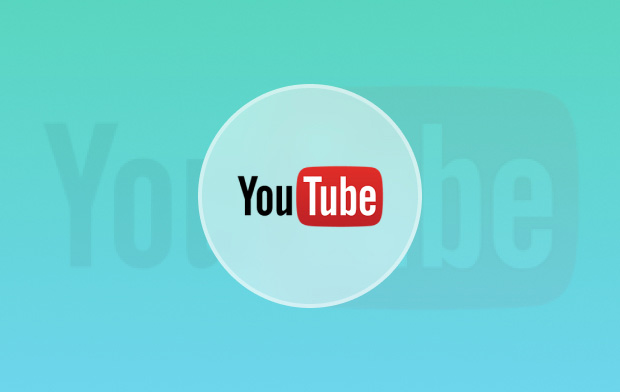
People Also Read:How to Edit Videos on Mac with iMovieHow to Record Video on Mac
How to Download YouTube Videos on Mac Quickly Online?
Circumventing the rules of YouTube is not simple. We’re not saying that it’s safe as well. However, the easiest way of downloading YouTube videos using your Mac is through an online Youtube video converter.
Here’s how to download the YouTube videos on your Mac or Windows computer online step by step:
- Go to YouTube and search for your favorite video. Copy the URL of that YT video from the browser’s address bar.
- Open an online YT video converter, one of the famous sites is the OnlineVideoConverter service. Make sure you decline notification requests.
- Paste the URL of the YouTube video you copied earlier.
- Select a video format. For instance, you might want to select .mp4 as it is a universal format popular on most devices.
- Press More Settings. It will show you various options. You can now choose a resolution you want. Larger resolutions result in crispier videos with bigger file sizes.
- Uncheck the boxes labeled Convert To and Convert From. However, you can also add your own time for starting or ending the video. This should be done if you don’t want to download the entire video but only a portion of it.
- Press Start. Wait until the entire process is complete. After this, click Download to save the YouTube videos on Mac.
- Exit every pop-up window that appears. Most of it is nonsense. Think about it, it’s the price you pay for using a free service. Press Leave if prompted with a pop-up dialog box.

How to Capture YouTube Videos on Your Mac [Best Free Method]
You can also capture videos from YouTube by utilizing Mac’s built-in screen Capture software.
- If you have macOS Mojave, simply press the keys Shift + Command + 5. This will display a screen region selector.
- You have to drag and then drop the crosshairs to select the region of the Youtube video you wish to record.
- Then, press the button for Record Selected Portion. After this, press Record.
Next, you should go on and play the YT video. Once it’s finished playing, press the Stop button. This is located on the screen’s upper right portion.
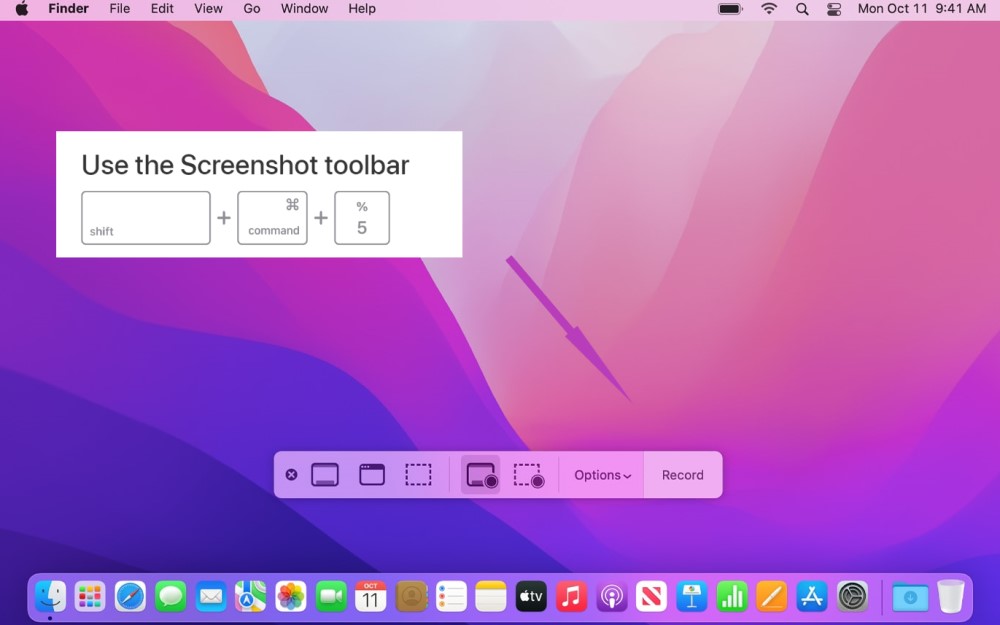
How to Download YT Videos on Mac Using VLC?
This is also a popular method when people want to get Youtube videos quickly. VLC Media Player is a famous and open-source tool. Let's see how we can use this free tool to download YouTube videos on Mac:
- Find and copy the URL of the YouTube video you want (VLC Media Player may not work if the Youtube video is age restricted. In this case, you can try to use an online YouTube video converter that we have shown in part 2).
- Run the VLC Media Player app on your Mac and in the menu bar at the top-left corner select "File" > "Open Network"
- In the URL box paste the address of the YT video and then click on "Open". Now the Youtube video you want to download on Mac will be added to the VLC playlist.
- After opening this YT video in VLC, in the menu bar, select "Window" > "Media Information".
- At the bottom of the "Media Information" window find and copy the "Location URL".
- Paste this URL into the browser search box (such as Safari or Google Chrome) and click the Return button to play it online.
- The last step is to right-click this video and choose "Download Video as..." or "Save Video as...". You can now easily download YT videos on Mac using VLC.
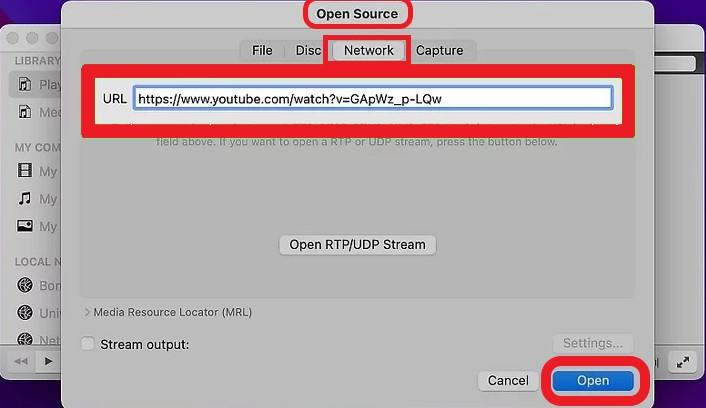
How to Download YouTube Videos Directly with Parallels Toolbox for Mac?
If you want to know how to download YouTube videos using your Mac, then you’re in for a treat. We recommend using Parallels Toolbox which costs about USD 19.9 per year. Although it’s not a free option, the said company is an excellent provider of this feature.
Once you have bought and installed the software, you’ll launch Toolbox. This Toolbox contains multi-function utilities. It can be launched by pressing the bar icon for Toolbox Menu. After this, press Download Video.
The toolbox will open a prompt asking if you want to install its extension on Safari. This is an excellent option for users who love Safari. But, if you prefer Chrome or Firefox, then you can just skip it.
Here are the next steps on how to use Parallels Toolbox to download YouTube videos on your Mac:
- Copy the URL of the YouTube video you wish to download.
- Open and run the Parallels Toolbox. After this, press Download Video.
- The prompt to install a Safari extension will pop up. For a fast tutorial, let’s click Cancel.
- Press the Settings icon, which looks like a gear, for options.
- You’ll get options for both destination and video quality. Select your preferred options.
- Click past and then put in your YouTube video URL. After this, begin the download process.
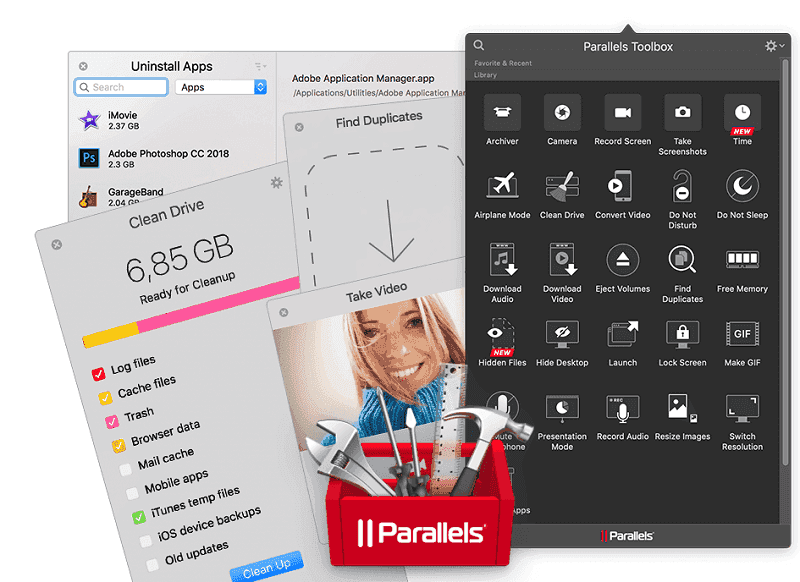
How to Save and Get YouTube Videos on Mac Using QuickTime?
This method is suitable for those with pre-macOS Mojave systems and works on the same principle as screen recording. You can use QuickTime to record Youtube videos on Mac computers and then save them.
- With the QuickTime Player open, select File > New Screen Recording from the top menu.
- In the pop-up window click the down arrow next to the red button and make sure you have selected the built-in microphone (Internal Microphone option).
- Click on the red button to adjust and modify the recording options and settings
- You can see the instructions that help you record the Mac screen.
- Click Record and start playing the YouTube video you want to download.
- Save the recorded video to download a YouTube video on your Mac using QuickTime.
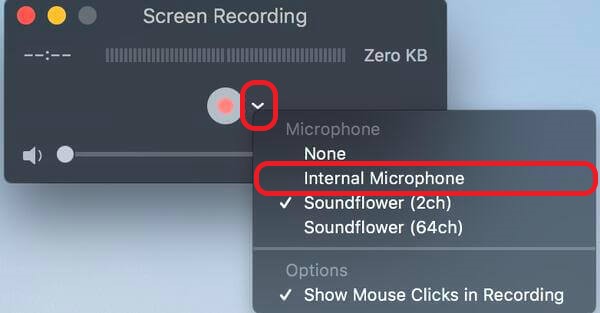
In Conclusion
Did we answer your question about how to download YouTube videos for Mac computers? We hope we did. The guide we stated above can help you get YouTube videos as you wish. But remember, we’re not condoning this action.
Whether you want to use the online YT downloader or use VLC Player, Parallels Toolbox, QuickTime, or any other Youtube video downloader application, please remember that it is best to follow YouTube’s Terms of Service in order to avoid getting penalized or banned by the popular video giant.



