GIFs are very popular because they have been used as memes online. Most of them are for purposes of making the other person laugh. But, they can also be used to express emotions and thoughts, especially if you’re bored, sad, or tired. YouTube, on the other hand, is a popular video site that hosts billions of videos. Yes, we said that right, they host billions of videos. Their video arsenal ranges from informational, instructional videos to funny, entertaining ones.
A YouTube to GIF maker, allows you to get clips from online video sites and convert them to GIF files. Thus, you can easily get various clips from your most favorite videos and then share the GIF instantly on social media. This guide will teach you how to make your own GIFs from the YouTube site. We will also provide a list of sites that allow you to make GIFs from the giant video site in an instant. Read below to learn how to do it.
Contents: Part 1. Can I Make A GIF from a YouTube Video?Part 2. The Ultimate YouTube To GIF Maker: No WatermarkPart 3. Runner-Up YouTube To GIF Maker ListPart 4. Conclusion
Part 1. Can I Make A GIF from a YouTube Video?
GIF is actually a type of photo file that contains “animated images.” It is called as such because it is technically not a video file. It is an image file with multiple clips in it that moves in a sequence. Actually, these file types are similar to flipping playbooks and use the file extension.GIF.
This file type can be opened by most applications that read images. This is because they are image files as well. They can also be shared through most online platforms such as Facebook, Instagram, Twitter, and LinkedIn.
GIF makers are usually online tools or offline software that allows you to create GIF files from a particular time within a video file. Sometimes, you can use GIF makers to create GIFs out of multiple image files as well.
Other, GIF makers are video or image conversion tools that let you convert from videos to GIFs or from other image file formats to GIFs. There are GIF creation tools that allow you to create the said image file type from online video sites such as YouTube. Some tools even enable users to formulate from video URLs alone.
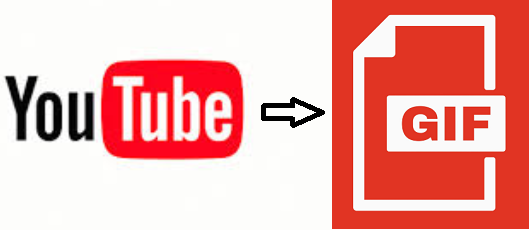
Part 2. The Ultimate YouTube To GIF Maker: No Watermark
The best way to create GIFs from YouTube or other online video sites is through iMyMac Video Converter. It allows you to split and select clips from your video and convert them to your desired output formats, including GIF.
Aside from creating GIF files from YouTube or Vimeo videos, iMyMac Video Converter can convert your videos from one format to another. Supported file types include MP4, MOV, MKV, AVI, M4V, 3GP, FLAC, WMA, WAV, and a whole lot more.
Notice that it doesn’t only support video files, it supports audio files as well. Thus, you can use it to convert one audio file to another format that you wish. Here are the steps you should follow to use iMyMac Video Converter as a YouTube to GIF maker:
Step 1. Download YouTube Video
The first step involves downloading the YouTube video. Simply copy the URL of the YouTube video and paste it on an online YouTube video downloader. You can search for a lot of options within Google. Usually, you can also choose what setting you want your downloaded video to be in.
Step 2. Download, Install and Launch iMyMac Video Converter
The second step involves downloading iMyMac Video Converter from its official website here. Then, install it by following the prompts on the screen. After installation, launch the software on your Mac computer.
Step 3. Add Files And Split
Add your videos by clicking “Add Multiple Videos or Audios” at the left side of the interface. Or, you can also drag and drop the video files to the interface.

Step 4. Select Output Settings And Convert
Click Convert Format and select the output settings (in this case, GIF) and choose a destination folder. Then, click “Convert” to convert your video to GIF format.

Part 3. Runner-Up YouTube To GIF Maker List
This section will provide you with our runner-up list of your go-to YouTube to GIF maker. Our list includes Giphy, Make A GIF, and FreeGIFMaker, among others. See the list below:
1. Giphy
Giphy is a free YouTube to GIF maker that allows you to create the said image file types by choosing a photo (or another GIF). You can also use it to choose videos that you wish by uploading them to the system or by placing a URL on their page.
Here are the steps you should follow in order to use Giphy:
- Visit YouTube and find a video clip you wish to form as a GIF. Then, copy the URL in the address bar.
- Visit Giphy’s GIF maker site and paste the URL on the search bar below.
- Log in to the site or create an account in order to upload it to the platform.
- Select a length or duration for your GIF. Then, select the actual start time. Then, click “Continue To Decorate.”
- Edit your GIF by placing captions, stickers, and filters. You can even draw on your GIF if you wish.
- Click “Continue To Upload.” Then, input tags and toggle the “Public” option on or off. Then, click “Upload To Giphy.”
- Download the GIF file by clicking “Media” and then clicking “Download” on one of the three options that appear.
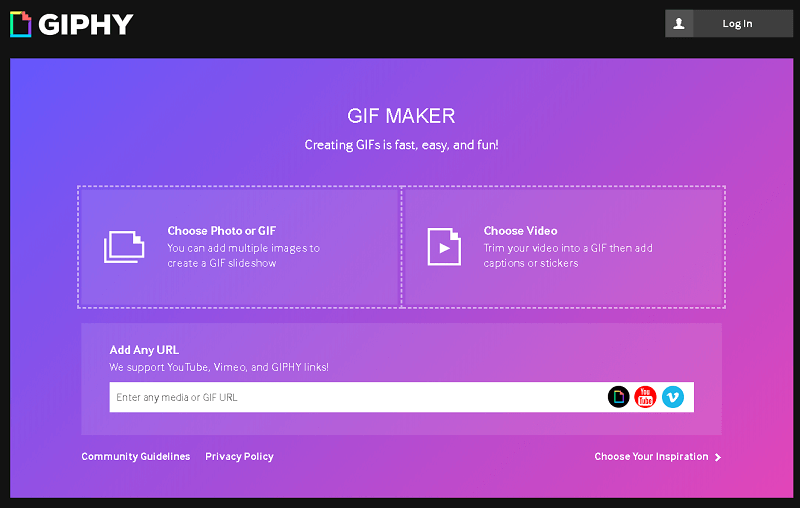
2. MakeAGIF
Another YouTube to GIF maker is MakeAGIF. It allows you to create GIFs from YouTube, Facebook, your webcam, video uploads, and images. You can even create new GIF images from another GIF file.
Here are the steps you should follow in order to use MakeAGIF:
- Visit YouTube and find a video clip you wish to form as a GIF. Then, copy the URL in the address bar.
- Go to MakeAGIF’s website and then click the option that says “YouTube To GIF.”
- Paste the YouTube URL on the search bar beneath the page.
- A processing progress bar will appear. Wait for it to finish. A new page will show up. You can choose quality, start time, GIF length, and GIF speed. You can even add effects and stickers.
- Then, click “Continue To Publishing.”
- Add a title of your GIF, select a category, and create tags. If your GIF contains adult content, toggle the option that says “18+ Only.”
- Click “Create Your GIF” and wait for the progress bar to finish.
- Download the GIF by clicking the icon for “Download This GIF.” It looks like a down arrow with a line below it.
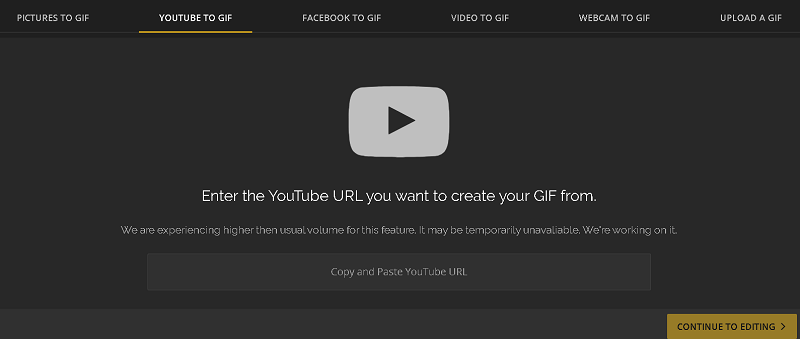
3. GIFRun
GIFRun is another YouTube to GIF maker that allows you to get video links from YouTube, Facebook, Instagram, Twitter, TikTok, and Vimeo. These videos can be converted to GIF files that you want. Here are the steps on how to use it:
- Visit YouTube and find a video clip you wish to form as a GIF. Then, copy the URL in the address bar.
- Go to GIFRun’s website and paste the video link on the search bar below the page.
- Wait until a new page pops up. Select a speed by moving the scroll bar from left to right. Type in the duration (in seconds) that you want. Click the start time as well. Click Add Text if you wish to add text on the GIF file.
- Then, click “Create GIF.” Wait until your GIF file is displayed before you can download it from the website.
- Finally, click “Download [File Size]” after the GIF file shows up in the page. It will either download directly to your default download folder. Or, you can select the download destination folder. This depends on your browser settings.
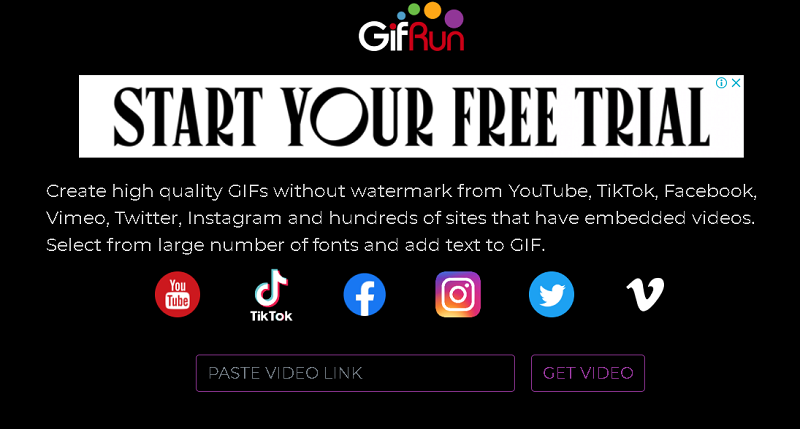
Part 4. Conclusion
This article has given you a YouTube to GIF maker list that contains four different tools. The first tool given is a downloadable video converter tool that lets you create GIF files from different video file types. The last three are all YouTube to GIF makers found online.
The best tool to use out of all of them is iMyMac Video Converter. This is because once you get the tool you can easily create multiple GIF files from different batches of videos – a feature that is not found on the last three online tools. Plus, it allows you to edit your video files to make your GIF files look better and more appealing to viewers.
To get iMyMac Video Converter and have a YouTube to GIF maker that creates multiple GIFs at once, you will find that the tool does the conversion at blazing, fast speeds. And, you won’t regret it. Get the tool now!



