I use my Mac for almost every purpose a laptop can do out there. I watch movies on it, listen to music, and even talk to Siri just for fun.
Most importantly, I use my Mac to surf the Internet. Now, I want to remove HTML5 offline local storage to clear up space on my Mac. How do I do this?![]()
Great! You're in right place, I write this article about how to clear html5 offline storage. Read Along!
Contents: Part 1. What Is Html5 Offline Storage Space?Part 2. How to Clear Local Storage from Chrome and Firefox Manually?Part 3. How to Automatically Clear HTML5 Offline Local Storage Data?Part 4. Conclusion
Part 1. What Is Html5 Offline Storage Space?
HTML5 Local Storage is actually a part of the Web storage application programming interface. It’s one way of the web page to locally create a storage of data within a user’s web browser. It is similar to cookies in a certain way--the stored data still exists even after a browser tab is closed, even when you surf from one website to another, even when you close a tab, and even when the main browser is quit.
However, it is different from cookies in that the data is not sent to a remote Web server unless it is done manually. HTML5 local storage is integrated into various web browsers and is available without the need for third-party browser extensions or plug-ins.
The local storage is used for the storage and retrieval of data in HTML pages from the same domain. Even if a browser is restarted, recovery of data from all windows in the same domain can be done. With HTML5 Offline Local Storage, a larger amount of data can be stored compared to cookies. The data is also referred to as more secure.
So, what’s the problem with it? Well, data is stored in your computer (in this case, your Mac) and when it accumulates over time, it takes up so much space. Therefore, clear HTML5 offline storage is as important as clear cookie on Mac.
So, we are here to show you some easy ways you can do to clear local storage from browsers like Chrome and Firefox. Moving on to next part!
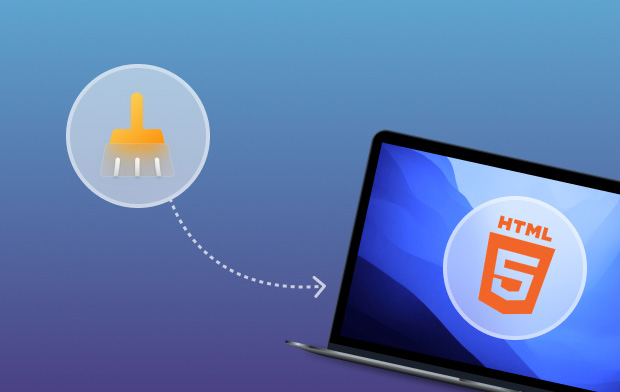
Part 2. How to Clear Local Storage from Chrome and Firefox Manually?
Unfortunately, it is not safe to clear HTML5 Offline Storage and can lead to system errors. The reason for this is some local data cannot be identified accurately with the Mac’s Finder. It takes advanced technically-knowledgeable users to do this.
How to Clear Local Storage Chrome Mac?
How do I clear the cache in HTML5 when the error "out of HTML5 offline storage space" shows up? Here is a step-by-step guide to delete HTML5 offline local storage from Chrome:
- Press the key
F12to launch Google Chrome Console. - In the top menu of Chrome Console, choose Application.
- Then from the left side, double-click 'Local Storage' under Storage.
- Choose your unwanted site then right-click it.
- Click Clear to remove the local storage from Chrome.
How to Clear Local Storage Firefox?
How do I clear my local storage of browsers if it is out of HTML5 offline storage space? Follow the steps below to clear Firefox local storage:
- Hold
Ctrl-Shift-Delat the same time to open the Clear All History menu in Firefox. - Tick the box states Cookies and click Clear Now.
Note: Only select Cookies can you delete local storage from Firefox, and this also means it will remove everything including your websites and applications history.
Part 3. How to Automatically Clear HTML5 Offline Local Storage Data?
That being said, there is still a way to clear HTML5 Offline Storage Data without causing trouble to your Mac’s system. So, what’s the magic?
It’s actually a tool called iMyMac PowerMyMac. This tool covers various issues such as protection of privacy from your browser and browser security. It addresses these issues by cleaning up the browser automatically.
In addition, it helps in improving browser performance by removing unnecessary files in your browser and cleaning it up completely. It has the ability to clear cookies, private files, and history information in various browsers such as Safari, Opera, Chrome, Internet Explorer, and Firefox.
Here’s a step-by-step guide to using the said tool to clean up HTML5 Offline Local Storage space when it is out of HTML5 offline storage space:
- Download and launch PowerMyMac. You can opt for the free trial to clean the first 500MB of your data for free.
- Go to the left-hand side of the program’s interface and find Privacy. Click this option.
- Click SCAN to start scanning the Mac device for browsers. The results will show a list of browsers you may wish to clean up.
- Select a browser and a list of categories you may wish to delete will show up. In this case, select HTML5 Local Storage.
- Click the CLEAN button to start cleaning. After which, wait until the entire cleanup process is complete.

Tip: Advantages of this PowerMyMac's Privacy tool:
- Ease Of Use - It can be used by beginners and people who don’t have any coding experience.
- Fast - It scans your Mac comprehensively and quickly. You don’t have to wait for hours just to know more about the unnecessary clutter of your browser.
- Free to Try - It gives you a free trial for the first 500MB. You can experience the benefits of the said tool without the need to shell out money.
- Comprehensive And Selective - You are free to preview and select which file or data you want to clean up. If you want to keep some data into your system, you can simply deselect them.
Part 4. Conclusion
HTML5 offline Local Storage is like cookies that store data for better browser performance. The problem with it is it accumulates over time and takes up space in any device may it be a Mac or a Windows PC. The good thing about this is you can fix it.
You can actually clear your HTML5 Local Offline Storage easily by using iMyMac PowerMyMac because manually deleting your HTML5 Local Storage can cause system errors if you are not a tech professional.
With a few simple clicks, you can use PowerMyMac’s Privacy tool to free up HTML5 Local Storage space and speed up your Mac.




Francelin2019-01-15 13:09:05
Thanks to your tips, Cloudfront and Superfish are now cleared.
Abey2018-09-11 09:30:18
Have to say, browser cleanup tool really helps since i don't want to have any risk in removing data...