Safari browser is developed by Apple that is based on WebKit engine and commonly used in surfing the internet for Mac users. Since you tend to use your Safari browser often in researching or just simply browse through your social media accounts, caches of your Safari web browser are pretty much piling up.
Once these caches pile up on your Safari browser, then you are at risk of experiencing a slow browsing experience. In this article, we are going to show you how to empty cache on Safari browser to have a better experience in surfing the internet. And you'd better delete browser cookies from your Mac to keep it performing well too.
Contents: Part 1. What Is Cache and How It Works?Part 2. Does Clearing Safari Cache Help?Part 3. How to Empty Cache on Safari Quickly? Part 4. How Do I Clean Caches on Safari ManuallyPart 5. Conclusion
People Also Read:How to Speed up When Safari Slow to Load?How to Fix "Safari Not Working on Mac"?
Part 1. What Is Cache and How It Works?
A cache is considered to be the memory of the activity that you did on your browser. Once that you have visited a certain website for the very first time, it actually keeps the information about the website that you visited. So, once that you try to visit the website again, your web browser can just easily copy it and rather than have that website downloaded again.
Cache on your Safari also has the ability to store some private data that some of the websites that you have visited requires. This way, it will become easier for you to access that certain website the next time you visit it. It can also recognize all the websites that you have visited which will also make it easy for the browser to load it up.
The cache also can help you in loading up the latest version of the website that you are visiting using your Safari browser. Read along to learn how to empty cache on Safari.
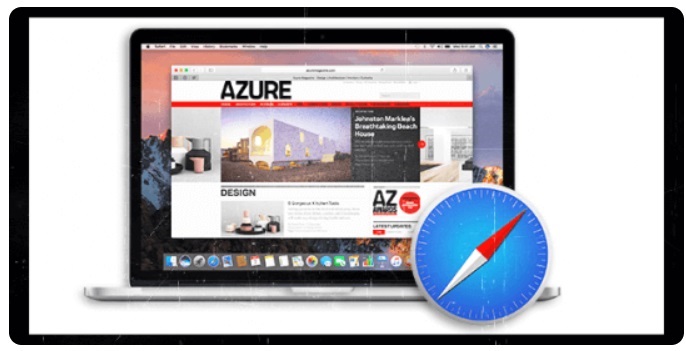
Part 2. Does Clearing Safari Cache Help?
Though cache plays an important role in your Safari or any browser that you use, it still a good habit that you try to clear them up to have a better experience in browsing the internet. Here are some reasons why is clearing browser cache important and the benefits that you can get if you know how to empty cache on Safari.
#1. Speed up Your Mac and Improve Performance
If you have been using your Safari browser for a long time, then there is a tendency that it is building a huge size of caches. Because of this, it might affect the performance and also the speed of your Mac when using your browser. Clearing the cache of your Safari browser will help you free up some of your space and speed things up.

#2. View the Latest Website Pages
Every time you re-visit a certain website, the cache on your browser will see if there are any changes on the site and give you the updated pages. However, this situation does not really work all the time. There will be times that your cache will still load the older page instead of the updated one.
Here, if you tend to clean your cache, then you are going to let your Safari browser to start over again. This will make sure that you are going to see the latest page of the website you are trying to visit.
3. Protect Your Privacy and Maintain Security
If in case that you are using a PC that other people are using, then it is best that you know how to empty cache on Safari and other browsers to ensure that your privacy will be protected. If you do not remove or clear out the cache, then other people will be able to see what you have been doing or what are the websites that you are visiting.
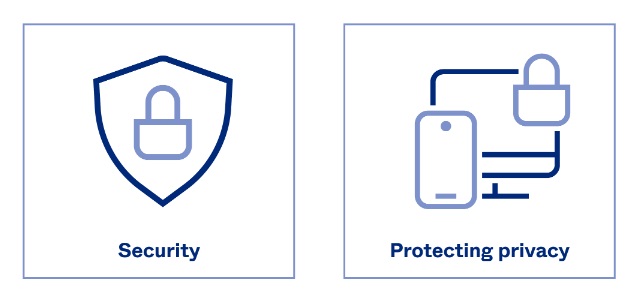
The cache on your Safari can also help you keep the privacy that some of the websites that you visited requires. And if you will not be able to delete the cache, then there is a high chance that other people will have the access on that specific site.
4. Help Fix Any Issues with Safari
Time will come that your Safari browser might act up when you are using it. An example of which is when you try to visit a page and it becomes very slow to load up, or it will not launch or you might receive an error message.
Do not worry because the said error that you might encounter in using your Safari browser can be fixed just by clearing up your cache. Do this before you open a certain website and before closing your browser.
Part 3. How to Empty Cache on Safari Quickly?
For you to know how to clear cache on Safari browser easily and quickly, all you need is the iMyMac PowerMyMac. Using this program will allow you to clean up the cache on your Mac in no time. It is very easy and simple to use which is why you do not have to worry about any technical complications.
PowerMyMac is known to be one of the best browser cleaners. It can not only empty caches on Safari but also help remove cache from Google Chrome completely which you may use too. PowerMyMac can also eliminate deceleration reasons and clear out any private information on the websites that you have visited. This way, your privacy will be well protected.
Here is how to empty cache on Safari browser by PowerMyMac.
- Have the PowerMyMac downloaded and installed on your Mac.
- Launch it and choose Privacy.
- Click on the “SCAN” button to start scanning all of your caches, cookies, and other junk on all of the browsers installed on your Mac.
- Once the scanning process is complete, click on “Safari” and choose the items you want clean.
- Click on the “CLEAN” button and PowerMyMac will then start cleaning all the caches from your Safari. Wait for the program to finish with the cleaning process.

The cache on your Safari browser is all cleaned up. You will now experience a better performance when you are surfing the internet using your browser. You can also do the same thing for the other browser that you have on Mac.
Part 4. How Do I Clean Caches on Safari Manually
Now that you have the idea on the benefits that you can get in clearing your cache on your Safari browser, then it is time for you to go to do the process. Here is the method about how to empty cache on Safari manually:
- Launch the Safari browser on your Mac.
- Select the “Develop” menu and click on “Preferences” > “Advanced” > “Show Develop menu bar in menu bar”. After that, close “Preferences”.
- Go to your Safari browser and then choose “Develop” and click on the “Empty Caches”.
- Wait for some time until your Safari browser is done cleaning all its cache.
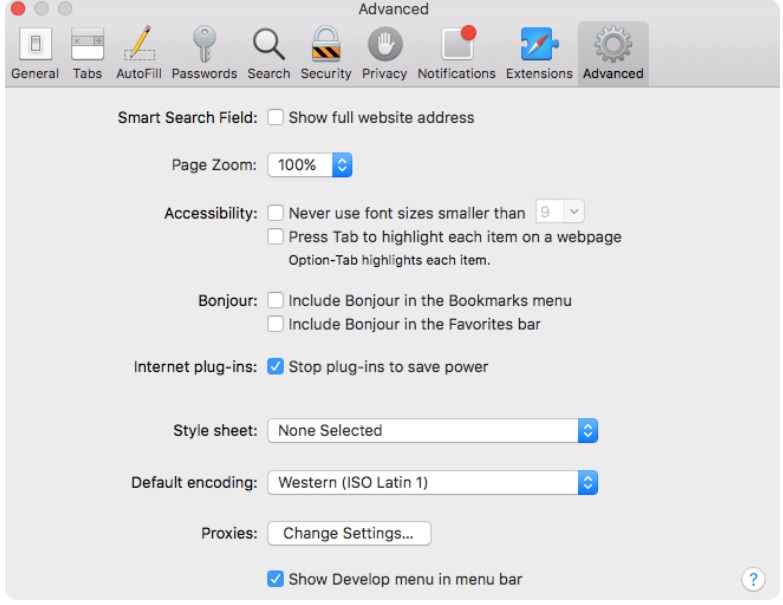
Once that the process of clearing your cache is done, you will then be able to experience a faster browsing experience when using your Safari browser on your Mac.
How do you empty cache and hard reload in Safari? Although there is no keyboard shortcut to hard reload Safari, you can still clear the Safari cache using a shortcut. Press Command+Option+E after you enable the Develop Menu. Then hold down Shift and click Reload in the toolbar to refresh Safari. It is a quicker way to help you clear cache on Safari.
Part 5. Conclusion
There are some important roles that the cache on your Safari browser plays. However, it can become a cause of any glitch and slow your Safari down. This is the reason why you have to learn how to empty cache on Safari. This way, you will be able to experience a better speed while using your browser.
Lucky for you we have PowerMyMac which you can use to clean up your cache on Safari browser or any other browser that you have. It will greatly improve your experience when browsing the internet using your Safari browser.




krystof2021-04-10 07:37:12
czesto zastanawiam sie czy tego typu"pomoc" robiona jest na złość, żeby tylko zdenerwowac osobe ktora szuka pomocy. ""Krok 3: Następnie przejdź do przeglądarki Safari, a następnie wybierz „Opracuj” i kliknij „Puste skrytki”."" NIE MA TAKIEJ OPCJI W MOIM MACU!!!!!!!!!!!!!!!!!!!!
iMyMac2021-04-11 03:26:30
Czy wykonałeś „krok 2”? Musisz kliknąć „Pokaż pasek menu rozwijania na pasku menu”, a następnie możesz wykonać „krok 3”.