Do you love to play games on your Mac computer? If you do, then you may have gone to the Origin website for games. This platform allows you to play PC games allowing you to connect with your friends in one place. However, you may want to know how to clear Origin cache in case you experience problems with the platform. In this way, you don’t run into problems with the website or the platform itself. This can only be fixed when you clear Origin cache.
Here, we will discuss how to clear the Origin cache. In most cases, the Origin platform does work. However, there are cases where it doesn’t. That’s why clearing the origin cache is necessary to make it work properly. Here’s how to clear the origin cache within your Mac.
Contents: Part 1. What Is Origin?Part 2. Why Is It Necessary to Clear Origin Cache?Part 3. How To Clear Origin Cache – The Best MethodPart 4. Manual Method To Clear Origin CachePart 5. To Sum It All Up
Part 1. What Is Origin?
Before we dig into how to clear Origin cache, let’s talk about the platform itself. Origin is developed by EA (Electronic Arts). It is used to play and purchase video games on your Windows or Mac computers. Origin is a platform that has social features as well. For instance, there’s profile management, Twitch streaming, community integration through Facebook, Nintendo Network, PlayStation Network, and Xbox Live. There’s also the option to chat with friends.
Origin has added extra features to compete with Steam. For instance, there’s auto-patching, saving games through the cloud, releases among different platforms, and even achievements. In September 2020, Electronic Arts said that it is planning to retire Origin for a desktop client for EA. The store within Origin gives you the ability to browse for games and then purchase them within the platform. The purchased games are added towards the account of the user directly. There’s no need to have a disc, box, or even a CD key. Now, let’s move on to how to clear the Origin cache.
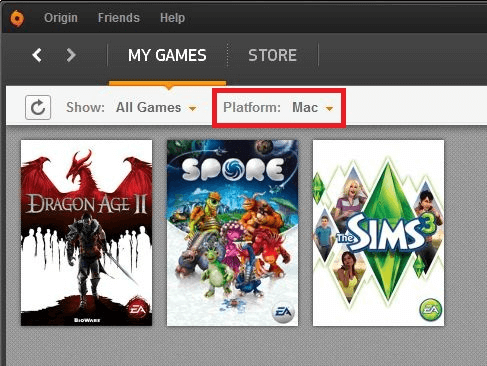
Part 2. Why Is It Necessary to Clear Origin Cache?
There are a lot of problems that lead you to the need to clear the Origin cache. These include the following:
Origin Remains Within Offline Mode
In this case, the Origin platform won’t connect to the Internet. As such, you can’t use the platform because it is stuck within the offline mode. Thus, you have to clear your Origin cache in order to be able to use the platform again.
Origin Doesn’t Update
The Origin platform doesn’t update itself. This happens when an update is available, but the platform doesn’t update. Thus, it is necessary to delete Origin cache for you to fix the issue. Updates are necessary to fix bugs and other technical problems.
Games Within Origin Aren’t Downloading
In this case, you can’t grab the games you want from Origin. The games you purchase are in your account. However, they’re not downloading. Thus, you must clean Origin cache in order for the games to download again.
Downloading Of Games Is Stuck
This situation happens when you are downloading games from Origin. There are times when the download gets stuck in the middle. It doesn’t finish the process. As such, it is necessary to clear Origin cache for you to finish the downloading process.
There Are Games Missing Within The Library
You may have purchased games within Origin. Once you have purchased them, you should be able to grab them from the user account. As such, you have to clear the cache within Origin in order to make sure all games are within your library.
It is important to note that the Mac computer puts a lot of junk files into storage. These include cache files that are from different applications such as Origin. System files are also stored – files that you don’t need. In addition, temporary files are put into storage that may take up a lot of space within your storage device.
It is important to clean up all of these unnecessary files within your system in order to save more storage space. This will also lead to faster and better performance within your Mac computer. As such, we will recommend a great tool for you to use later in the next section.
Part 3. How To Clear Origin Cache – The Best Method
There are two ways to remove Origin cache within your system. These methods include the manual way of doing it and the automatic way of doing it. The manual way of doing it will be provided in the next section of this article. The automatic way will be given here.
So, what do we recommend you use to clear Origin cache? Here, we recommend that you use iMyMac PowerMyMac that can be grabbed from the Internet. PowerMyMac is a great tool to use if you want to clean up a lot of unnecessary files including application cache within your system. It is used to speed up Mac within your system. You have to download the tool in order to take advantage of its features. It also displays system status, CPU status, memory status, and disk status.
The tool scans your Mac computer for Mail Attachment, iTunes Backup, old folders, and Trash Bins. It scans for the unnecessary files within your system including junk files and folders. You can even preview the ones you want to check out. Then, you can delete them all in one go. So, what can it do for your system? It can delete junk files. It can also erase clutter and remove large or old files. You can sort the different files into size, time, and other categories. Thus, you’re also cleaning up files that aren’t important to your system.
You can use the tool for the first 500MB of data without having to pay for anything. This free trial will help you test out the tool if it really works. You can also purchase it from its website on the Internet.
Here’s how to use PowerMyMac to clear Origin cache within your Mac:
Step 01. Download, Install And Launch The Tool
The first step you have to do is to download the installation file for PowerMyMac within its official website. Then, you have to use this installation file in order to install it on your computer. After the software has been installed, you should open the tool on your Mac.
Step 02. Press Junk Cleaner
The next step is to click the Junk Cleaner on the interface of PowerMyMac. This will allow you to go to proceed with the process of how to clear Origin cache. The Junk Cleaner button is located in the lower central portion of the interface. This will be used to do a deep scan of your Mac to find unnecessary files such as iTunes backups, iTunes downloads, user logs, application cache, and email attachments. This will enable you to find these unnecessary files within your system for deletion later on.

Step 03. Preview And Review These Unnecessary Files
The third step would be to wait for the scanning process to complete. After that, you have to preview the files that will be shown within the interface of iMyMac PowerMyMac. There are different categories including Application Cache, Email Cache, Photo Cache, System Cache, User Logs, System Logs, and more.

Step 04. Select Unnecessary Files
The fourth step involves selecting the unnecessary files within the interface of iMyMac PowerMyMac. You can also click Select All in order to tick out all the unnecessary files and folders within the tool.
Step 05. Clean And Wait For The Process To Complete
Finally, you should click the Clean button within your system. This will remove the junk files within your Mac in a few seconds. Wait for this process to be finished. After that, wait for the pop-up to display telling you that the cleanup is completed. Now, you have finished the process on how to clear Origin cache.
Part 4. Manual Method To Clear Origin Cache
In order to remove Origin cache, you can also do the manual method. You should locate these files and folders within your Mac and then move them towards the Trash. Here’s how to do it:
- Start to clear origin cache by going to the Finder. Then, click the menu for Go.
- Choose the option that says Go To Folder.
- Type the following: /Library/Application Support.
- Find the folder for Origin files.
- In the folder called Origin, you must check out the folder named DownloadCache.
- Drag this folder towards the Trash of your computer.
- After that, Empty your Trash.
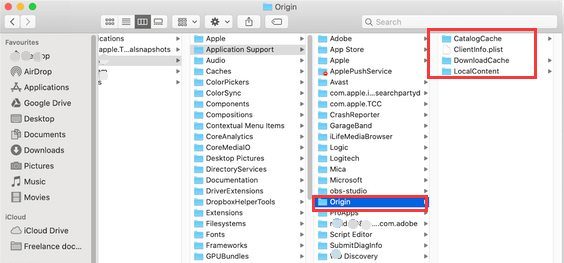
Now, you have done the process to clean origin cache! You can use it again to play games and purchase new ones.
Part 5. To Sum It All Up
Here we have discussed how to clear Origin cache within your system. Starting with the introduction to Origin, we told you how to remove the cache through automatic and manual means. As such, the automatic method is still the best way to clear the Origin cache. This involves using PowerMyMac and its Junk Cleaner module. You can use it to find unnecessary files within your system, including Origin cache. You can grab it from its official website on the Internet. Get PowerMyMac now!



