![]() I love taking photos and storing it on my Apple devices. One of these devices is the iPod. However, I’m running out of storage space in my iPod device. I saw that the iPod Photo Cache is taking up too much space. What it is and how do I clear it up?
I love taking photos and storing it on my Apple devices. One of these devices is the iPod. However, I’m running out of storage space in my iPod device. I saw that the iPod Photo Cache is taking up too much space. What it is and how do I clear it up?
Haha, don't worry, we will solve this problem for you below.
Contents: Part 1. What Is An iPod Photo Cache?Part 2. How Do I Clear the Cache on My iPod Automatically?Part 3. How to Delete iPod Photo Cache Manually?Part 4. Conclusion
Part 1. What Is An iPod Photo Cache?
What is iPod photo cache used for? When you actually use iTunes to sync photos to your iPod, iPad, and iPhone, iTunes automatically makes a folder named iPod Photo Cache. This folder is used for the storage of photos optimized for display on different Apple devices. For example, when you use iTunes for syncing photos to your iPod, it automatically converts these images into a 16-bitmap format.
iPod devices usually use ITHMB files to display photographic images. The Cache folder is used to store the converted photos before the actual transfer of these images to the iPod. This gives iTunes the ability to delete photos from your iPod faster the next time around (as opposed to converting it again).
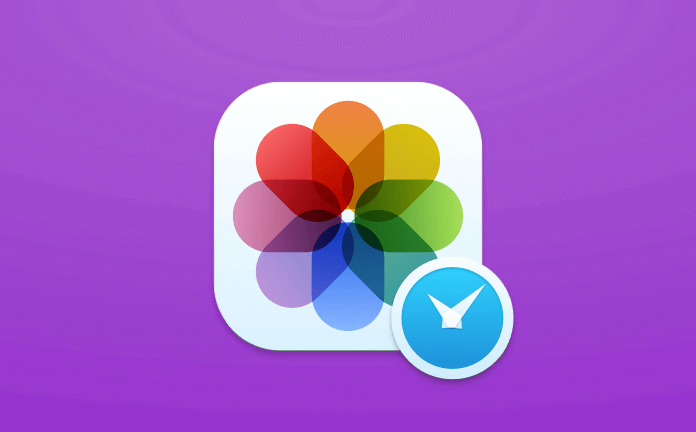
Is It Okay to Delete iPod Photo Cache?
Can I delete iPod photo cache? How do I view iPod photo cache? Its folder location depends on the sync options you have chosen. You can actually delete this folder. However, the next time you sync photos again, this folder will be automatically recreated. Sometimes, this folder has a size that is larger than the actual size of the synced photos. The higher the resolution of the images, the bigger this folder will be.
So, why do you need to clear up your iPod Photo Cache? Well, sometimes it gets bigger than the actual photos themselves. They take up too much space and this can cause your device to perform poorly or become slower. Clearing up your Photo Cache on iPod gives more space for your device and more resources for it to perform better.
The tool will be mentioned below is iMyMac PowerMyMac which can help you clear away purgeable space on Mac to get more space for your Mac device.
Part 2. How Do I Clear the Cache on My iPod Automatically?
How to clear photo cache on iPod? To clear the Cache faster to free more space for your device, you can use a tool called iMyMac PowerMyMac. It also can be an iPod photo cache viewer on Mac.

Here’s how to use PowerMyMac to clear up your iPod Photo Cache:
- Download PowerMyMac from the official website, install and launch it.
- On the left-hand side of the screen, click the module named Junk Cleaner.
- Click the button named Scan. Wait for a few minutes for the scanning process to be completed. Then you will see all the junk files including photo caches.
- Review the data on the right-hand side of the screen. Select the iPod Photo cache to clean up.
- Click the Clean button. Wait until the process is complete. Once these are cleaned, the category or file will be marked as Zero KB. Some of them will not be marked Zero KB because they are auto-recreated folders.

Now, you have deleted the all the photo caches. Easy right? Plus, you didn’t have to do it manually which can sometimes lead to errors especially if you do not know what you’re doing.
Advantages of the PowerMyMac tool:
- It makes a comprehensive scan of your Mac including iTunes, Backups, Trash Bins, Old Folders, and Mail Attachments.
- It shows unnecessary files and junk files on your device.
- It helps speed up your Mac device by cleaning up its unnecessary files.
- It helps improve Mac device performance.
- It has a one-click feature. This means you can do a comprehensive scan and cleaning of your device with one click.
- It is very powerful. It scans everything comprehensively. It even states the status of the device.
- It allows you to select which files to delete and which ones to keep.
- It sorts files into various categories such as size, time, etc.
- It gives you a free trial. You can use the PowerMyMac for the first 500MB free of charge. You can now experience the benefits of the device without the need to shell out money from your pocket.
Part 3. How to Delete iPod Photo Cache Manually?
If you want to delete the Photo Cache on iPod by yourself manually, below are the steps you should follow:
- Go to your iPhoto Library.
- Choose 'Show Package Contents'.
- Drag the folder named iPod Photo Cache to Trash.
Step 1 - Go to Your iPhoto Library
Open Finder and go to your iPhoto Library. Usually, this is located in the Pictures folder.
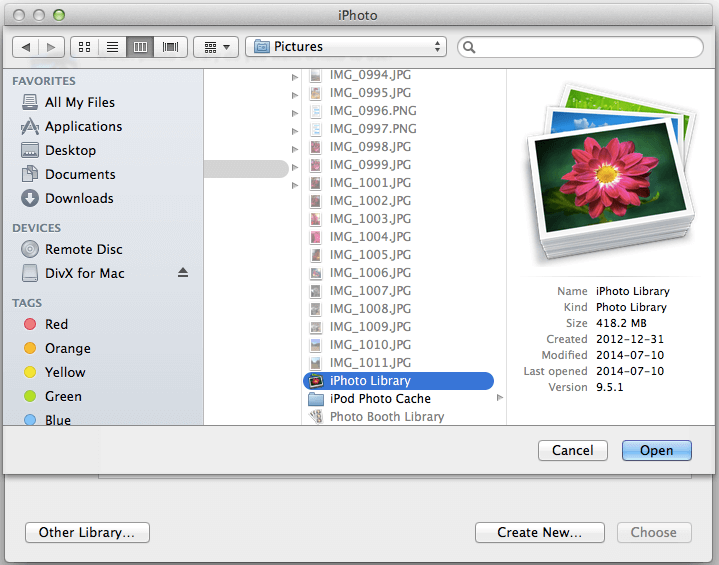
Step 2 - Choose 'Show Package Contents'
Press Control + Click on the iPhoto Library, then choose 'Show Package Contents'.
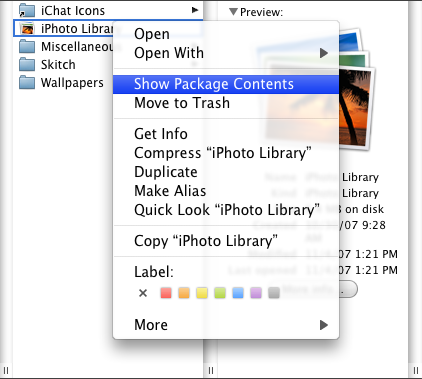
Step 3 - Drag the Folder Named iPod Photo Cache to Trash
Take note that you should only move this folder towards the Trash. You should not delete anything else. Other files that you may delete might be critical to your Mac device. Then empty your Trash. In order to do this, you have to press Control + Click on the Trash icon located in your Dock. Then, select Empty Trash.
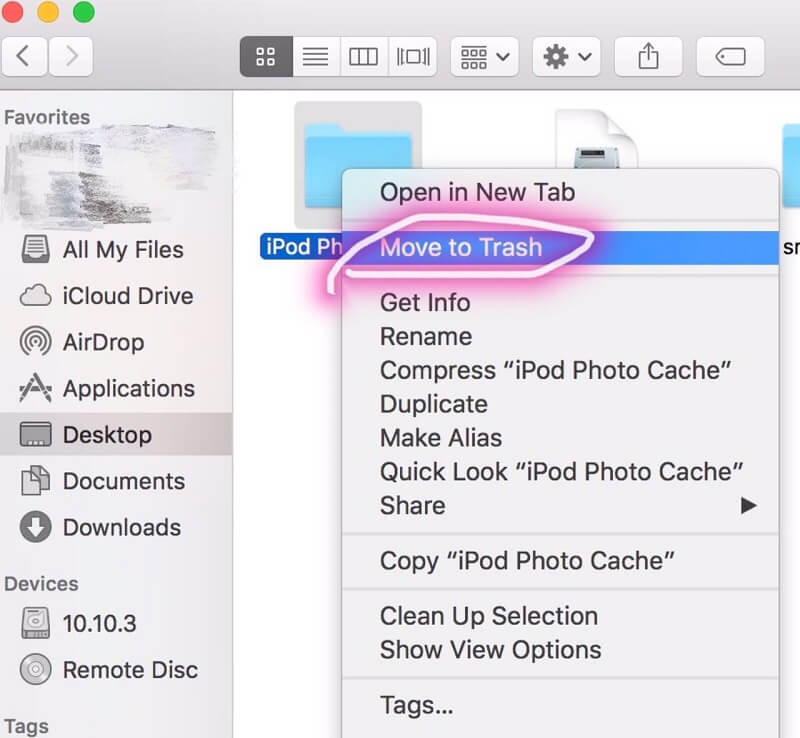
Part 4. Conclusion
The iPod Photo Cache is used to store photos that are being transferred to the iPod. This is to speed up the process of transferring the files (avoiding the reconversion process all over again). Sometimes, it can be larger than the actual files themselves allowing them to take up much space. Thus, you should clear up these caches to free your device of space. This is because having more space speeds up the device and enhances its performance.
You now understanding the ipod photo cache folder, you can clear this folder manually or through a tool. The first option is not advised as you might mess up your device by deleting other folders or files that are critical to its system. Another option would require you to use a tool named PowerMyMac. This option will allow you to clear up all your photo caches without messing up or causing trouble to your device’s system. Free try it right away!



