To create a bookmark you need to merely go on through your web browser and visit the page, then add the bookmark and bookmark the page. Choose the star icon in the setting of the web. If you accidentally bookmark something that you don’t exactly need, you delete the bookmark page easily. Bookmarks are made for lone reasons to save a website address.
So, how to delete bookmarks on Mac when you notice that you have a bunch of old bookmarks? Other websites on your bookmarks also expire. Bookmarks that you stored may lead your computer to clutter. Sometimes bookmarks become difficult to remove.
Contents: Part 1. What Are Bookmarks on Mac?Part 2. How Do I Get Rid of Bookmarks on Mac?Part 3. How to Delete Multiple Bookmarks on Mac at One Time?Part 4. Conclusion
Part 1. What Are Bookmarks on Mac?
Bookmarks are shortcuts of creating quick access to your favorite web page. At any time you can access the web easily by heading through the bookmarks you created. Bookmarks are a convenient way to look and find for the page you don’t remember. You can apply the bookmarks anytime.
It also allows you to quickly return in a preview view file wherein you don’t need to use the search engine to go on through your source. Bookmarks can be used as a link for important references. It’ll create guided research that the recipient can effortlessly click the link. It is a quick saving option with a built-in function of different use.
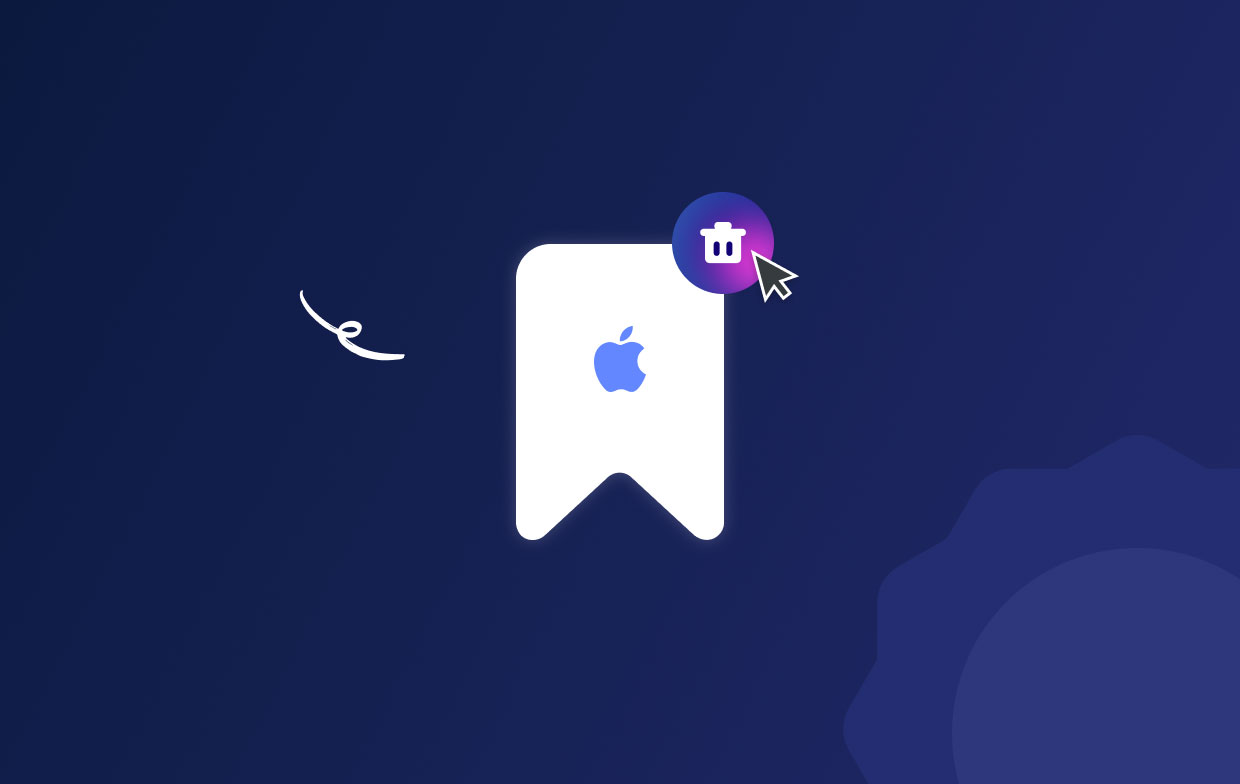
How to Manage Bookmarks on Mac?
It’s a huge mountain to store bookmarks, without arranging them. It is strongly suggested to not tolerate it to continually do that. The browser has a lot of useful features to handily manage the save bookmarks. The following manageable features are extremely useful to easily organize your bookmarks in terms of sorting, fetching, and viewing important information. It is useful to collect bookmarks.
You can create and manage your bookmarks in several various ways before learning how to delete bookmarks on Mac. Go to the bookmark menu choose on the edit bookmark. Alternatively, you can also use these steps:
- Go on to the Safari browser of your Mac. Then click on the sidebar button under the toolbar and go to the bookmark button.
- Right-click on the bookmark.
- Select the following from the shortcut menu.
- Rename or edit a bookmark folder. Or force click the name, highlight it then go to the next one.
- Edit the bookmark's site or the Url.
- Copy or you can delete a bookmark.
- View the details content.
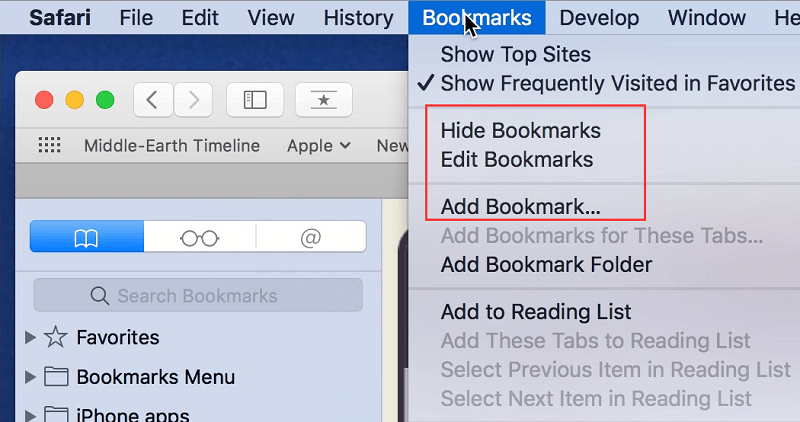
You can also keep bookmarks more manageable by selecting the bookmark and editing the bookmark. Bookmarks facilitate the internet. Whether you want to watch movies, download files, gather important info, articles, emails, and other assistance that you can get through using the internet or anything about the internet to solve the issue you need to have an organized browser wherein you can use it comfortably. It is also a way of protecting your Mac.
Part 2. How Do I Get Rid of Bookmarks on Mac?
Going through the setting and deleting, restoring, and defaulting is not enough to completely clean all your bookmarks. Some users are unaware of storing it all over. While browsing the internet and saving a lot of bookmarks that starts to consume and occupy the space storage of your device.
In this article, you will learn how to delete bookmarks on Mac completely. To get rid of bookmarks on Mac, you need to follow some steps for you to delete the bookmark on Mac and get rid of it. Use the browser of your Mac computer to completely delete it.
How to Delete Bookmarks on Mac in Google Chrome?
Google Chrome is one of the best top reliable browsers in the history of web browsing. It is the most popular web of all time because Chrome has done well when it comes to providing and updating all the details and references we need. The browser performs very well, allowing you to sync users' files from different devices. The sync feature of this web browser is very convenient and useful.
But, it can cause your device to become cluttered if tons of bookmark history are stored here. That’s why you need to delete or remove the bookmark history of this web browser. Let’s now learn the steps on how to delete bookmarks on Mac in chrome.
- Go to your chrome web browser then open Chrome.
- Go to the bookmark in the bookmarks bar and right-click it.
- Choose delete from the Context Menu.
Clearing All Bookmarks:
- Go to the chrome go to the bookmarks.
- Pull down the menu and select the bookmark manager.
- Then choose the bookmark you want to delete.
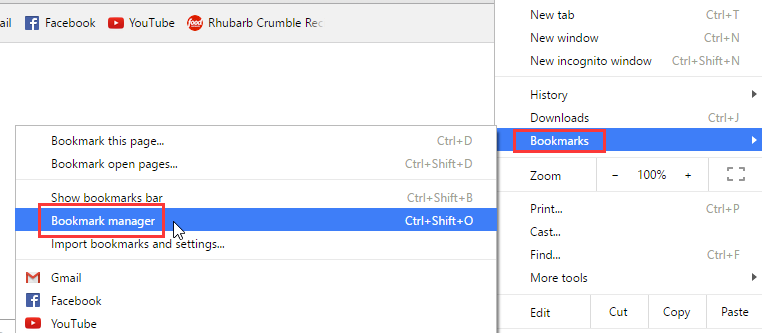
Or choose this chrome://bookmarks and choose these following folders:
- Bookmarks bar
- Other bookmarks
Another way of using bookmark manager tools:
- Click on the Chrome menu. Choose bookmark, then go to the bookmark manager a new tab will appear on your screen.
- On your keyboard type
⌘Command/Ctrl + ⇧ Shift+OTo open the bookmark. - Type this on your keyboard
chrome://bookmarksin the address bar to enter on to the previous tab. - Delete all the browsing history on chrome.
Delete bookmarks folder in chrome using the command line:
- Go to the terminal window and enter this command line:
$ cd ~/Library/Application\ Support/Google/Chrome/Default/ - And remove the bookmark using this command line:
$ rm Bookmarks - Now you can open Chrome without the bookmarks. If you want to go back to the previous tab use this:
~/Library/Application\Support/Google/Chrome/Default/ - Add the bookmarks and start.
How to Delete Bookmarks on Mac in Safari?
The bookmarks are particular in the web browser's if you delete bookmarks on the web you must be more specific to determine the files you can’t bring back on the bookmarks once these are completely deleted here’s how to delete bookmarks on Mac in the safari browser.
- Open the Safari browser on your Mac device. In the left corner, you will see the bookmarks. Click on edit bookmarks.
- When the bookmark shows the list, choose the bookmarks or bookmark folders you want to delete. Right-click on the mouse, if your mouse doesn’t have any buttons.
- Choose to delete the bookmarks. Then close the bookmarks.
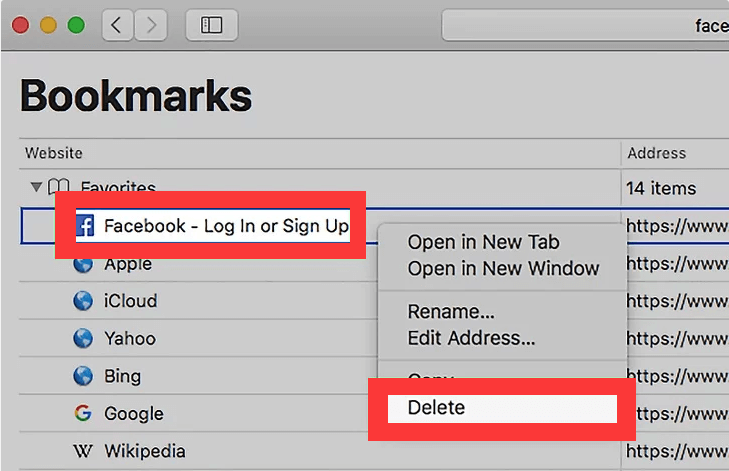
You can easily remove the links from the favorite bar, right-click and click on Delete. Hold down the Control key and choose Delete. You cannot delete the address book and the contact on this part. But can remove it from the list.
How to Delete Bookmarks on Mac in Firefox?
To find a bookmarks page on Firefox simply type in the name in the address bar and as you type the web page that you’ve bookmarked will appear. All the bookmark pages have a star next to them. Click on any of your bookmarks and you’ll be taken there instantly.
To delete bookmarks on Mac you can have access using all of your bookmarks from the sidebar. On the toolbar, there is a bookmark menu button where you can view all your bookmarks. The library button will let you view the bookmarks. Let’s now learn how to delete bookmarks on Mac in the Firefox browser.
- Go to the Mozilla Firefox browser on your Mac and open the bookmark menu page and open the bookmark you want to delete.
- Go to the address bar and click the star icon to open the bookmarks then edit this bookmark window.
- Click Remove bookmark.
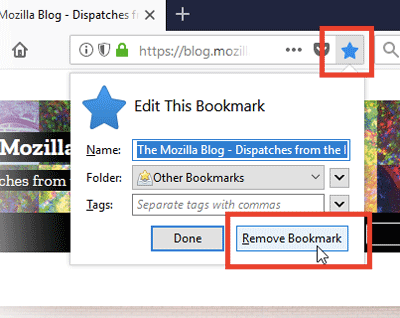
This option is for a single bookmark only if you want to delete more than one bookmark you need to do these steps.
- Click on the Library button on your toolbar. If you can’t see the library button, go to the menu button of the Firefox and click it. Now click the Library head on to the Bookmark and click the Show all bookmarks at the bottom.
- Go to the left pane you will see here the folder, if you want to view click it. You will notice the content in the right pane.
- Then go to the right pane and click on the item you wish to delete or you can hold down the control key to delete all the items.
- Click on the organize button then delete it from the items that you deleted.
That’s it you now know how to delete bookmarks on Mac in the Chrome, Safari, Firefox browser.
Part 3. How to Delete Multiple Bookmarks on Mac at One Time?
If you cannot delete a large number of your bookmarks, you can go for a reliable tool. Saving and organizing numerous bookmarks from the internet is a constant task to do. It's also a waste of time to search and look for the precise information and links one by one. If you have so many bookmarks in the browser and all of them are not organized it’s time for you to arrange and delete the old bookmarks that you no longer need. It is inconvenient to have a messy browser.
But how to delete bookmarks on Mac completely? Using a third-party tool can easily fix all of it. The iMyMac PowerMyMac is a reliable tool that can clean your Mac without spending too much time on deleting the bookmarks. It will provide you all the things that you need to organize your Mac. The steps and guidelines are written below read it to learn how you can easily fix them.
- Download and install the PowerMyMac on your Mac device.
- Launch the program by simply clicking the program.
- Go to the Privacy option, this tool has many features to offer for your Mac but pointing to the issue of your browser try to clean the junk that causing the problem.
- To easily check the browser files click on the SCAN button and the PowerMyMac will begin to check all the files on your browser.
- Once the scanning process is done, PowerMyMac will show you the detailed list of your files under your browser. If you have more than one browser on your device it’ll be scanned too.
- You can preview and check all the files that PowerMyMac scanned. Wherein you can choose what files to be maintained and what is not.
- When you have made the selection which files like cookies to be deleted in your browser, click now the CLEAN button to give a quick cleaning of your browser.

What you’ll have to do now is to wait for just a couple of seconds to finish. Once it’s all done you can have a check to your favorite web browser and find the bookmarks. The bookmarks now all deleted and your Mac storage now lessens the unwanted and unneeded files occupied by the bookmarks.
Part 4. Conclusion
Browsers are very useful and important. Now that everything goes through online. Who among now is not using the web for connecting and accessing important information that you need? You can also use browsers to connect people, for business, and any important matters that can only be done through online access. So it is well important that you have an organized and clean browser all the time to easily find what you need.
Now that you have all the important guidelines on how to delete bookmarks on Mac you can now start to save and manage again your bookmarks. Bookmarks are useful for us, it allows the users to quickly locate the files and important information without using the search bar. But you have no worries using the iMyMac PowerMyMac you can now optimize and organize your browsers and you can save new bookmarks as well.



