Video chats are made easy with Facetime. It works seamlessly and it’s a great way to stay connected with other Apple users. It’s no doubt a very popular app among Apple users. Calls can be exchanged between iPhones and Macs. As long as there’s an internet connection, it’s free. It’s definitely one of those awesome benefits of being an Apple user.
So, if you’re an avid Facetime user, you probably already have a long list of call history on your Mac. The question is, do you know how to clear Facetime history on Mac?
If you haven’t gotten around to do it yet, then maybe it’s time you do so. This article is all about ways to clear Facetime history to free up purgeable storage space on Mac. But be noticed here, since it's a default macOS app, you are not allowed to delete the Facetime app on Mac. However, you can delete a group Facetime call to clear Facetime storage, or delete someone from the Facetime group.
How to Clear Facetime History on Mac?
- Launch the Finder then open the Facetime app.
- Click on All or Missed once you’ve opened the app.
- Choose a specific call to delete. Control-click it.
- Choose Remove to take it out from the list of Recent calls. Take note that you will delete just one call.
- Choose Remove all Recents if you want to delete all the recent calls.
Contents: Part 1. Why You Need to Clear Facetime History on MacPart 2. Ways on How to Clear Facetime History on MacBonus Tip: You Can Do So Much More with The PowerMyMac
People Also Read:How to Clear History on MacHow-To Guide: Deleting Your Browser History On Your Mac Device
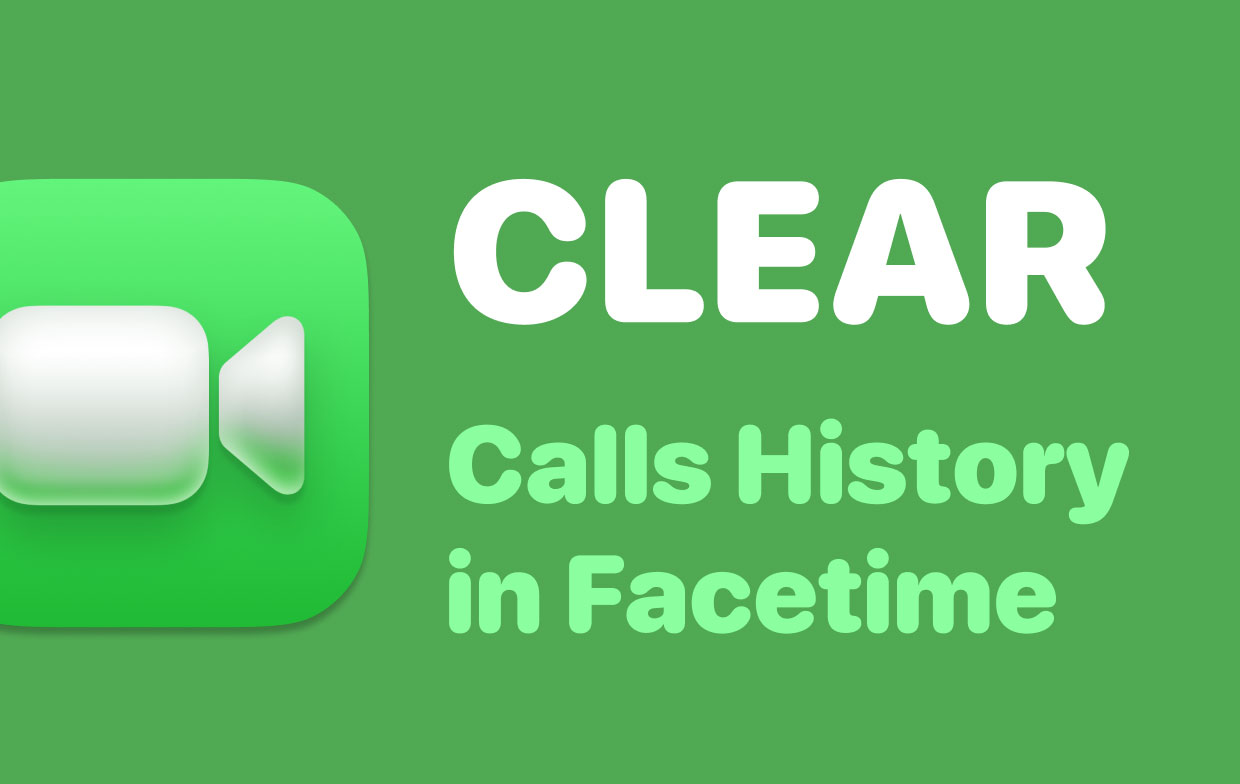
Part 1. Why You Need to Clear Facetime History on Mac
There are a lot of reasons why you want to clear Facetime history on Mac. Among all the valid reasons as to why you need to clear Facetime history on Mac, the most valid one is for more space.
Your call logs can take up a lot of space. If it’s not a habit of yours to clear your Facetime history on Mac, you’re wasting a lot of precious space. Imagine all the space that you can use?
Well, there really is nothing tedious about clearing out Facetime history on Mac. You don’t need any kind of technical knowledge to do it. We'll show you easy ways on how to delete facetime log on Mac.
Part 2. Ways on How to Clear Facetime History on Mac
Option #1. Use PowerMyMac To Clear Facetime History On Mac
Be honest. Have you ever tried deleting unneeded photos and messages on your Mac? No matter how easy it is, it takes some time to do it. You would have to click so many times, especially if you have to delete a lot of photos and files.
It’s the same time if you want to clear Facetime History on Mac. If it’s not a habit of yours to clear it out regularly, you would have to delete a long list of call history logs from a lot of people and that could get pretty taxing. iMyMac PowerMyMac saves you all the clicking. As a matter of fact, you don’t have to do much with the PowerMyMac.
You see, the PowerMyMac can not only clear Facetime history on Mac for you but also delete all browsing history on your browsers. So how do I delete facetime call history with the PowerMyMac? Just follow the steps below:
- Open a browser and type in iMyMac.com
- Click on the Free Download. The free download is the best way to experience PowerMyMac. You don’t have to rush into buying the software right away. You can experience it first before you make your purchase.
- Install and run PowerMyMac. You will notice how clean and simple the interface of PowerMyMac is.
- Choose Junk Cleaner to check on your User Logs.
- After scanning, choose system logs then click on CLEAN to clean out your User logs. It will also clear out your Cache, Trash Bins, Email Junk, and iTunes Backup as well. The best thing is that it only takes a couple of clicks.

So, if you want to save some of your precious time on how to clear our Facetime history on Mac, then the PowerMyMac is the simplest way to do it. Also, you can try to remove an app with its related files in just a few clicks using PowerMyMac's App Uninstaller tool.
Option #2. Use the Facetime App

How do you delete Facetime calls? Of course, it’s always good to have options. You can’t just stick to just one option to get a task done, right? Your next option on how to clear Facetime history on Mac is by using the app itself.
Yes, you can clear Facetime history on Mac right on Facetime. This is also a very easy thing to do. However, you could end up clicking more as compared to having the PowerMyMac do it for you.
Take a look at how to delete recent Facetime calls on Mac using the app itself.
- Launch the Finder then open the Facetime app.
- Click on All or Missed once you’ve opened the app.
- Choose a specific call to delete. Control-click it.
- Choose Remove to take it out from the list of Recent calls. Take note that you will delete just one call.
- Choose Remove all Recents if you want to delete all the recent calls.
So, if you’re in a quandary as to how to clear Facetime on Mac, you can also consider doing it on the app itself. As you have noticed, it’s also pretty easy to clear Facetime history on the Facetime app itself. You can choose to clear just one call history or more, and delete facetime contact as well. It also doesn’t take a lot of clicks to do it, right?
With just a couple of clicks using Facetime, you’re able to clear out your call history to save some precious space on your Mac.
Bonus Tip: You Can Do So Much More with The PowerMyMac
You now have two options as to how clear Facetime history on Mac. While it’s always good to have options, you might be confused at this point as to which one to choose.
There’s no need to confuse yourself with the two options. Why? Well, because PowerMyMac is definitely the better option for you.
You see, iMyMac PowerMyMac can do so much more than just clear Facetime history on Mac. It cleans up your Mac so that you can optimize its space and performance.
The user-friendly dashboard shows you all the critical elements of your Mac. At a glance, you can monitor the performances of your CPU and Disk. You can also easily see how much memory you have left. There’s no need for you to navigate through your Mac since the PowerMyMac dashboard can give you all the critical information at a glance.

With just a couple of more clicks, you can clean out the logs and other unneeded files on your Mac right on your PowerMyMac dashboard. How easy is that?
If you really want more space on your Mac, it’s not enough to clear Facetime history on it. You would have to really clean up your Mac to maximize its space and performance. Without the PowerMyMac , it’s going to take you some time to search, find, and delete unneeded files on your Mac.
Why go through all that trouble when you can use the PowerMyMac? You see PowerMyMac can find all your unneeded and duplicated files and photos. If you have to do that yourself, you’re going to have a hard time. Just navigating through your Mac is going to take some time. Wasting some of your precious time is something you can avoid with the PowerMyMac.
With the free download, you give it a try now. Just experience PowerMyMac. Just keep in mind that the PowerMyMac system requirements are macOS 10.13 and higher. It supports all the iMac and MacBook series.
In Conclusion
Whatever your reasons are for clearing Facetime history on Mac, they’re all pretty valid. Whether you’re doing it for privacy or for more space, just do it.
If you do want to maximize your time to get more things done, the PowerMyMac is definitely the best option for you. It does not just help you how to clear Facetime history on Mac, it helps you do other things that can clean and speed up your Mac.
We would love to hear your thoughts. Share them with us by leaving a comment.




albert still2023-09-01 11:24:42
It’s truly a great and helpful piece of info. I am happy that youjust shared this useful info with us. Please stay us up to datelike this. Thanks for sharing.