Your Mac may be filled with a lot of files and folders. Ideally, you have organized most of your files. However, in the busy world we’re in, this is unrealistic. As such, you may have a lot of unnecessary files within your system and some of them may be dangerous for your Mac. That’s why the issue your computer is low on memory (Mac) may happen. However, most of the time, this is not an issue with your storage space. There’s a virus on your Mac computer. Typically, this is a scam that’s browser-based. It will display an error message that will tell you your computer is low on memory (Mac).
Here, we will tell you how to remove the ‘Your computer is low on memory’ Mac virus. In this way, you can remove the malicious software from your computer. And, you won’t have the message that will lead you to install other viruses on your Mac.
Contents: Part 1. What Is “Your Computer Is Low On Memory” Pop-Up Virus?Part 2. How To Get Rid Of “Your Computer Is Low On Memory”?Part 3. Conclusion
Part 1. What Is “Your Computer Is Low On Memory” Pop-Up Virus?
Your computer is low on memory (Mac) is a pop-up that’s actually a scam. It will trick you forcing you to think that your computer doesn’t have enough storage space or memory in it. In this way, you will have to close different apps on your Mac. You will be obliged or forced to think that you need to grab an update manager. Once you download this update manager, it will place browser hijackers and adware within your computer. Thus, the error your computer is low on memory (Mac) are fake messages that are being sent to you by a virus.
It will state the following: “Your computer is low on memory. To free up some memory, please close a few applications”. You might notice that this error message that’s fake will scam you into thinking that you need to get an app. These apps will be potentially malicious applications within your Mac. It can lead to the compromise of your privacy and security.
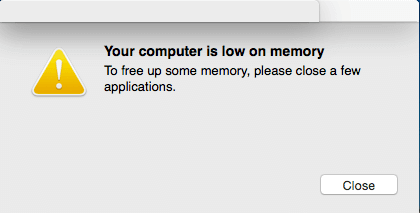
How Did This Pop-Up Virus Get In My Mac?
How did the pop-up error message your computer is low on memory (Mac) showed up? This is probably because you’re infected with adware. Or sometimes, a web page is directing you towards them. We will teach you how to remove the adware from your computer. Thus, you can use extensions to help you block these malicious pages from your computer. There are a lot of extensions that will help you block out these pop-up pages on your computer.
Most of the time, the adware that states your computer is low on memory (Mac), are coupled with that of other software that’s given for free. These free programs can be downloaded from the Internet and will trick you into thinking that they are legitimate.
Here are the different signs that will actually place browser hijackers or adware within your Mac:
- Ads usually pop-up or appear within certain parts of your computer. These ads shouldn’t actually be in that place.
- The homepage of your browser within Mac has changed surprisingly without actually doing it yourself.
- The search engine you use on your browser has changed unexpectedly without you giving permission to do so.
- The pages you visit on the Internet won’t display properly.
- The web pages you visit on the net redirect you to different pages that aren’t expected or are different from what you have chosen to visit.
- A lot of pop-ups within the browser will show up. These typically recommend a lot of other software or fake updates.
- Unwanted software may actually be installed on your Mac without you knowing about it.
Here, we will help you remove the error message, “Your computer is low on memory (Mac)”. In this way, you can remove the malicious software from your computer. In addition, you won’t be obliged to download malicious programs online.
Part 2. How To Get Rid Of “Your Computer Is Low On Memory”?
This guide will help you to remove the messages that show up. This particular message is your computer is low on memory (Mac). Instructions will be given to you to remove your malware within the computer for free. You have to perform the different steps we have outlined in chronological order.
Let’s go through the different steps to help you remove the error “Your computer is low on memory (Mac)”. We will show you the major steps below to give you an outline of what you should do:
- Delete Various Malicious Profiles Within Your Mac Computer
- Delete Various Malicious Applications Within Your Mac Computer
- Uninstall Your Malicious Extensions From Browsers
- Use A Security Software To Help You Remove The Error “Your Computer Is Low On Memory (Mac)” Adware
So, check out the different steps to help you do this below.
Step 01. Delete Various Malicious Profiles Within Your Mac Computer
Profiles are utilized by IT administrators within businesses to help control or manage the computer systems. These different profiles can be utilized in order to allow your computer to do a lot of things. Some of the different behaviors that are done on these systems are not possible by an ordinary admin or user.
With regards to that of home profile users, browser hijackers and adware are utilized in order to configure different profiles. In this way, malicious programs cannot be removed from the said Mac. In addition, this will hinder the process of removing or changing a particular behavior within the settings of the browser.
Here, within the first step, you’ll have to check out your Mac if particular configurations are actually installed within it. These are the steps you have to follow in order to do it:
- Launch System Preferences. Within the menu of Apple, choose the option for System Preferences. Look for the label Profiles. Choose the icon for Profiles. If there isn’t an icon for Profiles, it means that you haven’t installed any profiles in it. This is actually a normal case. Move to the next step.
- Remove Profiles That Look Malicious. If there’s a profile icon, you have to click it. Choose suspicious profiles that must be deleted. After that press the button for minus (-). Press Remove afterward in order to remove your profile.
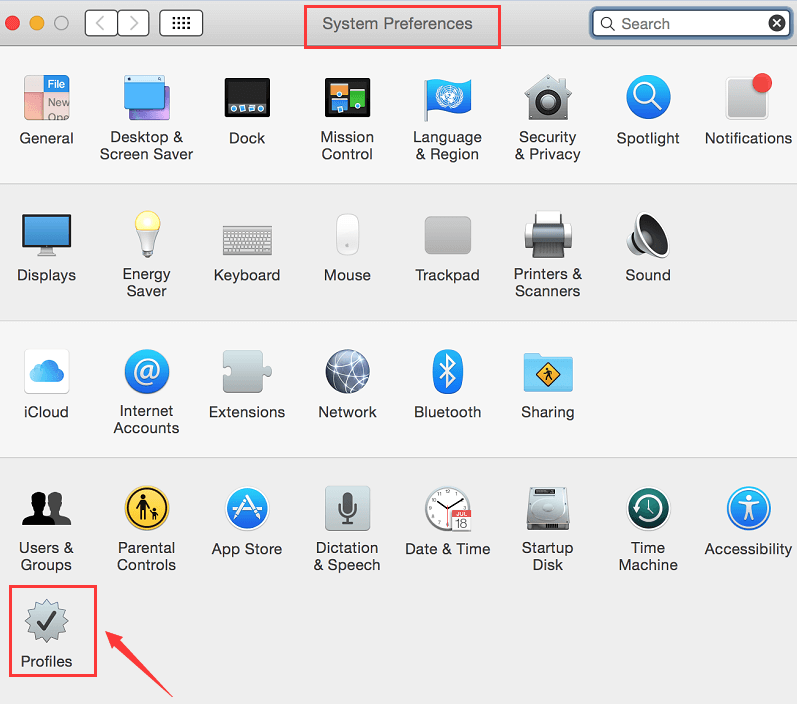
Step 02. Delete Various Malicious Applications Within Your Mac Computer
The next step would be to check out which applications are malicious. These apps and their files should be removed from your computer. To do this, follow the steps below:
- Launch Finder. Launch the Finder application which is found within the dock of your Mac computer. Press Applications afterward.
- Locate Malicious Apps. The list of different apps installed on your computer will be shown. Scroll down through the list in order to find different apps that you haven’t installed. Or, you may look for apps that look suspicious. Right-click these applications. After that, press Move To Trash.
- Check Out Other Apps. Other apps that may be malicious include TakeFresh, FeedBack, TopResults, GeneralOpen, ApplicationEvents, PowerLog, ImagePrime, MessengerNow, ReadingCursors, GeneralNetSearch, GlobalTechSearch, Scenic Elf, Easy Speedtest, MatchKnowledge, WebDiscover, and PDFOnline-Express.
- Empty Your Trash. The final step would be to empty your trash. This will ensure that these malicious apps are removed. By this time, you’re near to solving the problem your computer is low on memory (Mac).
- Check For Malicious Files And Remove Them. Go to the Finder part of Mac. After that, click “Go” and then choose “Go To Folder”. Lookout for different files that may be causing the problems in your computer. Some malicious files include the following: “com.adobe.fpsaud.plist”. Other malicious files include myppes.download.plist, installmac.AppRemoval.plist, com.myppes.net-preferences.plist, and mykotlerino.ltvbit.plist. Once you locate these malicious files, you should move them towards the Trash.
Some of the folders you can go to in order to solve the problem your computer is low on memory (Mac) include the following:
- /Library/LaunchAgents
- /Library/LaunchDaemons
- /Library/ApplicationSupport
- ~/Library/LaunchAgents
Step 03. Uninstall Your Malicious Extensions From Browsers
Now, you have to uninstall all the malicious extensions you can find on different browsers on your Mac computer. Here are the steps to help you fix the error your computer is low on memory (Mac).
- Visit Preferences. The first thing you have to do is to visit Preferences within your computer. Do this by clicking the menu for Safari and then choosing Preferences.
- Select The Homepage. Now, choose Homepage. This will launch a brand new window. Then, go to its General tab. There are a lot of browser hijackers that have the ability to modify your homepage within your Mac. Thus, you have to make sure that your homepage is the one you have chosen before.
- Choose Extensions. Now, choose the tab for extensions. Find the extensions that look malicious. Scroll throughout the entire list to find the different extensions within your Safari browser. Click Uninstall in order to delete your extensions.

Step 04. Use A Security Software To Help You Remove The Error “Your Computer Is Low On Memory (Mac)” Adware
Use security software in order to remove the malware on your computer. This will help you fix the issue of your computer is low on memory (Mac). Thus, you have to use the security software that is specifically designed to remove malware on your computer.
Here are the steps to follow to fix the issue your computer is low on memory (Mac):
- Download Security Software. First, you have to grab the security software or go for antivirus software for your computer.
- Install The Software. The next step would be to install the software on your computer. Follow the prompts on the screen to install it on your Mac.
- Open The Software. The next step would be to launch the software on your computer. Follow the prompts on the screen to scan your entire Mac for adware or malware.
- Quarantine Or Remove. Once the file finds a malicious file or software on your computer, you should quarantine or remove it using the security or antivirus software.
Bonus: How To Remove Unsafe Apps Within Your Mac
You can also scan your computer for unsafe applications to remove. This will be a supplement to your fix for your computer is low on memory (Mac). To do this, you have to use iMyMac PowerMyMac. It has a lot of modules for removing unnecessary files within your system.
For instance, it has a Browser module to clean up your entire browser. It will remove malicious cookies and cache. Corrupt files of cache and cookies are also removed. In addition, you can use it to quickly scan your computer for unwanted apps to remove since the Uninstaller module can also be used to remove unwanted apps, especially unsafe ones. The Browser module can even be used to manage extensions, remove junk files, and more.
Part 3. Conclusion
By this time, you have fixed the problem of your computer is low on memory (Mac). The malicious software, apps, and files should be removed by this time. You may also use security software to help you remove the unwanted adware and malware from your computer. We also recommend that you go through the various steps in chronological order on your computer. Don’t forget to read the section on what the error message your computer is low on memory (Mac) to help you understand what you’re facing.
You should also go for PowerMyMac to help you uninstall unwanted and unsafe apps on your computer. One thing you should do is to use its Browser module to remove corrupted and malicious cookies and cache within your computer. You can also manage extensions, remove junk files, and do a lot with PowerMyMac.
Now, you have fixed the issue “your computer is low on memory (Mac)”. Remember to follow the steps we have provided above. In addition, be careful of clicking too many ads or installing a lot of programs on your Mac device.



