If you often have multiple apps open on your Mac, mastering the app switcher on Mac is one of the fastest ways to boost productivity. Whether you're jumping between email, a browser, and design software, the app switcher makes multitasking smooth and efficient. In this guide, you’ll learn how to use the app switcher on your Mac, discover advanced tips to speed up your workflow, and see how to optimize your system to make switching between apps even faster and more responsive.
Contents: Part 1: What Is the App Switcher in macOS?Part 2: How to Use the App Switcher on Your Mac?Part 3: How to Enhance the App Switcher Experience?Part 4: Conclusion
Part 1: What Is the App Switcher in macOS?
The app switcher on Mac is a built-in feature that allows users to quickly switch between open applications using a keyboard shortcut—Command (⌘) + Tab. It displays all currently running apps in a horizontal bar, letting you toggle between them without using your mouse or trackpad.
This feature is especially useful when you're multitasking and want to avoid minimizing and maximizing windows constantly. Once you get comfortable using the app switcher on Mac, your workflow becomes much more efficient.
Part 2: How to Use the App Switcher on Your Mac?
Here’s how to use the app switcher on Mac effectively:
- Press Command (⌘) + Tab to bring up the switcher interface.
- While holding Command, tap Tab repeatedly to move forward through open apps.
- Press Command + Shift + Tab to move backward.
- Release the keys to switch to the selected app.
- Press Q while still holding Command to quit a selected app directly from the switcher.
- Press H to hide the selected app.
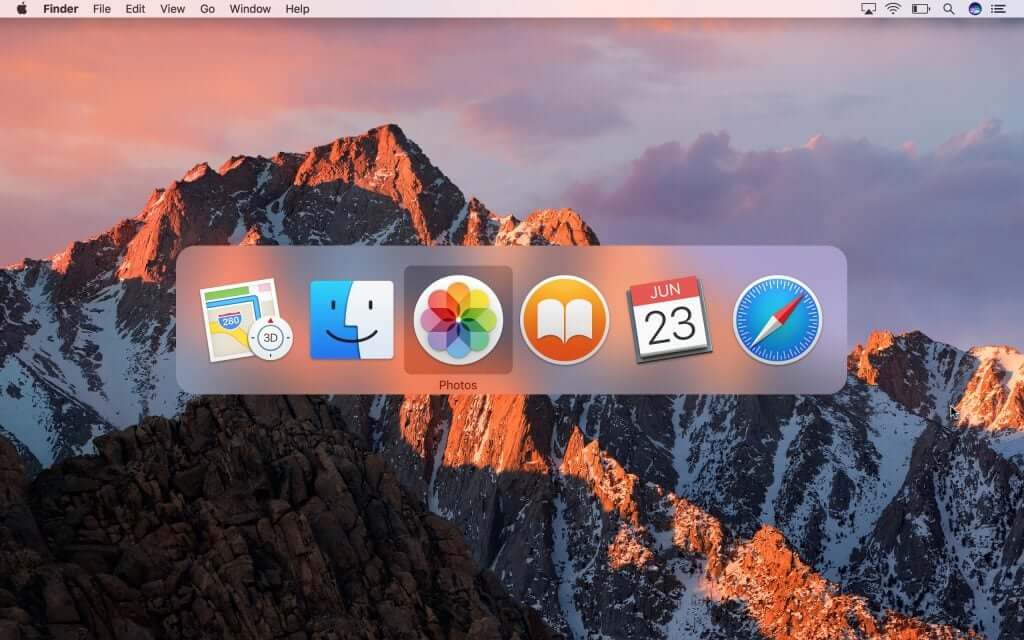
These shortcuts make the app switcher on Mac much more powerful than most users realize.
Advanced Tips for Mastering the App Switcher
Once you're familiar with the basics, try these power-user tips to take full advantage of the app switcher on Mac:
- Rearrange open apps: Close or minimize apps you don’t need to keep your switcher clean.
- Switch between windows of the same app: Use Command + ` (backtick) to toggle between multiple windows of the same app.
- Combine with Mission Control: Use the app switcher for fast switching, and Mission Control to manage open windows visually.
Part 3: How to Enhance the App Switcher Experience?
While the app switcher on Mac is already a useful multitasking tool, its performance can slow down if your Mac is cluttered with background apps, memory-hungry processes, or junk files. That’s where iMyMac PowerMyMac becomes a powerful companion.
iMyMac PowerMyMac is an all-in-one Mac optimization tool designed to clean, speed up, and monitor your system—perfect for keeping the app switcher running smoothly. Here’s how it helps:
- Memory Cleaner: Frees up RAM in real time, ensuring that switching between apps is fast and responsive.
- App Uninstaller: Completely removes unused or duplicate apps that clutter the switcher and slow down your Mac.
- Duplicate Finder: Eliminates redundant files to free up storage, making room for app updates and smoother sync processes.
- Startup Manager: Disables unnecessary login items, so your Mac boots faster and loads only the essentials for a leaner app switcher.
- Smart Cleaner: Deletes logs, caches, and temporary files that consume space and impact overall system performance.
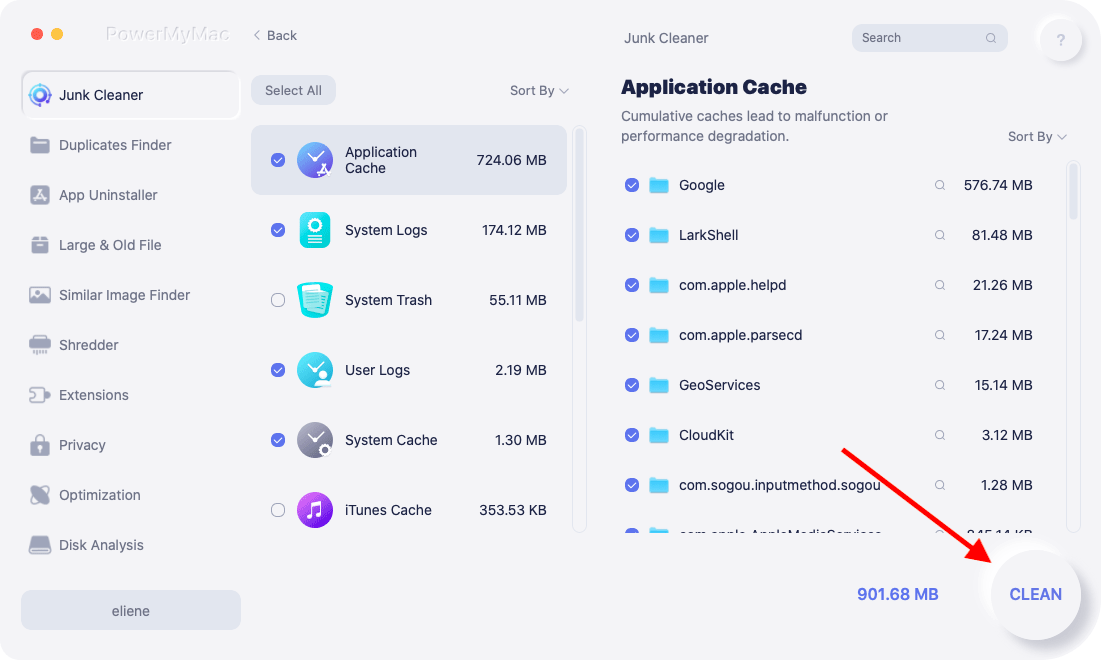
With a clean and optimized system powered by iMyMac PowerMyMac, using the app switcher on Mac becomes a smoother, more efficient experience, especially when you’re juggling multiple apps throughout your workday.
Whether you're a student, creative professional, or business user, keeping your Mac in top shape ensures that multitasking tools like the app switcher work at their best.
Part 4: Conclusion
The app switcher on Mac is a powerful shortcut that can drastically improve your multitasking speed and overall productivity. Whether you're switching between design tools, browsers, or communication apps, mastering this feature gives you full control over your workflow.
To get the best experience, pair the app switcher with a clean and optimized Mac. Tools like iMyMac PowerMyMac help you maintain peak system performance, so your Mac stays fast and responsive, even when you're running multiple apps at once.



