Losing your keys or wallet is frustrating, but Apple has a solution. Apple AirTags are small, coin-sized tracking devices that use Bluetooth and Apple’s Find My network to help you locate lost items quickly and easily. In this guide, we’ll explain what AirTags are, how they work, how to set them up, and how to troubleshoot common issues. We’ll also show you how can keep your Mac optimized while using the Find My ecosystem.
Contents: Part 1: What Are AirTags?Part 2: How Do AirTags Work?Part 3: How to Set Up Your AirTags?Part 4: What Can You Track with AirTags?Part 5: Privacy and Security with AirTagsPart 6: Conclusion
Part 1: What Are AirTags?
Apple AirTags are tracking devices introduced by Apple in 2021. Designed to attach to commonly lost items like keys, wallets, luggage, or even bicycles, AirTags connect to your Apple ID and utilize Apple’s Find My network, which includes millions of iPhones and other Apple devices worldwide.
Each AirTag sends out a secure Bluetooth signal that nearby devices in the network can detect and relay back to you, displaying the AirTag’s approximate location on a map.
Key Features:
- Precision Finding using Ultra-Wideband (UWB) on supported iPhones
- Replaceable battery that lasts about a year
- Waterproof and dust-resistant (IP67)
- End-to-end encryption for privacy
Part 2: How Do AirTags Work?
Apple AirTags work by using Bluetooth Low Energy (BLE) to communicate their location to nearby Apple devices. Here's a simplified overview of how it functions:
- You attach the AirTag to an item (like a bag or keys).
- The AirTag continuously sends out a Bluetooth signal.
- Any nearby Apple device detects that signal and sends its location anonymously to Apple’s iCloud servers.
- You can view the last known location in the Find My app on your iPhone, iPad, or Mac.
This crowdsourced method allows Apple AirTags to locate lost items even if they’re far from your phone, as long as another Apple device is nearby.
Note
If you're using a Mac to monitor your Find My devices, make sure your system is optimized for smooth performance. iMyMac PowerMyMac helps by clearing background clutter, freeing up RAM, and keeping everything running fast and efficiently.
Part 3: How to Set Up Your AirTags?
Setting up Apple AirTags is straightforward and takes less than a minute. Here's how:
- Pull the battery tab on your AirTag to activate it.
- Bring the AirTag close to your iPhone.
- Tap Connect when the AirTag setup prompt appears.
- Assign the AirTag to an item (e.g., Keys, Backpack, etc.)
- Link it to your Apple ID and give it a name.
- Done! You can now track the item in the Find My app.
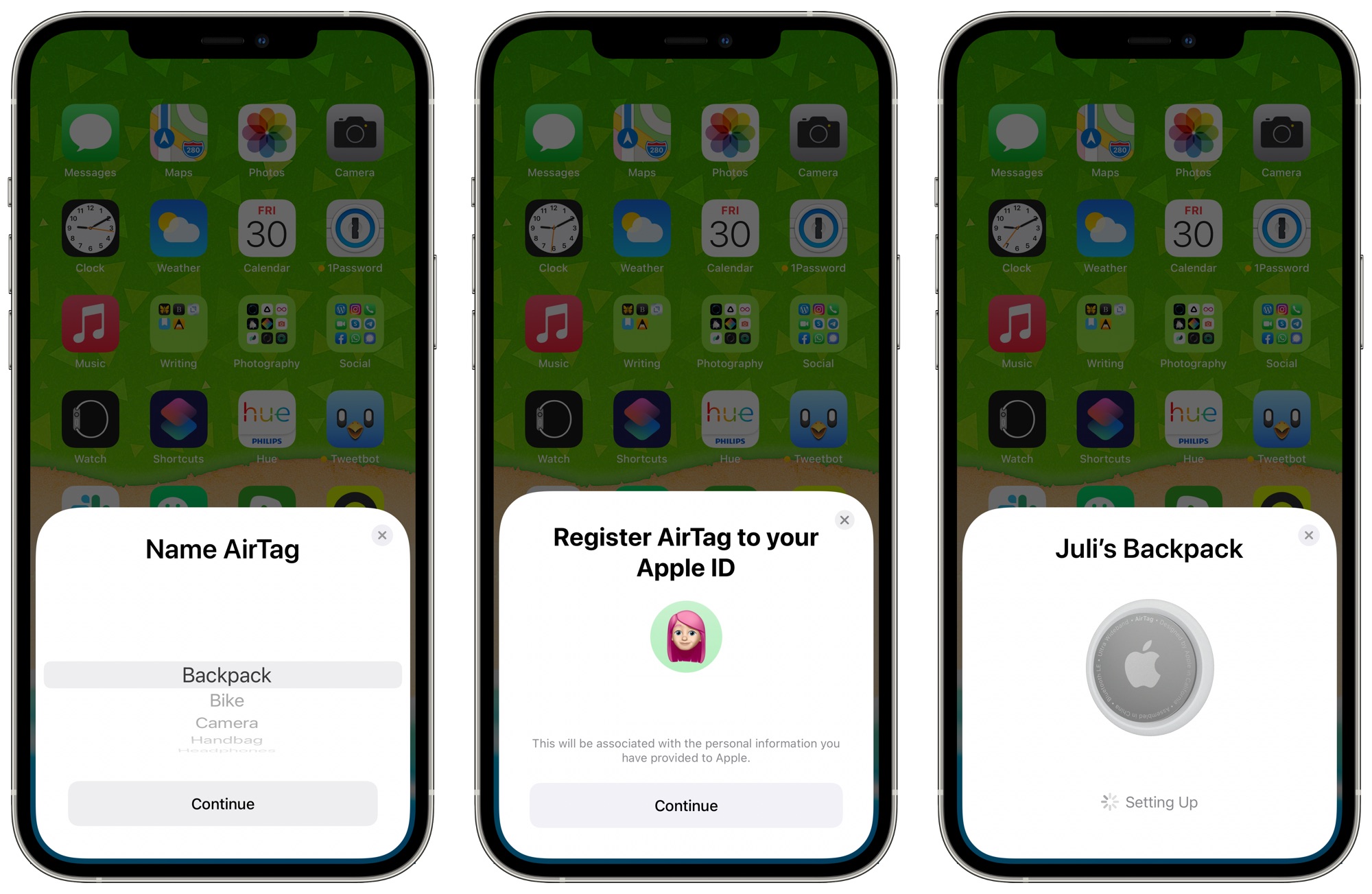
Apple AirTags only work with Apple devices, so make sure your iPhone is running iOS 14.5 or later.
Part 4: What Can You Track with AirTags?
You can attach Apple AirTags to almost anything, but they work best for:
- Keys – Use a keychain holder.
- Wallets or Purses – Slip the AirTag into a card-style holder.
- Luggage – Ideal for travel and locating bags at the airport.
- Backpacks and Gym Bags – Great for students or commuters.
- Bikes or Scooters – Hide an AirTag to track stolen property.
- Remote Controls or Gadgets – Attach using adhesive mounts.
AirTags don’t have GPS, so real-time tracking depends on nearby Apple devices. However, the accuracy improves significantly if you’re within Bluetooth range or using an iPhone with UWB.
Part 5: Privacy and Security with AirTags
Apple designed AirTags with privacy in mind. Here's how your data stays safe:
- End-to-end encryption: Only you can see the location of your AirTag.
- Rotating Bluetooth IDs: Prevent tracking by strangers.
- Anti-stalking features: iPhones alert users if an unknown AirTag is moving with them.
Android users can download Apple’s “Tracker Detect” app to scan for unwanted AirTags.
To ensure these features work well and your Mac stays responsive when using Find My, run periodic cleanups using iMyMac PowerMyMac to delete old logs, caches, and background processes.

Part 6: Conclusion
Apple AirTags are an affordable and effective way to never lose your important belongings again. From keys to luggage, their seamless integration with Apple’s Find My network makes tracking quick, private, and accurate. Whether you're a frequent traveler or just forgetful, Apple AirTags offer peace of mind.
To ensure your Mac runs smoothly while using AirTags and the Find My app, we recommend regular maintenance using iMyMac PowerMyMac. It helps clear memory, optimize performance, and keep your device clutter-free—so your AirTags always stay connected and responsive.



