Need better video quality for Zoom, FaceTime, or livestreams? Your iPhone camera is significantly better than the built-in webcam on most Macs. Thankfully, you can use iPhone as webcam on Mac with just a few simple tools and settings. Apple’s Continuity Camera makes this integration seamless on macOS Ventura and later, but third-party apps also give flexibility for older systems. In this article, you’ll learn how to set it up, what apps to use, and how to fix performance hiccups and keep your Mac running smoothly for video capture.
Contents: Part 1: Why Use iPhone as Webcam on Your Mac?Part 2: Requirements for Using Your iPhone as Webcam on MacPart 3: How to Use Your iPhone as a Webcam for Mac?Part 4: Pro Tip - Optimize Mac's Performance to Deliver SmoothPart 5: What If iPhone Webcam Isn't Working?Part 6: Conclusion
Part 1: Why Use iPhone as Webcam on Your Mac?
Your iPhone camera, especially from iPhone 11 onward, delivers far better clarity, depth, and lighting than even the newest MacBook’s built-in webcam. Here’s why many professionals and content creators choose to use iPhone as webcam on Mac:
- Better video quality (especially with portrait and center stage modes)
- Greater flexibility in camera positioning
- Advanced controls with third-party apps
- Cost-effective—no need to buy an external webcam
Apple’s ecosystem now makes this easier than ever. Whether you're recording videos, teaching online, or attending daily meetings, your iPhone can become your best webcam.
Part 2: Requirements for Using Your iPhone as Webcam on Mac
Before you start, here’s what you need to use iPhone as webcam on Mac:
- macOS Ventura or later
- iOS 16 or later
- iPhone XR or newer
- Both devices signed into the same Apple ID with Bluetooth and Wi-Fi enabled
Optional but helpful:
- A phone stand or tripod
- iPhone camera mount for your monitor
If your Mac or iPhone is running older software, don't worry—third-party apps like Camo, EpocCam, and Reincubate still offer support.
Part 3: How to Use Your iPhone as a Webcam for Mac?
1: Use Continuity Camera (macOS Ventura+)
The easiest and most reliable way to use iPhone as webcam on Mac is with Apple’s Continuity Camera. Here’s how to do it:
- Update your iPhone and Mac to iOS 16+ and macOS Ventura or newer.
- On iPhone: Go to Settings > General > AirPlay & Handoff → Turn on “Continuity Camera.”
- Connect via Bluetooth and Wi-Fi, and make sure both devices are signed into the same Apple ID.
- Place your iPhone on a stand or clamp it to your display using a MagSafe mount. It will auto-connect when an app requests a camera.
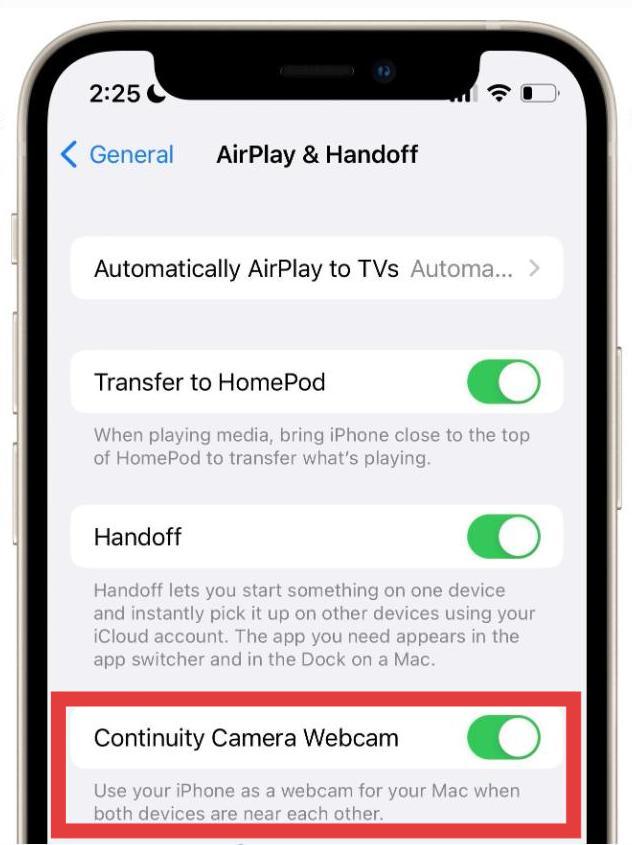
Now, you can open your video app. Apps like Zoom, FaceTime, Google Meet, QuickTime, and OBS will automatically detect your iPhone as a video source. Select it from the camera list.
You can now use advanced features like:
- Portrait Mode (for blurred backgrounds)
- Desk View (a top-down desk camera using ultra-wide lens)
- Studio Light (brightens your face and darkens the background)
2. Use Third-Party Apps
If your system doesn't support Continuity Camera, you can still use iPhone as webcam on Mac using third-party apps:
- EpocCam by Elgato
- Camo by Reincubate
- iVCam
These apps may require manual setup, such as installing drivers, restarting your system, and selecting the iPhone camera manually inside video applications.
Part 4: Pro Tip - Optimize Mac's Performance to Deliver Smooth
When you use iPhone as webcam on Mac, especially for streaming or high-resolution recording, your Mac can slow down due to memory overload or background apps.
This is where iMyMac PowerMyMac comes in. Here’s how it helps:
- Frees up RAM by closing hidden background processes
- Cleans system junk, caches, and temp files to boost speed
- Monitors CPU and memory usage in real-time while recording or streaming
- Identifies and removes duplicate photos, documents, and downloads that silently eat up storage.
- Helps disable unnecessary startup programs to optimize boot time
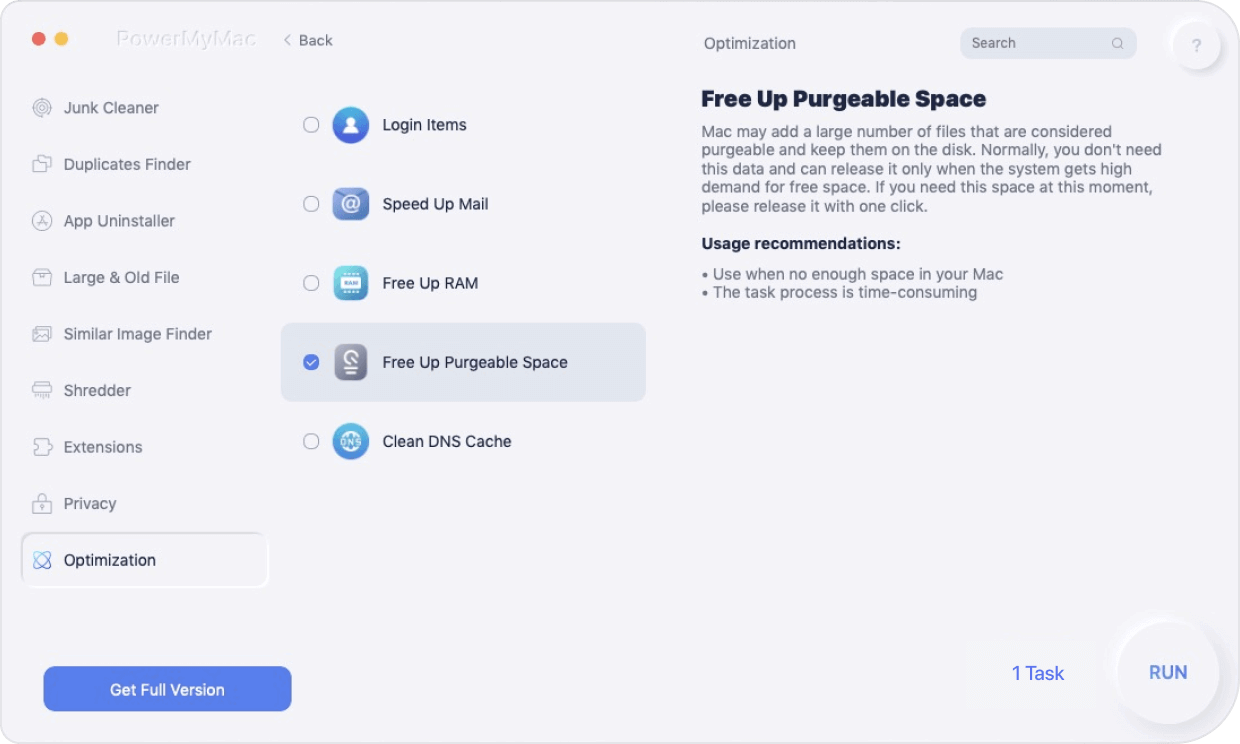
Running PowerMyMac before a video call ensures your Mac delivers smooth, lag-free video without overheating or crashing apps.
Part 5: What If iPhone Webcam Isn't Working?
Sometimes, when trying to use iPhone as webcam on Mac, things don’t go as planned. Try these steps:
- Make sure both devices are on the same Wi-Fi network
- Restart both iPhone and Mac
- Reinstall third-party app drivers if you’re not using Continuity Camera
- Use a USB connection instead of wireless if lag occurs
- Turn off low power mode on iPhone to maintain performance
Also, scan for unnecessary apps using PowerMyMac, some background tools may conflict with webcam software.
Part 6: Conclusion
Now you know exactly how to use iPhone as webcam on Mac—whether through Apple’s Continuity Camera or third-party apps like EpocCam and Camo. With the right tools and setup, your iPhone can deliver DSLR-level video for free. And to ensure everything runs without lag or slowdown, don’t forget to keep your system optimized with iMyMac PowerMyMac. Better performance = better video every time.



