Whether you're setting up your Mac for the first time or switching to a new email provider, knowing how to add email account to Mac ensures you stay connected across your Apple ecosystem. This guide walks you through various methods to add Gmail, Outlook, Yahoo, or custom email addresses using macOS tools. We’ll also introduce how to keep your system running smoothly while handling multiple email accounts and related data.
Contents: Part 1: Add Email Account to Mac via System SettingsPart 2: Add Email Account to Mac Using Mail App DirectlyPart 3: Troubleshooting Common IssuesPart 4: How iMyMac PowerMyMac Helps Email UsersPart 5: Final Thoughts
Part 1: Add Email Account to Mac via System Settings
How to add email account to Mac? Follow these steps to add a new email account through your Mac’s System Settings:
- Click the Apple menu > System Settings (or System Preferences).
- Select Internet Accounts from the sidebar.
- Click Add Account and choose your email provider (Google, Yahoo, etc.).
- Enter your email address and password.
- Choose the apps you'd like to sync (Mail, Contacts, Calendar, etc.).
- Click Done.
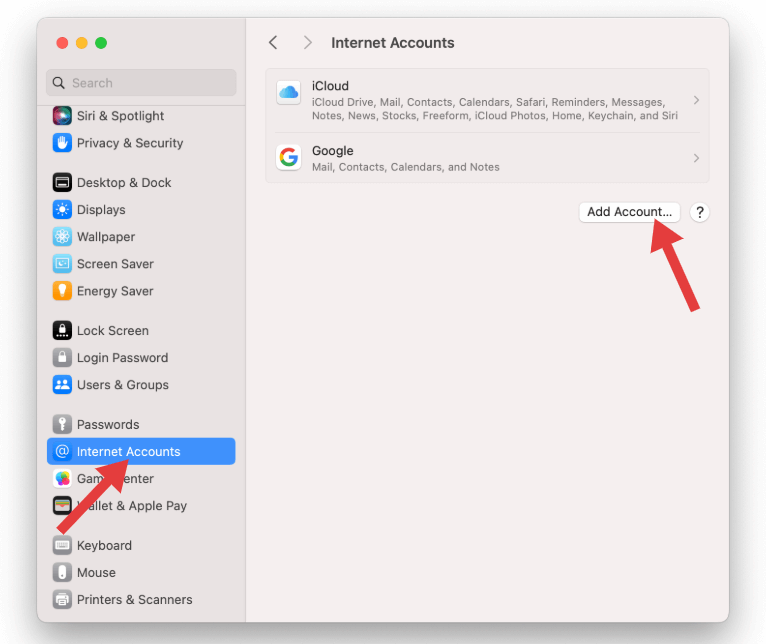
After completion, your email will automatically sync with the Mail app. If you're wondering how to add email account to Mac for work or school, you may need to manually enter IMAP/SMTP settings, usually provided by your IT department.
Part 2: Add Email Account to Mac Using Mail App Directly
If you prefer to manage everything inside the Mail app:
- Open the Mail app on your Mac.
- Go to Mail > Add Account from the menu bar.
- Choose your provider or select Other Mail Account.
- Enter your name, email, and password.
- Configure incoming/outgoing server settings if needed.
- Click Sign In and verify any permissions.
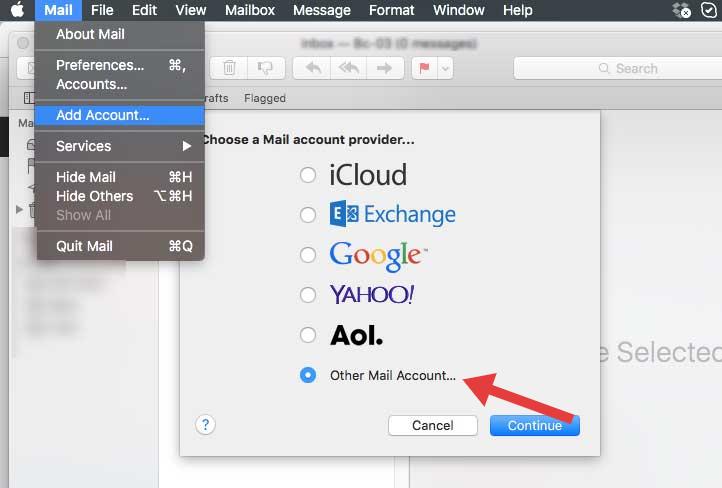
This is another effective method for learning how to add email account to Mac, especially when working with multiple accounts or custom domains.
Part 3: Troubleshooting Common Issues
While adding accounts is usually simple, you might encounter a few hiccups. Here’s how to resolve common problems:
- Email Not Syncing: Check your internet connection and make sure you've enabled Mail sync in Internet Accounts.
- Wrong Password: Some providers like Gmail require app-specific passwords or 2FA approval.
- Missing Folders: Use Mailbox > Rebuild from the Mail menu to refresh folder structures.
If your system is sluggish while managing multiple accounts, it could be a sign your Mac needs a performance boost, which leads us to the next section.
Part 4: How iMyMac PowerMyMac Helps Email Users
Handling several email accounts can gradually slow down your Mac due to cached data, attachments, and background sync processes. iMyMac PowerMyMac is an all-in-one Mac maintenance tool that enhances system performance and keeps email operations smooth.
Key Benefits for Email Management:
- Smart Cleanup: Removes old Mail downloads, attachments, and caches to free up space
- Memory Monitor: Frees up RAM when syncing large inboxes or switching between accounts
- App Uninstaller: Helps remove unused mail clients or email-related apps cleanly
- Privacy Cleaner: Clears browser email activity and cookies
- Performance Boost: Optimizes your Mac for better multitasking with multiple email accounts

Using iMyMac PowerMyMac alongside proper email account setup ensures a faster, cleaner, and more reliable Mac environment.
Part 5: Final Thoughts
Now that you know how to add email account to Mac, you can manage personal, work, or school inboxes effortlessly through Apple Mail or Internet Accounts. Just a few clicks and you’re connected. To maintain optimal performance while juggling emails, documents, and daily tasks, tools like iMyMac PowerMyMac are highly recommended.
Take control of your email workflow today, and enjoy a smoother macOS experience.



