Like Windows and Linux, Macs come with a technique to create a hidden folder. However, Mac OS X cloaks these options in secrecy making it a bit tricky. A covert folder entails setting the “hidden” option for it.
The Finder or other apps will then overlook and not throw up this folder by default. This comes in handy if you share your Mac with someone. Failsafe methods like encryption add an extra layer on your veil to make data completely inaccessible.
So how to create a hidden folder on Mac? How to make private folder on Mac? At the outset, get more acquaintance with the Terminal because it’s the only way to hide a folder on Mac if you’ve no third-party app.
Contents: Part 1. How to Hide A Folder on Mac with TerminalPart 2. Other Methods to Make Folders HiddenPart 3. Wrap-Up
Part 1. How to Hide A Folder on Mac with Terminal
Solution #1 Configure the Hidden Flag in Terminal
- Launch Finder.
- Click on Applications in the left panel.
- Navigate to the foot to access Utilities. Double-click to fill in the Utilities menu.
- Double-click the Terminal.
- Enter the following line:
chflags hidden. - Yank the folder you wish to obscure into the Terminal window.
- A path pops up in the Terminal window; hold down “Enter” to hidden flag.
- Get rid of the hidden flag in the same vein by changing the command to
chflags nohidden.
Solution #2 Hide a New Folder Directly Using Terminal
- First, launch a Terminal-hold down
Command+ Space, enter Terminal, and hit Enter. In the Terminal, punch out the following line:chflags hidden. - Create a fresh folder on your desktop. Feed it with contents you wish to hide.
- Drag-and-drop it in the Terminal window. Examine it to spot the folder’s path.
- Hold down to mask the folder.
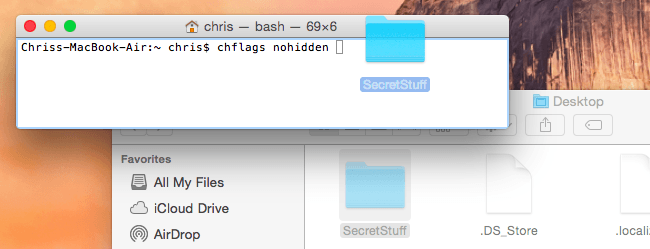
Corollary Trick: Unhide a Folder
You might also wonder how do I make a hidden folder not hidden Mac. Follow the same command above and change hidden to nohidden. Just enter the following line into the Terminal, typing a space after it: chflags nohidden.
If you jotted down the path of your folder, enter it into the Terminal. Otherwise, you can use the same trick to unmask hidden folders via Finder before you drag-and-drop it into the Terminal.
You can also hold down the up arrow button at the Terminal to explore earlier commands, pinpointing the command that hid the folder. With the left arrow key, navigate to the “hidden” portion of the command and reset it to “nohidden”, and then hit Enter.
Hit Enter afterward and the folder reconfigures to unhidden so you can show hidden files and retrieve them normally.
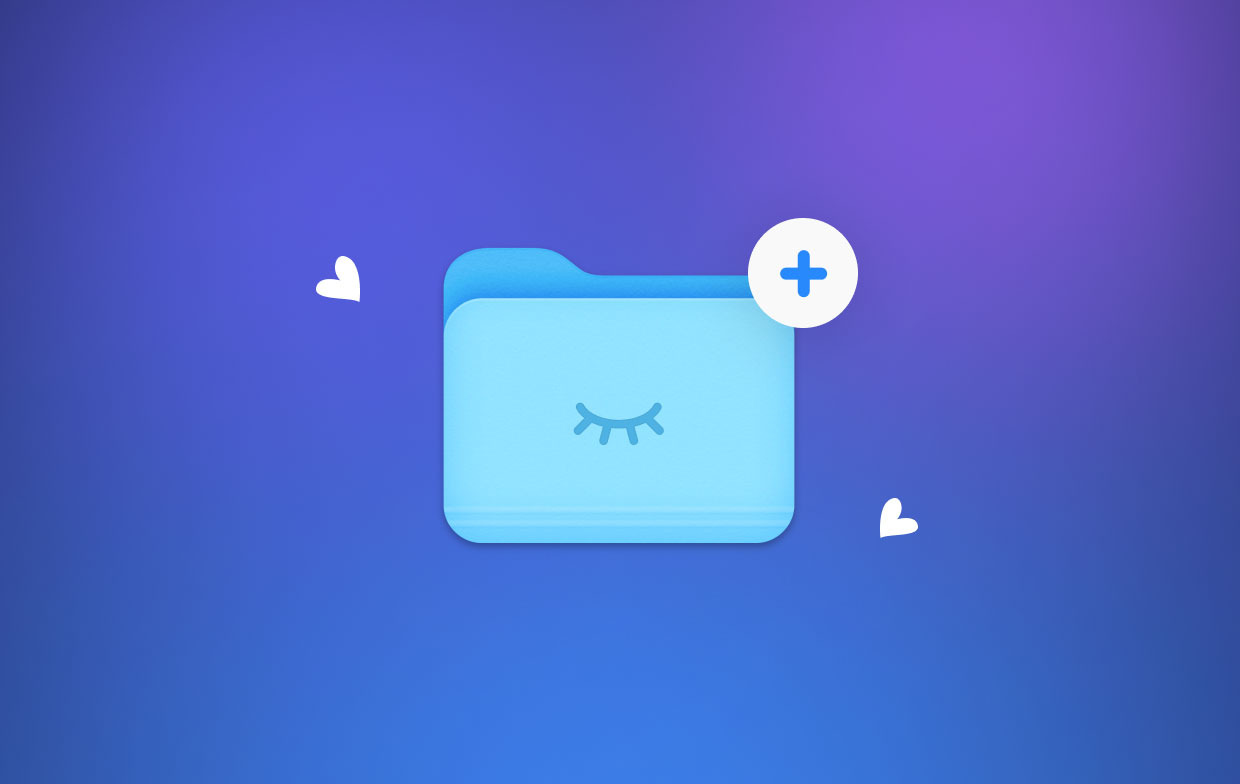
Part 2. Other Methods to Make Folders Hidden
Method 1: Hide a Folder with the ‘MV’ Command
The “mv command” in Terminal transfers a folder from one destination to another. Accordingly, you can invoke the “mv” command to translocate the folder from its default nook to a period folder.
Period folders remain automatically hidden because they house system-critical data. It works just like in Windows when moving an item to the System32 folder.
To make your folder invisible, launch Terminal and enter mv filename .filename. Substitute “filename” with the title of the item you want to mask and the “.filename” parameter with the heading of the system-protect file.
You only need to rename your contents to start with a “.”, or period, character. You cannot rename anything with the Finder window, you’ll need the Terminal. You can also launch multiple Terminal commands that will disclose these files.
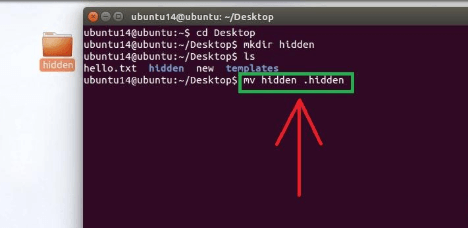
Method 2: Empty Contents into the Library Folder
The Library folder gives you another trick up your sleeve. It’s concealed by default, and thus ideal to mothball top-secret data. Simply launch your Finder, right-click, fire up a fresh folder, and yank all the contents in there.
Method 3: Hide a Folder with Terminal Aliases
Aliases connote to macros or shortcuts to different commands. Launch the Terminal, enter or paste the following command: sudo nano ~/.bash_profile. Once prompted, fill in the username and password for your active admin account. Hit Return to proceed and navigate to the end of the opened .bash_profile. Enter or paste the following command:

Save this file and shut down Terminal. The next time you’ll open Finder, you have done making folder unsearchable Mac, and all your chosen folders become hidden.
Method 4: FileVault
FileVault converts a hard drive into a Fort Knox-like vault locked without the required cipher: the username and password for your admin account. Click the Apple trademark nestled in the top-left edge of your screen.
Hit System Preferences and Security & Privacy. Navigate to the FileVault tab and hit the padlock icon to introduce changes. Hit the Turn On FileVault key. In the subsequent dialog box, choose the recovery technique. Click Continue twice to wrap up the process.
Method 5: Third-Party File-Hiding Tools
Dedicated tools lock your folders away from unauthorized users. The market has a variety of software to cross-shop. Open-source alternatives bolster your account’s security.
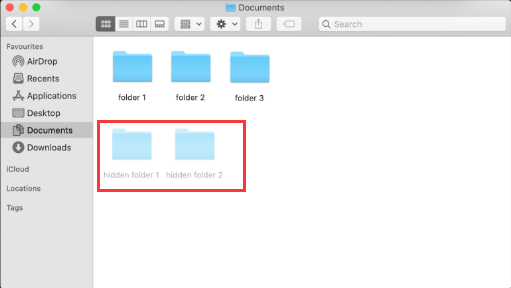
Golden Tip: Tidying Up Your Mac
iMyMac PowerMyMac optimizes your computer performance at full pelt. It helps you delete purgeable files with a single click. Quickly and securely wipe out junk from your Mac to carve out more storage space.
Locate and erase the redundant email attachments, iTunes backup, multi-languages, and outdated or hidden folders. It scans and wipes away supermassive files you no longer need. The cherry on the top for PowerMyMac is the health indicator engineered to determine the status of CPU, Disk, and Memory.
It integrates a preview feature to ensure you only wipe away safe-to-delete contents. Declutter your Mac and speed it up in a single click. It has a free trial to give your device a lease of new life with a thorough cleanup and optimization.
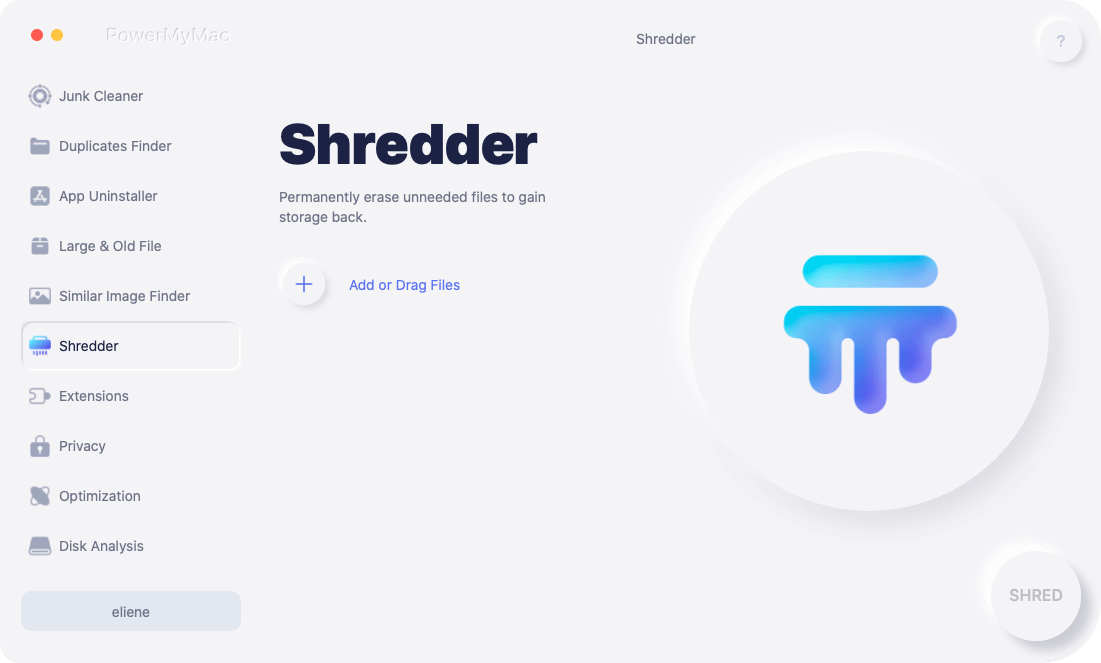
Part 3. Wrap-Up
There you have it, how to create a hidden folder on Mac. Whether you share your computer or contemplate unauthorized access, hiding a folder is a no-brainer. You can create a hidden folder by invoking Terminal. Making a folder invisible keeps it away from prying eyes or inadvertent discovery. Unfortunately, computer geeks have mastered the art of summoning hidden contents into plain sight. Encryption provides a foolproof way to guard personal troves of data.
Prying eyes also read how to unhide files or folders on Mac; you’ve to throw them off the scent with an impermeable layer of security.



