Want to give your Mac a personal touch? Learning how to change folder icon on Mac is a fun and practical way to customize your workspace. macOS makes it surprisingly easy to change folder icons using built-in tools or third-party apps. In this guide, we’ll walk through all the methods step-by-step and show you how to keep your Mac running smoothly.
Contents: Part 1: How to Customize Folder Icon on Mac Using Preview (No App Needed)?Part 2: Using ICNS Files for High-Quality Custom IconsPart 3: Best Third-Party Tools to Change Folder Icons on MacPart 4: How to Keep Customization Running Smoothly?Part 5: Conclusion
Part 1: How to Customize Folder Icon on Mac Using Preview (No App Needed)?
How to change folder icon on Mac? The simplest method involves just macOS's built-in Preview tool.
- Find or download an image you want to use (preferably a square PNG or JPEG with transparency).
- Select the image and press Command + A to select all, then Command + C to copy.
- Choose Get Info (or press Command + I).
- Click the small folder icon at the top-left of the Info panel, then press Command + V.
- The folder should now display your custom icon on the desktop and in Finder.
![]()
How to Revert to Default Folder Icon on Mac
Knowing how to change folder icon on Mac also means knowing how to undo the change. macOS keeps things flexible. Made a change you don’t like? No problem. Reverting is simple:
- Right-click the folder > Get Info
- Click the custom icon in the Info panel.
- Press Delete on your keyboard.
- The original macOS folder icon will return.
Part 2: Using ICNS Files for High-Quality Custom Icons
If you want a crisp, scalable result, use .icns files—Apple’s official icon format.
Where to Get ICNS Files:
- Online Resources: Sites like macOSicons.com or IconArchive.
- Convert Yourself: Use free tools like Image2icon to convert PNGs into ICNS.
Applying the ICNS Icon:
Use the same steps as in Part 1, just copy the icon from Preview or drag it directly into the Info window.
Using ICNS files is a more advanced way to approach how to change folder icon on Mac, and it works best for professionals.
Part 3: Best Third-Party Tools to Change Folder Icons on Mac
For bulk icon changes or more customization features, third-party apps offer more control.
1. Image2icon
- Convert almost any image format to icon files.
- Drag-and-drop support.
- Free with paid upgrades.
2. Folder Colorizer for Mac
- Apply colors and styles to folders with one click.
- Great for productivity and visual navigation.
These tools simplify how to change folder icon on Mac across multiple folders, saving time and effort.
Part 4: How to Keep Customization Running Smoothly?
Even if you’ve mastered how to change folder icon on Mac, system clutter can slow down performance or affect how icons display. If your Mac feels sluggish after changing the folder icon, consider using iMyMac PowerMyMac to clean system junk files and free up system memory.
- Memory Cleaner: Frees up RAM in real time, ensuring that your Mac is fast and responsive.
- App Uninstaller: Completely removes unused or duplicate apps that clutter and slow down your Mac.
- Duplicate Finder: Eliminates redundant files to free up storage, making room for app updates and smoother sync processes.
- Startup Manager: Disables unnecessary login items, so your Mac boots faster.
- Smart Cleaner: Deletes logs, caches, and temporary files that consume space and impact overall system performance.
By running iMyMac PowerMyMac before or after customizing folders, you ensure that your Mac stays fast, clean, and responsive, so your icons look great and your system stays efficient.
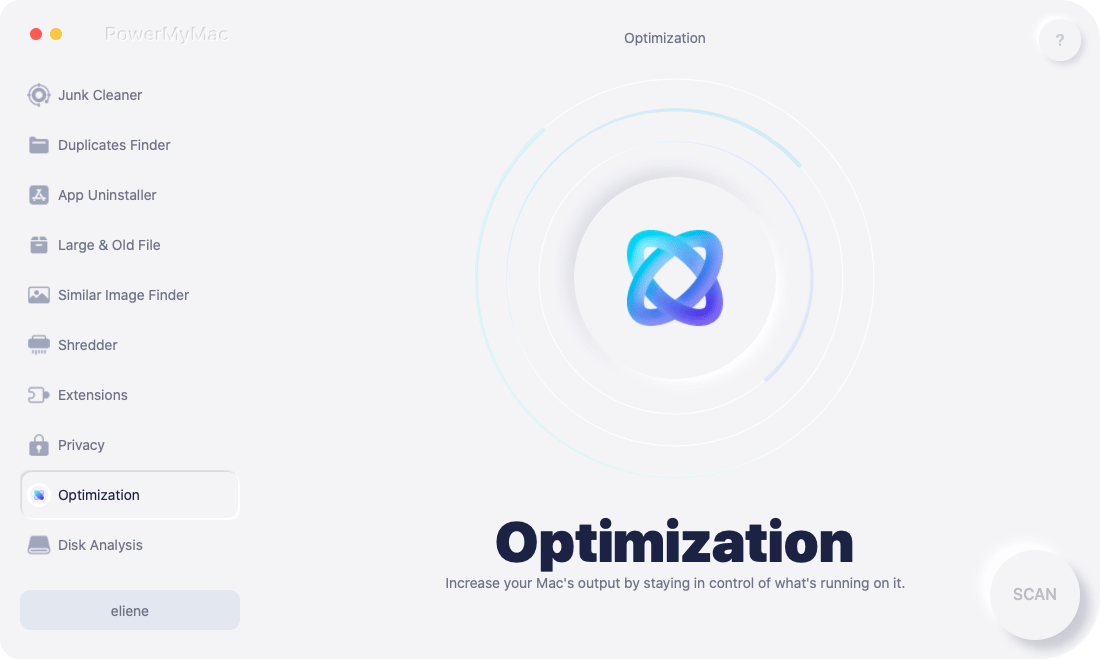
Part 5: Conclusion
Now that you know how to change folder icon on Mac, you're ready to turn your desktop into an efficient, visually organized, and uniquely personal workspace. Whether you use macOS tools or third-party apps, this small customization makes a big difference.
And don’t forget, custom icons are just one part of a healthy Mac. Keep things running at peak performance with iMyMac PowerMyMac, your go-to tool for maintenance, cleanup, and optimization.



