Whether you're a student, writer, or just someone who frequently works with words, the built-in dictionary on Mac is one of the most underrated productivity tools available. From quick word lookups to translation and offline access, this native app can save time and improve your workflow. In this guide, you’ll learn how to access and use the dictionary on your Mac, discover helpful customization options, and find out how cleaning and optimizing your system to enhance your overall experience with macOS utilities like Dictionary.
Contents: Part 1: What Is the Dictionary on a Mac?Part 2: How to Access the Dictionary on Your Mac?Part 3: Customizing the Dictionary App for Better ProductivityPart 4: Common Issues with Dictionary on Your Mac and How to Fix ThemPart 5: How to Use Dictionary on Your Mac More Effectively?Part 6: Final Thoughts
Part 1: What Is the Dictionary on a Mac?
The dictionary on Mac is a built-in application that allows users to quickly look up definitions, synonyms, pronunciations, and translations without needing an internet connection. It supports multiple languages and includes various reference sources like the New Oxford American Dictionary, Apple Dictionary, Wikipedia, and even a thesaurus.
Accessible from the app itself or with a simple three-finger tap or Control + Command + D shortcut, the dictionary on your Mac is always just a click away—ideal for reading, writing, and learning.
Part 2: How to Access the Dictionary on Your Mac?
There are multiple ways to open and use the dictionary on Mac:
- Via Spotlight: Press
Command + Space, type “Dictionary,” and hit Enter. - From the Dock or Applications folder: Launch the Dictionary app directly.
- Using quick lookup: Hover over a word, then use
Control + Command + Dor a three-finger tap on the trackpad.
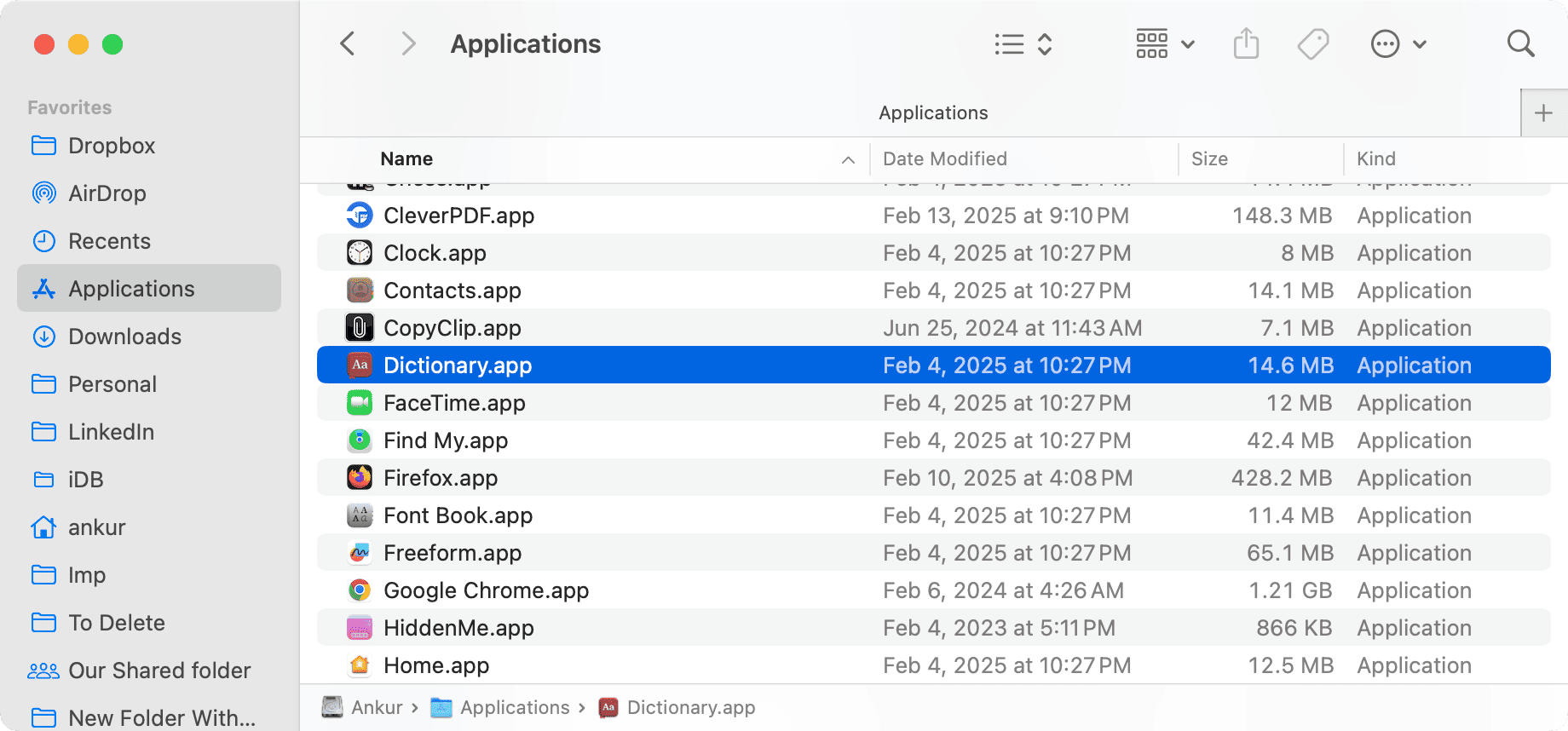
These methods make the dictionary on your Mac incredibly accessible while working in documents, browsing online, or studying.
Part 3: Customizing the Dictionary App for Better Productivity
Did you know you can customize the dictionary on Mac to suit your specific needs?
Go to Dictionary > Settings or Preferences within the app, and you’ll be able to:
- Enable or disable content sources (like the Apple Dictionary, Thesaurus, or Wikipedia).
- Change language support and add bilingual dictionaries (e.g., English–Chinese, English–Spanish).
- Rearrange sources based on preference.
This customization turns the dictionary on Mac into a personalized reference powerhouse for students, researchers, and professionals alike.
Part 4: Common Issues with Dictionary on Your Mac and How to Fix Them
Occasionally, the dictionary on Mac may not work as expected. Here are some common issues and quick fixes:
- Dictionary not launching: Restart your Mac or re-install the Dictionary app from System Preferences > Language & Region.
- Missing content sources: Go to Preferences and re-enable the dictionaries you need.
- Shortcut not working: Check trackpad settings or keyboard shortcut preferences under System Settings.
Keeping your Mac clean and optimized also helps prevent such issues, especially when multiple background apps or cached data slow down system features like Dictionary.
Part 5: How to Use Dictionary on Your Mac More Effectively?
If you want to ensure smooth performance while using tools like the dictionary on Mac, regular system maintenance is key. This is where iMyMac PowerMyMac becomes a valuable ally.
iMyMac PowerMyMac is an all-in-one Mac optimization tool that helps:
- Clean system junk and cache files that may interfere with dictionary app responsiveness.
- Free up memory, especially when you’re using multiple productivity apps alongside Dictionary.
- Manage startup programs so your Mac boots faster and runs smoother.
- Uninstall unused applications that take up space and slow down the system.

By optimizing your Mac with iMyMac PowerMyMac, you can ensure that native tools like the dictionary on Mac perform at their best, offering instant access and no lag—even during heavy multitasking.
Part 6: Final Thoughts
The dictionary on Mac is more than just a reference tool—it’s a built-in productivity booster that helps you work smarter, write better, and learn faster. By mastering its features and shortcuts, and pairing it with system optimization tools like iMyMac PowerMyMac, you’ll enjoy a faster, cleaner, and more focused Mac experience.



