If you want to save paper and print more efficiently, learning how to print double sided on Mac is a must. Whether you’re working on a project, printing a report, or handling school assignments, macOS makes it fairly easy to print on both sides of the paper, provided your printer supports duplex printing. This guide walks you through everything you need to know.
Contents: Part 1. Check Your Printer's Duplex CapabilityPart 2. How to Print Double Sided on Your Mac Automatically?Part 3. How to Print Double Sided on Your Mac Manually?Part 4. Keep Printing Smoothly with iMyMac PowerMyMacPart 5. Conclusion
Part 1. Check Your Printer's Duplex Capability
Before diving into how to print double sided on Mac, confirm whether your printer supports automatic duplex printing (printing on both sides of the paper without manual flipping). This feature is usually listed as “Duplex” in the printer specs.
To check:
- Go to System Settings > Printers & Scanners
- Select your printer
- Look under Options & Supplies for “Duplex Printing Unit” or “Two-Sided Printing”
Part 2. How to Print Double Sided on Your Mac Automatically?
How to print double sided on Mac? If your printer supports automatic duplexing, follow these steps:
- Open the file you want to print
- Go to File > Print
- Click Show Details if the print dialog is collapsed
- Look for the checkbox labeled Two-Sided or Print on Both Sides
- Make sure it’s selected
- Click Print
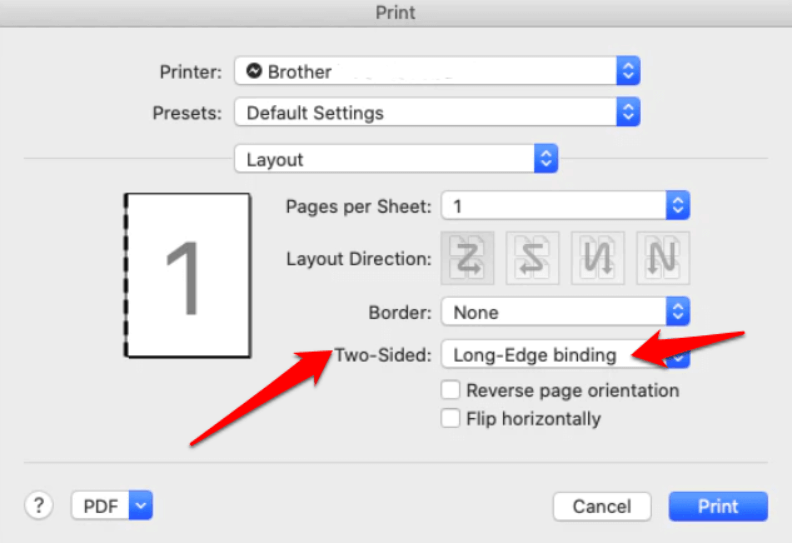
And that’s it! This is the easiest and most reliable way to reduce paper usage without sacrificing quality.
Part 3. How to Print Double Sided on Your Mac Manually?
Not all printers support automatic duplexing, but that doesn't mean you can’t do it. Here's how to print double sided on Mac manually:
- Open your document and go to File > Print
- Under Pages, choose to print Odd Pages Only
- Print the document
- Flip the stack of printed pages (check your printer’s feeding style)
- Go back to File > Print
- This time, select Even Pages Only, and click Print
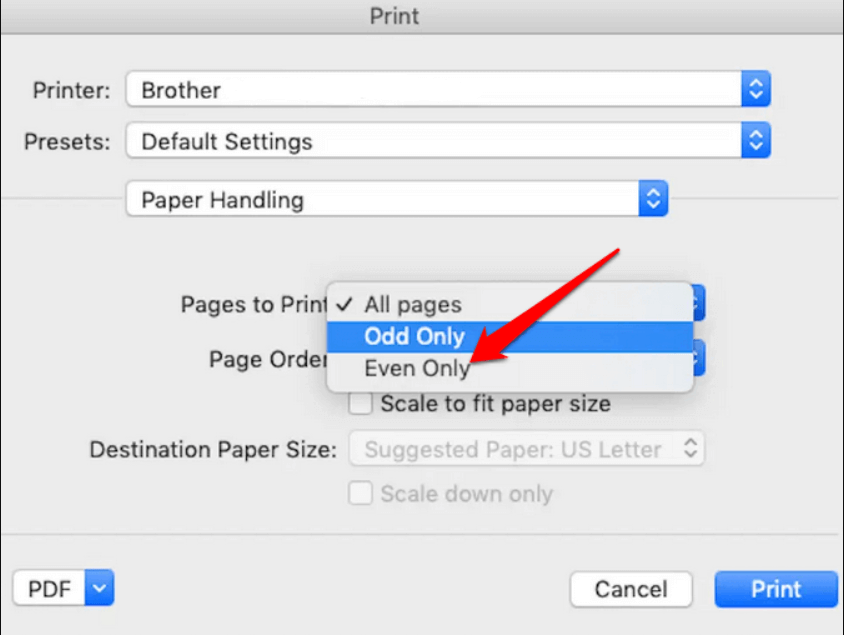
Tip: Do a small test print first to ensure correct page orientation. Manual duplexing takes a little effort, but it’s a reliable workaround.
Part 4. Keep Printing Smoothly with iMyMac PowerMyMac
One reason you might experience issues with double-sided printing is clutter or system lag. That’s where iMyMac PowerMyMac can help. This all-in-one Mac optimization tool ensures that your system runs smoothly, even during complex printing tasks.
How PowerMyMac Helps:
- Cleans system junk and temporary files that interfere with printing
- Frees up RAM for better multitasking and faster printing
- Manages print cache, logs, and printer queues
- Keeps your Mac optimized for resource-heavy tasks like large file printing
- Removes duplicate photos, documents, and downloads that silently consume storage

When you’re figuring out how to print double sided on Mac, having a clean, optimized machine can prevent crashes, slowdowns, or printer errors.
Part 5. Conclusion
Learning how to print double sided on Mac is a smart move for both productivity and sustainability. Whether you’re using automatic duplex settings or printing manually, macOS gives you the tools to make it simple. Just be sure to check your printer’s capabilities first, and optimize your Mac for reliable performance. Tools like iMyMac PowerMyMac make the process even smoother by eliminating performance issues before they disrupt your workflow.



