Macs have an awesome filing system. It makes use of the Linux file structure. What that means is that there is a general hierarchy for all your folders and directories inside of Linux.
Hence, some folders may be hard to find and cause it hard to free up purgeable space by cleaning some unnecessary files. One such folder that’s hard to find is the usr folder. Although it’s not recommended that you dig deep into your Mac to find it, it still wouldn’t hurt to see exactly where it is.
By knowing how to access usr folder on Mac, you’ll have a pretty good idea as to how the file structure goes. Keep on reading this article to have a good idea to locate and find the hidden usr folder on Mac. It’s also recommended that you read until the end of the article to learn of a program that can clean your usr folder and help your Mac run smoothly.
Contents: Part 1. What is the USR Folder on Mac?Part 2. 2 Simple Ways to Access the Usr Folder on MacPart 3. Delete Old Folders & User Junks to Make Your Mac Runs BetterPart 4. Conclusion
Part 1. What is the USR Folder on Mac?
What is Usr local Mac? Usr is not an acronym. The three letters are used to refer to the phrase “user usable programs and data”. Before, they were used to refer to “everything user related”.
By default, the USR folder is hidden on your Mac. The reason for that is to protect it. That way, it won’t accidentally be deleted or tampered with.
What Data is Inside the Usr Folder on Mac?
Listed below are the kinds of files to find inside the usr folder on Mac. You’ll notice that the files look pretty unfamiliar to you. Hence, is the reason why you shouldn’t even tamper with them. Just take a good look at the files to become familiar with them.
- Read-only data
- Shareable data
- User-land programs
- User-land data containing libraries, documentation, header files, and user binaries
- Other associated data and read-only programs
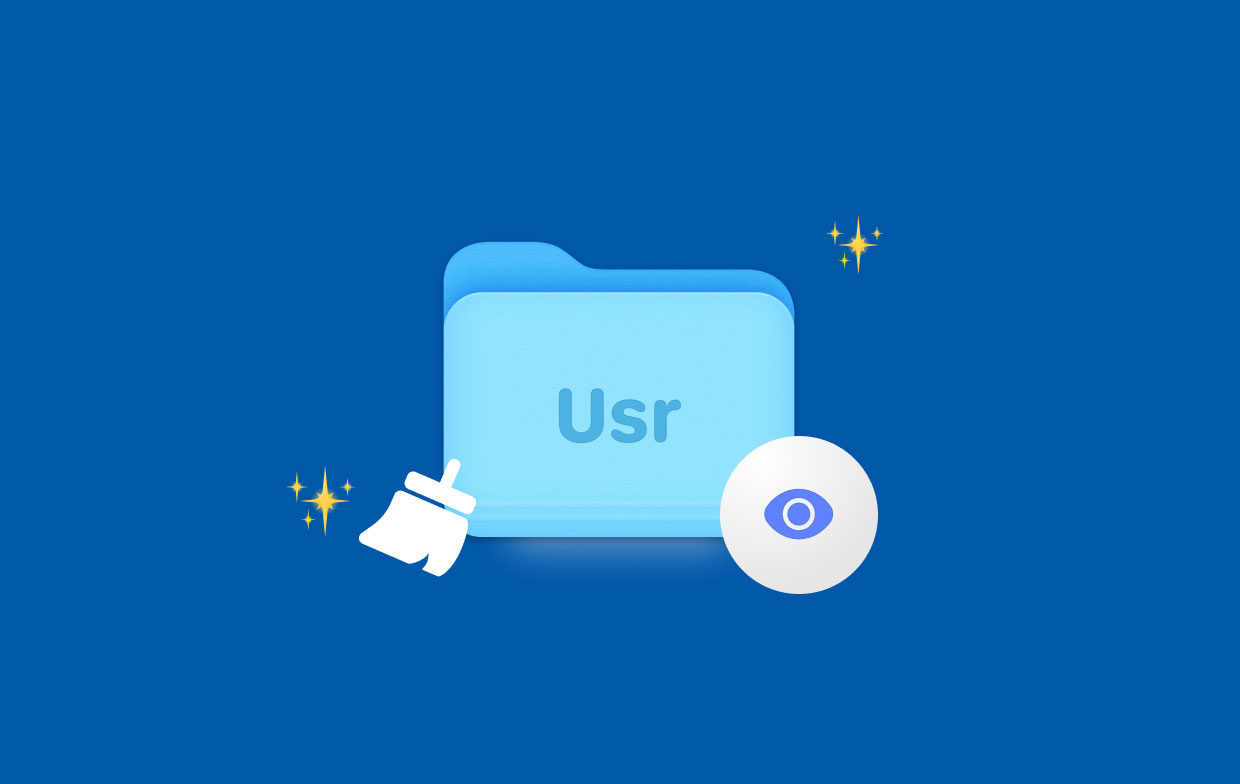
Part 2. 2 Simple Ways to Access the Usr Folder on Mac
How do I navigate to Usr folder on Mac? There are two ways on how to access usr folder on Mac. To have a glimpse of the files inside the usr folder, take a look at the two options below.
Option #1. Find hidden /usr/local/bin on Mac via Terminal
You might be wondering where is Usr located. Well, you can get to the usr folder on your Mac by typing in a couple of commands on the Terminal. Keep in mind that this option will allow you to have the Library option on a permanent basis.
The steps below will show you how to access the usr folder on Mac using Terminal:
Step 1. Open Terminal
You can use the Spotlight search by typing in Terminal. You can also click on the Launchpad on the Dock. Then click on the folder named Other. Once that folder is launched, you will see Terminal. Click on it.
Step 2. Type in the following command
Once you have the Terminal on your screen, type in the command: chflags nohidden ~/Library/. That command will tell your Mac not to hide the Library folder. Hit Enter on your keyboard to execute the command.
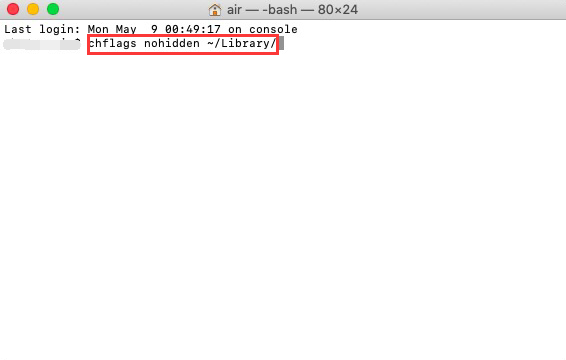
Step 3. Hide Window Again
If you change your mind and you want to hide the Library window again, type in the same command line but this time change the word nohidden to hidden.
Option #2. Access Usr Folder on Mac Using the Finder
If you are not comfortable using the Terminal to access the usr folder, you can use the Finder to locate the hidden folder.
Follow the steps below to learn how to access usr folder on Mac using the Finder:
- Open Finder and then take your cursor to the top menu and click on Go.
- Press and hold the
OptionorAltkey to get the Library to appear on the drop-down list. - Select Library to launch it. Then type in usr on the search box on the top, right-hand side of the corner
- You can also use the dialogue box. Launch it by pressing
Command + Shift + G. Then type in usr to access it on Mac.
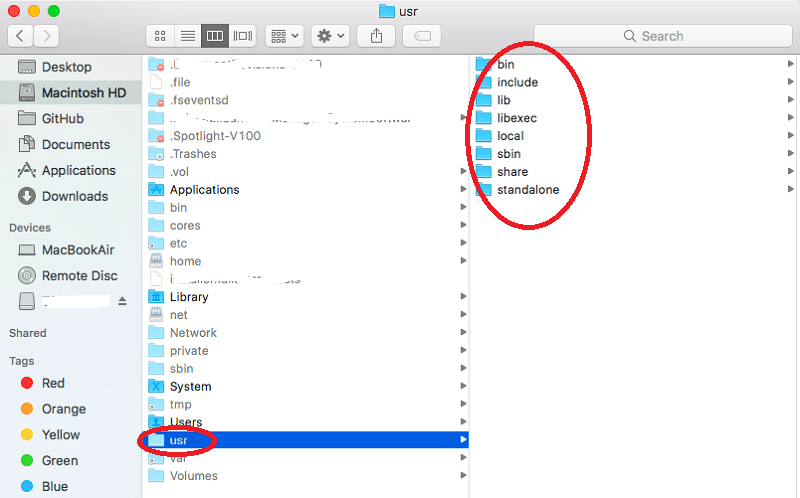
Part 3. Delete Old Folders & User Junks to Make Your Mac Runs Better
Knowing how to access Usr folder on Mac is an added knowledge. Remember don’t touch anything inside the folder. If you’re not comfortable typing in commands in the Terminal, then make sure to use the Finder to get to access the said folder.
For other files that you need to find on your Mac, there’s no need for you to use the Finder, let alone, the Terminal. There is an easy-to-use program called iMyMac PowerMyMac. It not only scans your Mac of all those outdated files, apps, and addons but it also cleans them all out.
You can also locate hidden files easily to remove with PowerMyMac. Hence, your Mac is always running smoothly. You can easily get to system junk files, outdated extensions, and dubious apps in no time. You just have to select and click on the appropriate module.

You will find a list of modules on PowerMyMac. Each module is created to scan and clean out a certain area of your Mac. So, if you want to free your Mac of those outdated folders or user junk files, try this Mac cleaner for free!
Part 4. Conclusion
It’s always good to learn something new. Now, you have just learned how to access usr folder on Mac. That doesn’t mean that you should start to tamper with the files inside this particular folder. It’s enough that you know how to access the usr folder on your Mac. But to change or tweak anything inside will just compromise the condition of your Mac. Leave it to an Apple specialist to use this folder to diagnose your Mac.
Have you ever tried accessing the usr folder on your Mac? Is this the first time you’ve heard about it? Feel free to share some of your thoughts with us. Our readers would love to hear from you.



