If you’ve noticed your MacBook Pro speakers crackling, it can make watching videos, listening to music, or joining Zoom calls an unpleasant experience. While sometimes it’s a temporary hiccup, ignoring it could lead to worsening audio quality or even permanent speaker damage. In this guide, we’ll break down the common causes of MacBook Pro speaker buzzing and crackling, share easy troubleshooting steps, and give you tips to prevent it from happening again. Whether the problem is minor or serious, you’ll be able to address it with confidence.
Contents: Part 1: Why Does My Macbook Pro Make a Cracking Sound?Part 2: How Do You Fix Crackling Speakers on MacBook Pro?Part 3: Bonus – Keep Your Mac Running SmoothlyPart 4: To Wrap Up
Part 1: Why Does My Macbook Pro Make a Cracking Sound?
Several factors can cause MacBook Pro speakers crackling and popping:
- Dust or debris inside the speaker grills – Small particles can distort sound output.
- Outdated audio drivers – Incompatibility with macOS updates can lead to crackling.
- Excessive volume or distortion – Pushing speakers beyond their capacity causes physical stress.
- Faulty audio cables or connectors – If using external devices, loose connections can interfere.
- macOS audio glitches – Software bugs sometimes produce static or popping sounds.
- Physical speaker damage – Prolonged high-volume use can tear the speaker cone.
Part 2: How Do You Fix Crackling Speakers on MacBook Pro?
If you’re dealing with MacBook Pro speakers crackling, the good news is that many fixes are simple and don’t require a trip to the Apple Store. Start with basic checks and move toward more advanced solutions:
1. Lower the Volume and Test
Excessively high volume often strains your speakers, especially if the audio source is already distorted. Reduce the volume to 70–80% and check if the crackling stops. Test with different media types like music, videos, and calls, to ensure it’s not file-specific.
2. Restart Your MacBook Pro
How to fix MacBook Pro speakers crackling? A quick restart can clear temporary system glitches affecting audio. Click the Apple menu > Restart and retest the speakers.

3. Check Your Audio Source
How to fix MacBook Pro speakers crackling? Before assuming your MacBook Pro is at fault, try another song, video, or streaming platform. Sometimes, the audio file itself has distortion that sounds like crackling.
4. Disconnect External Devices
USB hubs, HDMI adapters, and even Bluetooth accessories can interfere with audio output. Remove all connected devices and test your MacBook’s internal speakers again.
5. Reset Core Audio
If the crackling persists, reset macOS’s audio system:
- Open Terminal (Applications > Utilities).
- Type: sudo killall coreaudiod
- Press Enter, enter your password, and let the system restart audio services automatically.
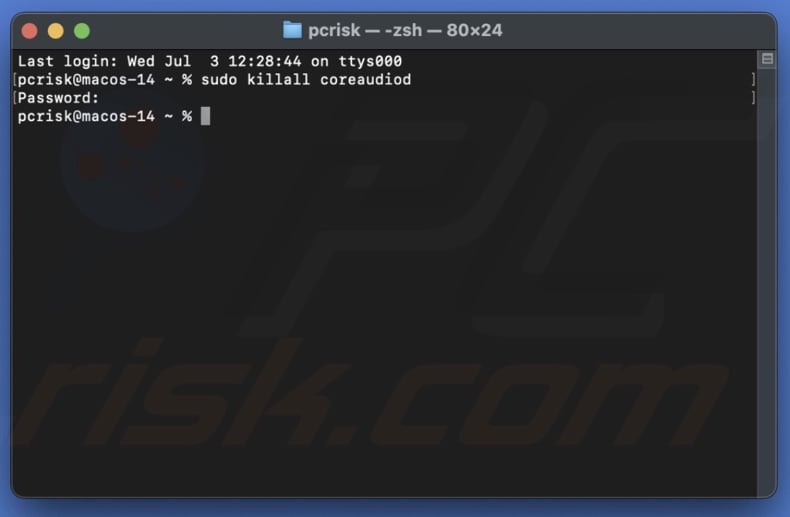
6. Update macOS
How to fix MacBook Pro speakers crackling? Go to System Settings > General > Software Update and install any available updates. Apple often releases patches for audio bugs.
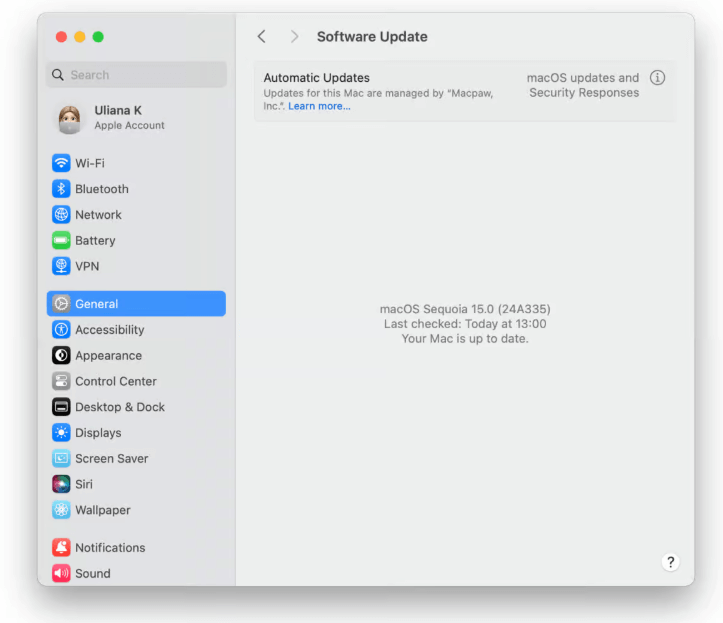
7. Clean the Speaker Grills
Dust and debris can cause muffled or crackling sound. Use a soft brush or compressed air to gently clean the grills without pushing dust further inside.
By following these steps in order, you can often eliminate the MacBook Pro speakers' crackling without replacing hardware. If the issue persists after these fixes, it may be a hardware fault requiring Apple’s repair services.
Part 3: Bonus – Keep Your Mac Running Smoothly
While fixing MacBook Pro speakers crackling often involves direct hardware or software adjustments, maintaining overall system health can prevent many performance-related audio issues in the first place. That’s where iMyMac PowerMyMac comes in.
iMyMac PowerMyMac is an all-in-one Mac optimization tool designed to clean, speed up, and protect your device. Over time, cluttered caches, outdated system files, and hidden junk can slow your Mac, indirectly affecting how well your speakers perform. By keeping your system optimized, you reduce the chances of stuttering or distorted audio caused by background processes hogging resources.
Key Features That Help with Audio Performance
- Removes unnecessary files and frees up valuable storage, ensuring your Mac runs smoothly without lag that might cause audio hiccups.
- Cleans system junk, caches, and temp files to boost speed
- Fully removes apps and leftover files, preventing software conflicts that can sometimes cause the speakers to crackle.
- Identifies and removes duplicate photos, documents, and downloads that silently eat up storage.
- Helps disable unnecessary startup programs to optimize boot time

Part 4: To Wrap Up
MacBook Pro speakers crackling can be an annoying issue, but it’s usually fixable without replacing your device. By following the troubleshooting steps in this guide, you can identify whether it’s a simple software glitch, a hardware problem, or just a volume-related issue. And by keeping your Mac clean and optimized with tools like iMyMac PowerMyMac, you can reduce the chances of crackling returning. Crisp, clear sound is just a few steps away—your ears will thank you.



