Ever wish you could enjoy your favorite mobile games on a bigger screen? If you're wondering how to play iPhone iPad games on Mac, you're not alone. Whether it's for better visuals, more precise controls, or simply convenience, running iOS games on macOS is easier than ever thanks to Apple’s ecosystem and a few helpful tools. In this article, we’ll cover various methods to play mobile games on your Mac, the best apps to use, and how to optimize your Mac's performance for smooth, lag-free gameplay.
Contents: Method 1: Use Mac Catalyst or Native macOS/iOS AppsMethod 2: Use Screen Mirroring with AirPlayMethod 3: Use Third-Party EmulatorsExtra Tip: Boost Your Mac for GamingConclusion
Method 1: Use Mac Catalyst or Native macOS/iOS Apps
Since macOS Big Sur, Apple has made it easier to play iPhone iPad games on Mac by allowing developers to port iOS apps to macOS through Mac Catalyst. In fact, if you're using an M1, M2, or M3 Mac, you can even download many iPhone/iPad apps directly from the Mac App Store.
How to Do It:
- Open the Mac App Store.
- Search for your favorite iPhone/iPad game.
- Click the “iPhone & iPad Apps” tab in results.
- Download and install the game.
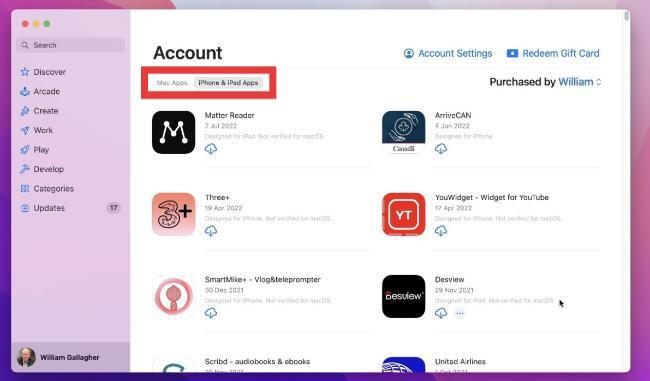
Pros:
- No third-party tools needed.
- Smooth performance on Apple Silicon Macs.
Cons:
- Not all games are available.
- Some controls may not translate perfectly.
Method 2: Use Screen Mirroring with AirPlay
If the game isn’t available on Mac, you can mirror your iPhone or iPad screen to your Mac using AirPlay. This lets you play iPhone iPad games on Mac in real time.
How to Do It:
- Ensure both devices are on the same Wi-Fi network.
- Open Control Center on your iOS device.
- Tap Screen Mirroring and choose your Mac.
Pros:
- No app installation needed.
- Great for casual gaming and streaming.
Cons:
- Input still occurs on the iPhone/iPad.
- Minor delay possible during gameplay.
Method 3: Use Third-Party Emulators
Although not officially endorsed by Apple, some emulators allow you to play iPhone iPad games on Mac by simulating an iOS environment.
Popular Options:
- iMazing (for backups and limited app management)
- AltStore + Side-loaded apps (technical setup required)
Pros:
- Play older or unsupported games.
- Greater control over settings.
Cons:
- Risk of instability or crashes.
- Complex setup for beginners.
Extra Tip: Boost Your Mac for Gaming
Gaming—even mobile gaming—can put pressure on your Mac’s memory and processor. That’s where iMyMac PowerMyMac comes in. It is an all-in-one optimization tool that enhances performance so you can play iPhone iPad games on Mac without lag or crashes.
Key Features:
- Smart Cleaner: Frees up RAM and clears junk files to improve game speed.
- App Uninstaller: Cleanly removes old or unused apps that may hog resources.
- CPU & Memory Monitor: Keep an eye on your system in real time.
- Duplicate Finder: Eliminates redundant files to free up storage, making room for app updates and smoother sync processes.
- Privacy Protection: Deletes game-related logs or cached data securely.
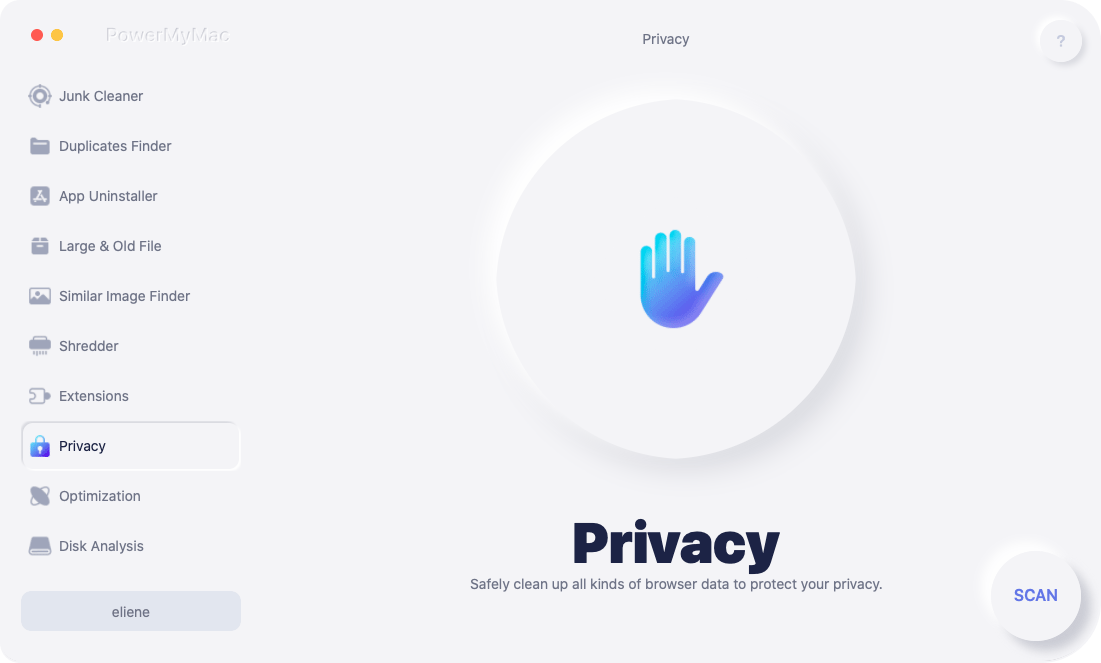
Whether you're using screen mirroring, native apps, or emulators, PowerMyMac ensures your system runs at its best.
Conclusion
Now that you know how to play iPhone iPad games on Mac, the possibilities are endless. From native Mac downloads to screen mirroring and advanced emulators, macOS users have multiple ways to enjoy mobile gaming on a larger screen. Just remember: performance matters. Using a tool like iMyMac PowerMyMac ensures that your system remains fast, responsive, and optimized for gaming.
Ready to level up your Mac gaming experience? Download iMyMac PowerMyMac and enjoy mobile games like never before.



