Transferring large files between Macs or troubleshooting a non-booting device? Target disk mode on Mac is a built-in feature that transforms your Mac into an external drive, making file access and migration seamless. Whether you're upgrading to a new Mac or rescuing files from a malfunctioning system, this tool is a lifesaver. Stick around to learn about Target Disk Mode in this post.
Contents: Part 1: What Is Target Disk Mode?Part 2: How to Use Target Disk Mode on Your Mac?Part 3: Optimize Your Mac Before Using Target Disk ModePart 4: Conclusion
Part 1: What Is Target Disk Mode?
Target disk mode on Mac is a feature that allows one Mac to function like an external hard drive, letting you access its internal storage from another Mac. By connecting two Macs with a compatible cable (Thunderbolt, USB-C, or FireWire), you can:
- Transfer large files quickly
- Back up data from a Mac that won't boot
- Migrate content during macOS upgrades
- Troubleshoot and manage drives directly
This mode is especially useful for IT professionals, power users, and anyone working across multiple Mac systems.
Part 2: How to Use Target Disk Mode on Your Mac?
To activate target disk mode on Mac, follow these steps:
Requirements:
- Two Mac computers
- Compatible cable (USB-C, Thunderbolt, or FireWire)
- macOS running on both devices
Here’s how:
- Shut down the Mac you want to access (the “target” Mac).
- Connect both Macs using the appropriate cable.
- Power on the target Mac while holding the T key immediately after startup.
- A Thunderbolt or USB icon will appear, signaling target disk mode is active.
- On the second Mac, the target Mac will appear as an external drive in Finder.
- Drag and drop files as needed.
- Once done, eject the drive and shut down the target Mac safely.
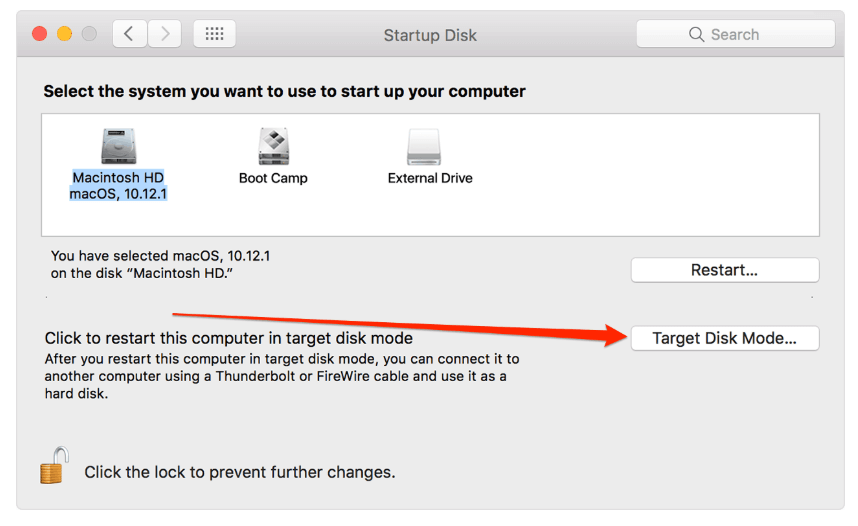
This process is fast and avoids reliance on cloud storage or slow wireless transfers. However, for smooth operation, it's recommended to first optimize your system with iMyMac PowerMyMac.
Part 3: Optimize Your Mac Before Using Target Disk Mode
If you're preparing to use target disk mode on Mac, especially for backup or migration, system performance matters. A cluttered system or fragmented files can cause issues during data transfer.
That’s where iMyMac PowerMyMac comes in.
Why Use iMyMac PowerMyMac?
- Junk File Cleaner: Clears system and app caches to free up space for game files.
- RAM Optimizer: Frees up memory so Genshin Impact runs smoother, especially on older Macs.
- App Uninstaller: Cleanly removes unused apps that may drain system resources.
- Large & Old Files Scanner: Helps you quickly locate bulky files that you might have forgotten about.
- Duplicate Finder: Identifies and removes duplicate photos, documents, and downloads that silently eat up storage.
- CPU Monitor: Tracks your Mac’s performance and prevents overheating during gameplay.
PowerMyMac ensures that your system is running at optimal speed and stability, reducing the risk of errors when using target disk mode on Mac. It's especially helpful if your Mac is older, slower, or near disk capacity.

Part 4: Conclusion
Whether you're transferring files or salvaging data, target disk mode on Mac is a powerful tool built into macOS. It’s fast, secure, and eliminates the need for cloud services or external drives. To make the most of it, prep your Mac with iMyMac PowerMyMac to clean, optimize, and monitor your system. Combining these tools ensures a smoother, more reliable file transfer experience every time.



