Can a Mac Play a VCD? Yes, it can. If you haven’t heard yet; there is a VCD player for Mac. So, if you still have some of your old VCDs stashed somewhere in your house, don’t throw them out. At least, not yet.
Get hold of them because you can see what’s contained in them. For all you know, some of your old VCDs have some movies in it or even some old family videos that you have been looking for. Don’t throw them just yet. There are some top VCD players for Mac. Hence, you can check out the contents of a VCD right on your Mac. How cool is that?
Contents: Part 1. What Is A VCD? Part 2. What Is The Best VCD Player for Mac?Part 3. Bonus: Remove Your VCD Player Once You Don’t Need Part 4. Conclusion
Part 1. What Is A VCD?
A VCD or a Video CD file format was a big hit in the early nineties. Movies were stored in VCDs and sold everywhere. Since a VCD can usually hold a 70-minute video or film, you would normally end up with two discs. That is the reason why you would always have two discs each time you buy a movie on VCD. That could be annoying since you will end up with a lot of discs to store.
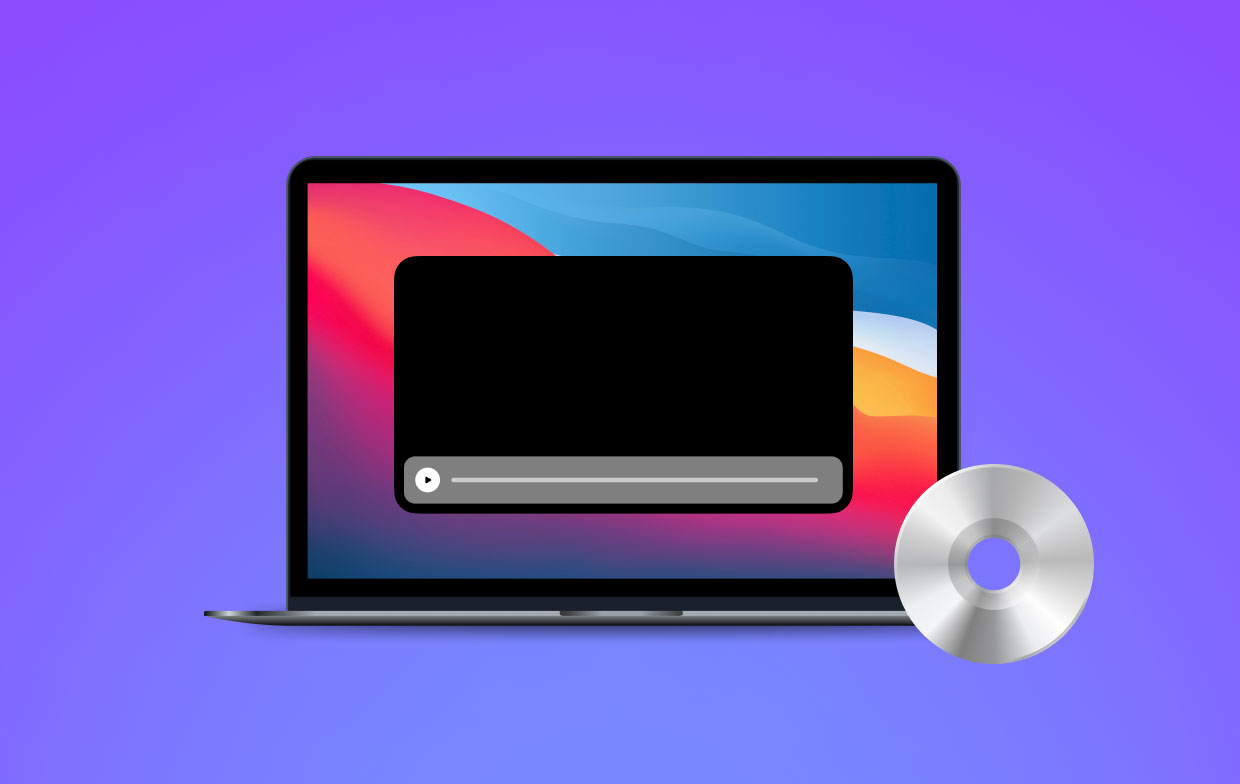
A VCD is similar to a standard CD or DVD. Unfortunately, they are more prone to scratches from fingerprints. The more scratches they have, the more chances of them being useless in the long run. So, if you still have some of your old VCDs stashed somewhere in your house, go and check on them. See how they’ve held up over the years.
Before they rot for good, play them on your Mac and save them digitally. That way, the contents of your VDC are saved. Lucky for you, there is a VCD player that you can use on your Mac. Continue reading to see what you can use as a VCD player for your Mac.
Part 2. What Is The Best VCD Player for Mac?
Before you jump right into learning how to use a VCD player, you need to make sure that there is enough space on your Mac for a VCD player. If no, then you should remove purgeable space on your Mac. And then you also need to make sure that the VCD is plugged into your Mac. If your Mac has an internal CD player, then good. If it doesn’t, then you would have to get an external CD player for you to be able to make use of a VCD player for Mac.
Option #1. Elmedia Player
There is a program called Elmedia Player by Eltima. With that said, you can now continue reading the steps below to learn how you can use this VCD player for Mac.
Step 1. Search for Elmedia Player
Go to your Finder on your Mac and type in Elmedia Player for Mac. Hit enter on your keyboard to start searching. When you get to the results page, click on the first link you see.
Step 2. Choose which Download button you want to click on
You can either do a free download or a paid download. If you just want to try out the program, you can click on the free download. That’s the best way to see if the program is something you will use in the long run. You can always upgrade later on.
Step 3. Install the Program
Once you’re done downloading, you will need to install it. Take your cursor to the Dock and look for Folx. Click on it to start installing. Click on Continue in Free mode. A small pop-up window will appear together with a Folx Download Manager screen that looks just like iTunes. On the small pop-up window, click on the Continue in Free mode button.
Step 4. Look for the Elmedia Player
You will find Elmedia Player on the Folx Download Manager screen. Click on it. Another pop-up window will appear. Click on the Agree button. You will be taken to another window where you can drag the Elmedia Player directly to the Applications folder.
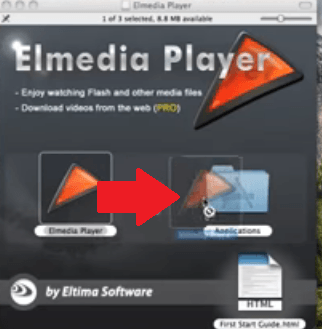
Step 5. Play VCD
Open the Elmedia Player. You can open it from the Applications folder. Once you have opened it, take your cursor to the top menu and click on File. Click on Add to Library. Another pop-up window will appear where you can open your VCD. To do that, take your cursor to the left-hand side of the pop-up window and click on the VideoCD. Choose the VCD you want to play and just click on it.
Option #2. Mac VCD X
Another VCD player for Mac tool that can also help you play your old VCDs is the Mac VCD X. This video player boasts of all the features that you need in a VCD. One of its great features is that it’s compatible with a lot of video formats. You can also play it on full screen. Below are the steps on how to use it.
Step 1. Download the App
Keep in mind that if you download the free trial, you can only play a 5-minute video on it. Install and open the app.
Step 2. Review the Features
Take a look at the Playback window and select what you want to do with it. You can even adjust the control options of the app.
Step 3. Play VCD
Once you have adjusted the settings, you can play the VCD. Make sure the VCD is inserted in an external player.
Step 4. Save VCD
With the Mac VCD X, you can also save the VCD to your Mac. You just have to adjust the Video saving feature of the app and the VCD will be saved to Quicktime.
Option #3. VLC Media Player
Is VLC available for Mac? Does VLC player play VCD? Similar as Quicktime player, VLC Media Player is a free VCD player for Mac that you can use to play your VCDs. This is a very popular app and you can use it for free because it’s an open project. This means software developers are always welcome to tweak the app to make it better for folks like you and me. It’s also very easy to use. Read the steps below to see how you can use it.
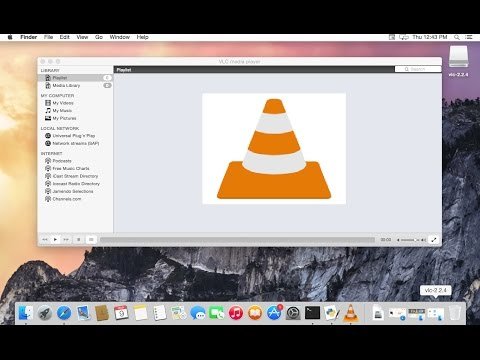
Step 1. Download it
This is a free app for Mac. It supports a lot of formats. This is a media player where you can watch and listen to media content like songs and videos from different codex and file formats. You can find this app on their website. Download VLC player for Mac from their website. Save and choose the default setting. Install and open it.
Step 2. Review the Simple Interface
A shortcut will automatically be created on your desktop. Once you have opened the app, take a good look at the menu on their simple interface. You will find your files on the top left-hand side of the screen.
Step 3. Select File
You can select your VCD file on the top left-hand side of the screen. Just make sure you have plugged in your VCD to the external player. Click on Media on the menu bar above to select a file. Choose the file on the pop-up window.
Step 4. Play VCD
You can also drag your VCD file to the main screen of the app to start playing it. Once you have it on the VLC player, you can use the buttons below to play, rewind, or pause the video.
Part 3. Bonus: Remove Your VCD Player Once You Don’t Need
There’s a lot that your Mac can do for you. Your Mac is like a magic machine just as long as you have the right programs to get the job done.
Still, you have to take it easy with your Mac. Since your life depends on it a lot, you need to always keep it in good running condition. Make sure it’s almost like brand new each time you use it.
Here is an easy way to maintain the brand-new status of your Mac. With the iMyMac PowerMyMac, you’re sure that your Mac is almost like brand new all the time. It optimizes your Mac, making sure it’s clean and protected at all times.
It erases programs that you don’t need anymore. In case you don’t want to have a VCD player installed in your Mac, it will help you delete it. That way, your Mac will have more space. PowerMyMac will keep your Mac running like a new machine all the time.
Part 4. Conclusion
If you were about to throw away those old VCDs, well, think again. They’re not exactly useless because you can still watch them on your Mac. You just have to check them out and see if they’re still good to go.
Luckily, you can easily do that on your Mac. Just install a VCD player for Mac like the Elmedia Player to check out your old VCDs. Who knows what you will find stored in them? In line with that, don’t forget a program like the iMyMac PowerMyMac to keep your Mac running like a brand-new machine.
Do you still have some of those old VCDs in your house? Tell our readers about it.



