If you're looking to remotely control another computer from your Mac, a VNC viewer for Mac is your ideal solution. VNC (Virtual Network Computing) enables you to view and interact with a remote machine as if you were right in front of it. In this guide, we'll cover what a VNC viewer does, how to set it up on macOS, explore top software options, and share tips for smooth performance. Plus, we’ll show how to keep your Mac optimized for remote sessions.
Contents: Part 1: What is a VNC Viewer?Part 2: How to Use a VNC Viewer on MacPart 3: Best VNC Viewer for Your Mac (with Details)Part 4: Keep Your Mac Ready for Remote WorkPart 5: Conclusion
Part 1: What is a VNC Viewer?
A VNC viewer for Mac is an application that connects to a remote computer running a VNC server. It transmits keyboard and mouse input while displaying the screen of the remote system in real time.
Key Benefits:
- Remote Desktop Access from anywhere
- Cross-platform Compatibility (control Windows, Linux, or another Mac)
- Real-time Support for clients, family, or colleagues
- Secure File and App Access without physically being near the device
Most VNC viewer software supports encryption, customizable resolution, clipboard sharing, and more, making it ideal for both IT professionals and casual users.
Part 2: How to Use a VNC Viewer on Mac
Using a VNC viewer for Mac involves two main components:
- A VNC server running on the remote machine
- A VNC viewer (client) on your Mac
Step-by-Step Setup Guide:
- Install a VNC viewer on Mac. Popular choices include RealVNC, TigerVNC, and VNC Connect.
- Install a VNC server on the machine you want to access (e.g., TightVNC for Windows, or built-in VNC server on macOS).
- Open the viewer. Enter the remote computer’s IP address and port.
- Enter password (if configured).
- Click Connect and begin remote control.
If you're connecting over the internet, you may need to configure port forwarding or use a cloud-based VNC service.
Part 3: Best VNC Viewer for Your Mac (with Details)
Here are the most reliable VNC viewer for Mac apps with strong macOS support:
1. RealVNC (VNC Connect)
RealVNC is one of the most trusted and widely used VNC solutions available today. It offers both direct and cloud-based connections, allowing users to securely access remote computers from anywhere. The interface is clean and intuitive, with support for high-resolution displays, file transfers, chat, and end-to-end encryption. RealVNC’s commercial plans include multi-factor authentication, session encryption, and enterprise-grade tools. It’s an ideal VNC viewer for Mac users who need reliability, cross-platform support, and professional-grade performance. With its strong encryption and simple setup, it strikes a perfect balance between usability and security.
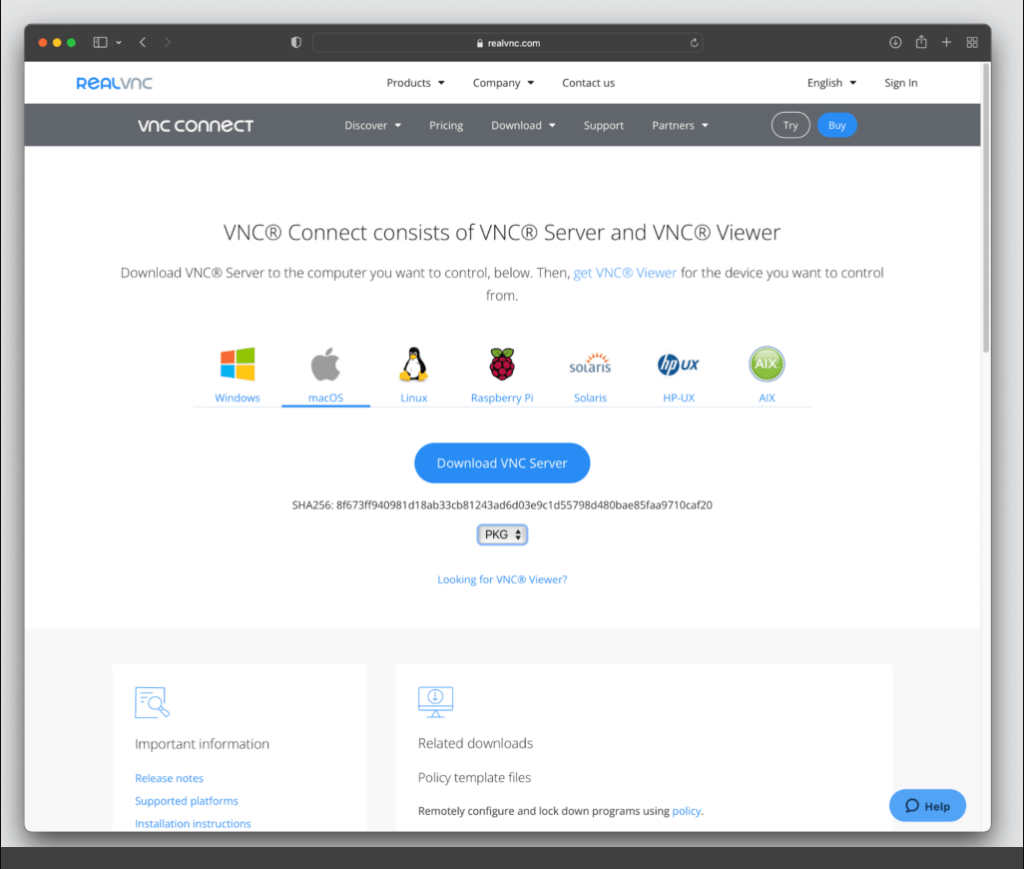
2. TigerVNC
TigerVNC is a high-performance, open-source VNC viewer for Mac that emphasizes speed, security, and compatibility. It supports TLS encryption, which provides a secure connection between the client and server, and it handles complex desktop environments with ease. While the interface is not as polished as some paid alternatives, TigerVNC is highly efficient, making it ideal for developers and advanced users who require consistent performance. It also supports high-resolution displays and provides clipboard sharing and session management features. TigerVNC is a great lightweight alternative if you prefer a free, no-frills solution.
3. Screens for Mac
Screens is a macOS-native VNC viewer that offers a modern and user-friendly interface optimized for Apple devices. It supports all standard VNC features and adds convenient enhancements like Curtain Mode (which blacks out the remote screen for privacy), drag-and-drop file transfer, and shortcut management. It also supports iCloud syncing for easy access across your Apple devices. If you're looking for a sleek and highly optimized VNC viewer for Mac, especially within the Apple ecosystem, Screens is one of the best options. It combines powerful functionality with the signature elegance of macOS apps.
4. AnyDesk (VNC Alternative)
While not a traditional VNC viewer, AnyDesk deserves mention as an advanced remote access tool that competes directly with VNC apps. It offers ultra-low latency, military-grade encryption, and exceptional performance even on low-bandwidth connections. Its lightweight install and support for macOS, Windows, Linux, and mobile platforms make it incredibly versatile. Though not using the VNC protocol, it functions similarly, allowing remote access and control with excellent performance. If you’re looking for a VNC viewer for Mac alternative that’s faster and more modern, AnyDesk is worth considering.
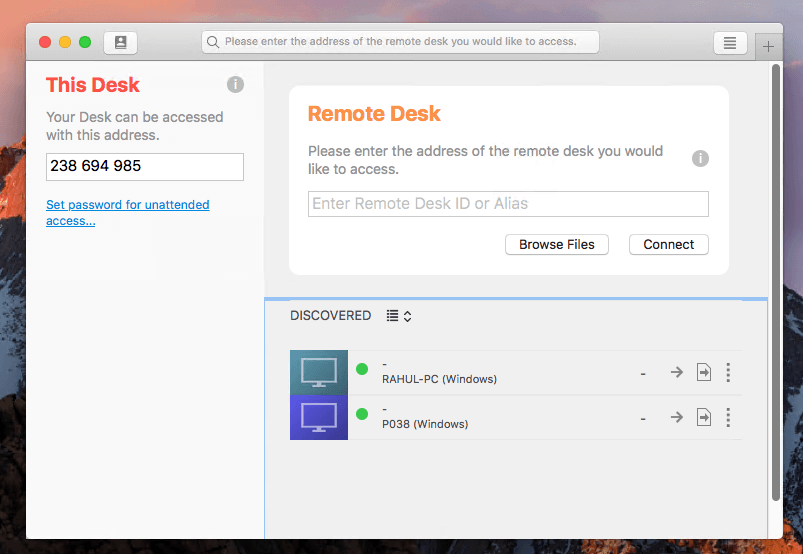
Part 4: Keep Your Mac Ready for Remote Work
Smooth VNC connections rely on your Mac’s performance. That’s why regular maintenance is crucial, especially for remote workflows. iMyMac PowerMyMac is a comprehensive Mac maintenance tool that ensures your system runs at peak efficiency when using tools like a VNC viewer for Mac.
- Smart Cleaner: Frees disk space by removing system junk, app caches, and duplicates
- CPU & Memory Monitor: View real-time performance stats while in remote sessions
- Uninstaller: Completely remove old VNC viewers or unneeded background tools
- Privacy Protection: Erase browser data and login traces securely
- Duplicate Finder: Identifies and removes duplicate photos, documents, and downloads that silently eat up storage
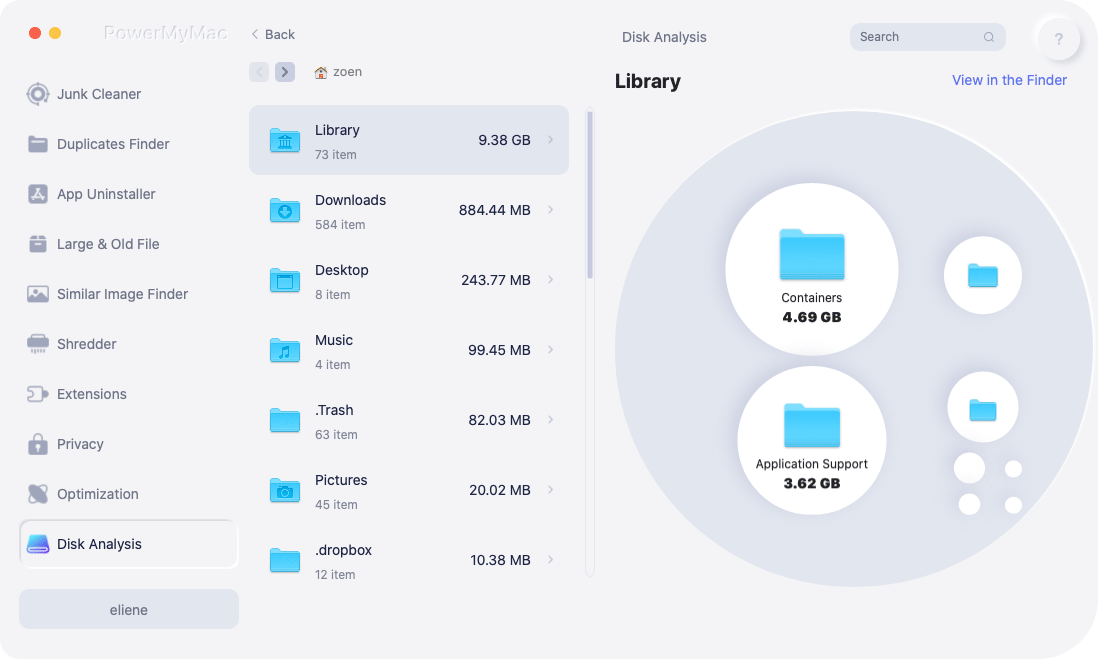
If you're managing remote servers or troubleshooting other machines, the last thing you need is a slow Mac. iMyMac PowerMyMac ensures you’re always running at full speed.
Part 5: Conclusion
A VNC viewer for Mac gives you powerful remote control capabilities, whether you're managing servers, assisting users, or simply accessing another system. By selecting the right app, setting it up securely, and maintaining system performance, you can work from anywhere with confidence.
And for a Mac that never slows you down during critical remote sessions, use iMyMac PowerMyMac to keep your machine clean, fast, and optimized.



