With WhatsApp's expanding functionality, users can now enjoy high-quality video calls on macOS devices without needing their phones. Whether you're new to WhatsApp Web or using the macOS app, this guide will walk you through everything you need to know. From setup instructions to troubleshooting tips, we’ve got you covered. Let’s dive into how to make a WhatsApp video call on Mac seamlessly and optimize your Mac for the best calling experience.
Contents: Part 1: What You Need to Make WhatsApp Video Calls on Your Mac?Part 2: Make WhatsApp Video Calls on Your Mac Using Desktop AppPart 3: Troubleshooting WhatsApp Video Calls on Your MacPart 4: Bonus – Optimize Mac Performance for Video CallsPart 5: Conclusion
Part 1: What You Need to Make WhatsApp Video Calls on Your Mac?
Before initiating a WhatsApp video call on Mac, make sure you have the following:
- A Mac running macOS 11 (Big Sur) or later
- A stable internet connection
- A camera and microphone (built-in or external)
- WhatsApp installed on your smartphone (linked to your Mac)
- The WhatsApp Desktop app (preferred) or access to WhatsApp Web
Make sure your WhatsApp account is active and your contacts are synced to your phone. The desktop app currently supports one-on-one voice and video calls; group calls may require third-party solutions or future updates.
Part 2: Make WhatsApp Video Calls on Your Mac Using Desktop App
You can start a WhatsApp video call on Mac using these steps:
- Install the official WhatsApp application on your Mac.
- Open WhatsApp on your phone > tap the three-dot menu (or settings) > Linked Devices > Scan the QR code on your Mac.
- Click on the chat of the person you want to call.
- Click the camera icon in the top-right corner.
- The call will begin using your Mac’s webcam and mic.
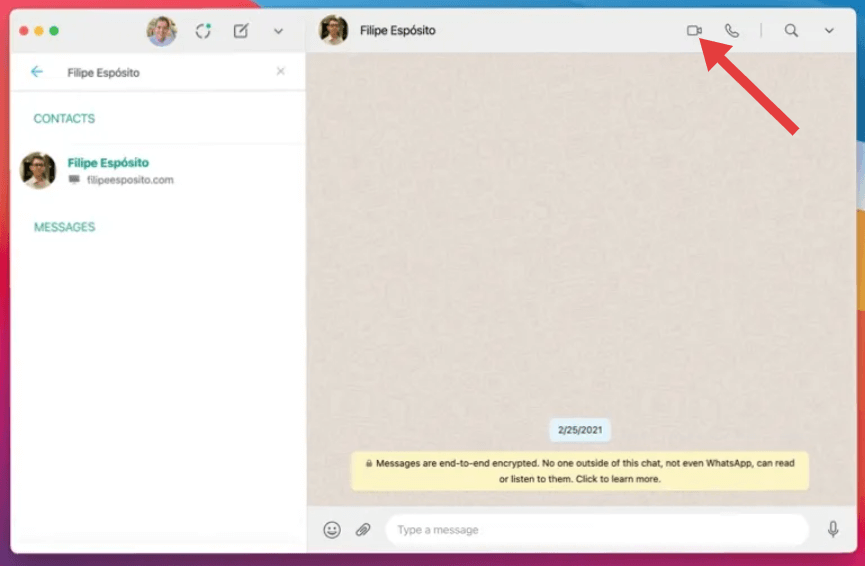
Note:
WhatsApp video call on Mac is currently available only through the desktop app, not the browser version. Make sure your microphone and camera permissions are enabled under macOS settings.
Part 3: Troubleshooting WhatsApp Video Calls on Your Mac
Having trouble making a WhatsApp video call on Mac? Try these tips:
Camera or mic not working?
Go to System Settings > Privacy & Security > Camera/Microphone and ensure WhatsApp has permission.
App not opening or crashing?
Restart your Mac, update WhatsApp Desktop, or reinstall the app.
Calls keep dropping?
Check your Wi-Fi strength or switch to a wired Ethernet connection.
Not receiving video?
Ask your contact to check their own camera and permissions.
Part 4: Bonus – Optimize Mac Performance for Video Calls
To ensure smooth, lag-free WhatsApp video calls on Mac, keeping your system clean and optimized is essential. This is where iMyMac PowerMyMac comes in. It’s an all-in-one Mac optimization tool that helps clean junk files, free up RAM, free up storage, manage startup programs, and monitor system performance, all of which can directly affect video call stability.
Why Use It for WhatsApp Video Calls?
- Frees up memory so WhatsApp runs faster
- Removes temporary and cache files that may cause slowdowns
- Monitors CPU and RAM usage during video calls
- Helps avoid overheating or throttling mid-call

Running iMyMac PowerMyMac before a video meeting ensures better responsiveness and fewer technical hiccups.
Part 5: Conclusion
Making a WhatsApp video call on Mac is simple when you use the official desktop app and prepare your system for smooth performance. Whether you're working remotely or connecting with friends, WhatsApp makes communication easy right from your Mac. Don’t forget to use tools like iMyMac PowerMyMac to keep your Mac running at its best, especially when every frame and word matters during a call.



