Since the advent of the digital era, remote desktop software has evolved into an instrument that is indispensable to both people and enterprises. AnyDesk is a popular remote desktop program that gives users access to and control over their computers and other devices even when they are not physically there.
However, like any other program, AnyDesk keeps temporary data in a component known as a cache. This data may build up over time, which can have a negative influence on the speed of the application. Because of this, you might want to clear AnyDesk cache. It is very necessary to frequently delete the app's cache on Mac to maintain peak performance and guarantee data safety.
Contents: Part 1. What Does AnyDesk Do?Part 2. How Do I Clear AnyDesk Cache without Risks?Part 3. How to Remove AnyDesk Cache on My Mac? Conclusion
Part 1. What Does AnyDesk Do?
Before you choose to clear AnyDesk cache you need to know its location. On a Mac, AnyDesk stores its cache files in your user Library directory. Here’s where you can find AnyDesk’s cache and related files:
- AnyDesk Cache Location: The cache and temporary files for AnyDesk are typically stored in the Caches folder within the user’s Library:
~/Library/Caches/com.philandro.anydesk/
- Preferences and Configuration Files: AnyDesk’s preferences and settings are stored in the Preferences folder:
~/Library/Preferences/com.philandro.anydesk.plist
- Application Support Files: Other application data, such as logs and user settings, may be found in the Application Support folder:
~/Library/Application Support/AnyDesk/
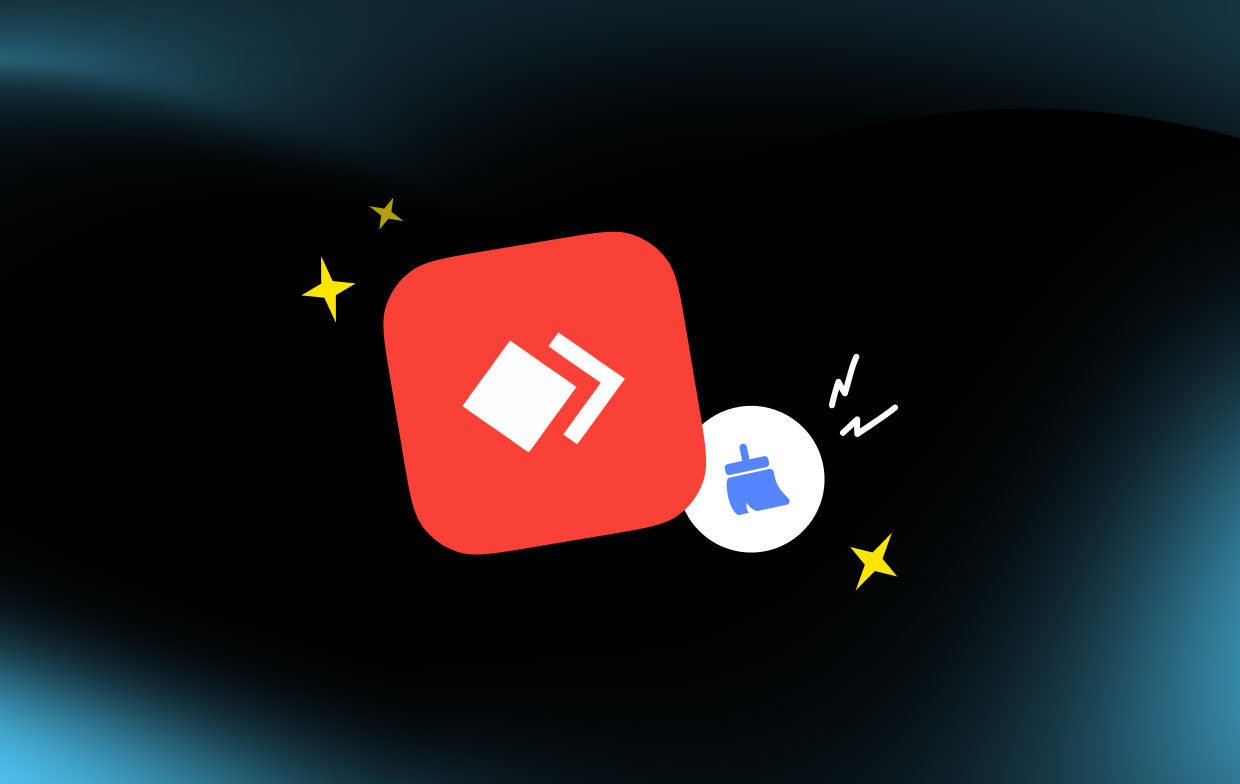
Is It OK to Delete AnyDesk Cache?
Yes, it is generally safe to delete the AnyDesk cache on your Mac. Deleting the cache can help free up space and resolve any potential issues caused by corrupted files. However, keep in mind the following:
What Happens When You Delete the Cache:
- Temporary Data: The cache contains temporary data, such as session information and other non-essential files that AnyDesk creates during use.
- Automatic Regeneration: AnyDesk will recreate the cache files the next time you use the app, so deleting them won't affect the app's functionality.
- Possible Performance Improvement: Deleting the cache can sometimes improve performance if the cache has become bloated or corrupted.
Part 2. How Do I Clear AnyDesk Cache without Risks?
By using a specialized tool like iMyMac PowerMyMac, the process to clear the AnyDesk cache might be sped up and given more options to improve the system's overall effectiveness. Its "Junk Cleaner" feature can be used to remove software caches, it looks through the whole system for temporary files, log files, system caches, and other types of needless trash that might amass over time.
To clear the AnyDesk cache, carry out the actions below using PowerMyMac's "Junk Cleaner" module:
- Run Junk Cleaner and choose SCAN to start scanning your computer for unused files.
- When the scanning process is complete, you'll be able to arrange all of the useless papers on your computer.
- Select the document you want to get rid of and then click "Select All", or select all of the papers you want to get rid of and then click "Select All".
- Selecting "CLEAN" will instantly clear AnyDesk cache by removing all items from the list you've chosen.
- When the cleaning process is done, a pop-up screen with the headline "Cleaned Completed" will appear.

By using programs such as PowerMyMac, you may safely clear AnyDesk cache while ensuring that essential data is not destroyed. Using these tools is recommended. Always remember to clear your cache regularly so that you can keep your system running at peak speed and have plenty of free space on your disks.
Bonus Tips: Want to Uninstall AnyDesk to Prevent Unknown Malicious Access?
In addition to choosing to clear AnyDesk cache, you should consider removing the AnyDesk program from your computer if you no longer need it or if you wish to prevent any possible illegal access. The App Uninstaller module of PowerMyMac streamlines the removal process by eliminating all files and directories linked with the application being removed.
You may assure a complete eradication of the program AnyDesk by uninstalling it with the help of PowerMyMac. This will get rid of any remnant files or settings that might be a potential security issue.
Part 3. How to Remove AnyDesk Cache on My Mac?
If you would rather clear AnyDesk cache manually instead, you may do so by following the procedures that are explained below. Note that manual removal calls for a little bit more technical expertise and prudence than automatic removal does.
- If the AnyDesk program is still running, shut it.
- Open a Finder tab and choose "Go" from the menu.
- Click "Go to Folder" and type the URL as follows:
the directory /Library/Application Support/AnyDesk - In the AnyDesk directory, find the "trace" folder.
- Delete the cache files and anything else in the "trace" folder.
- To make certain the cache files are eliminated from your Mac, empty the trash.
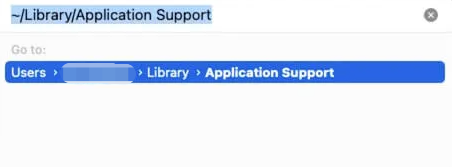
You may get results that are comparable to those achieved by manually clearing the AnyDesk cache in terms of the optimization of the system's speed. Nevertheless, it is essential to proceed with extreme care and abstain from destroying any essential system files or directories.
Conclusion
The efficiency of this well-known remote desktop program may be enhanced by clearing the AnyDesk cache. We covered the ways on how to clear the temporary files on a Mac. You may effectively delete unneeded cache files using PowerMyMac's Junk Cleaner module, guaranteeing a seamless and secure remote desktop experience.
If you decide to clear AnyDesk cache regularly and other optimization techniques will not only improve AnyDesk's speed but also improve your Mac's general security and efficiency.



