This post will talk about how to uninstall AnyDesk Mac. But why it is so difficult to uninstall app on Mac? Whenever an application, was being installed, then it is generally saved into the “Applications directory”, then also the user data of the app is kept into “Library” then to the “Preferences directory”.
Furthermore, numerous applications will also produce caches, supporting files, and even login files that have been dispersed all across the systems folders. This trash-to-delete procedure might still leave some leftover files, eventually resulting in an unsuccessful uninstallation. It is very important to completely uninstall the application and its related files!
So, this guide will show you how to completely uninstall AnyDesk on Mac. And these uninstallation options offered in this article might well be useful.
Contents: Part 1. Does Deleting AnyDesk Stop Access?Part 2. How Do I Remove AnyDesk from a Mac?Part 3. How Do I Uninstall AnyDesk on Mac Completely?Part 4. Conclusion
Part 1. Does Deleting AnyDesk Stop Access?
So what happens if you remove AnyDesk app? After deleting, the AnyDesk client (and the device) will be canceled with your user account so that it will prevent remote access to that device using AnyDesk. And this app with its related files will disappear completely from your device.
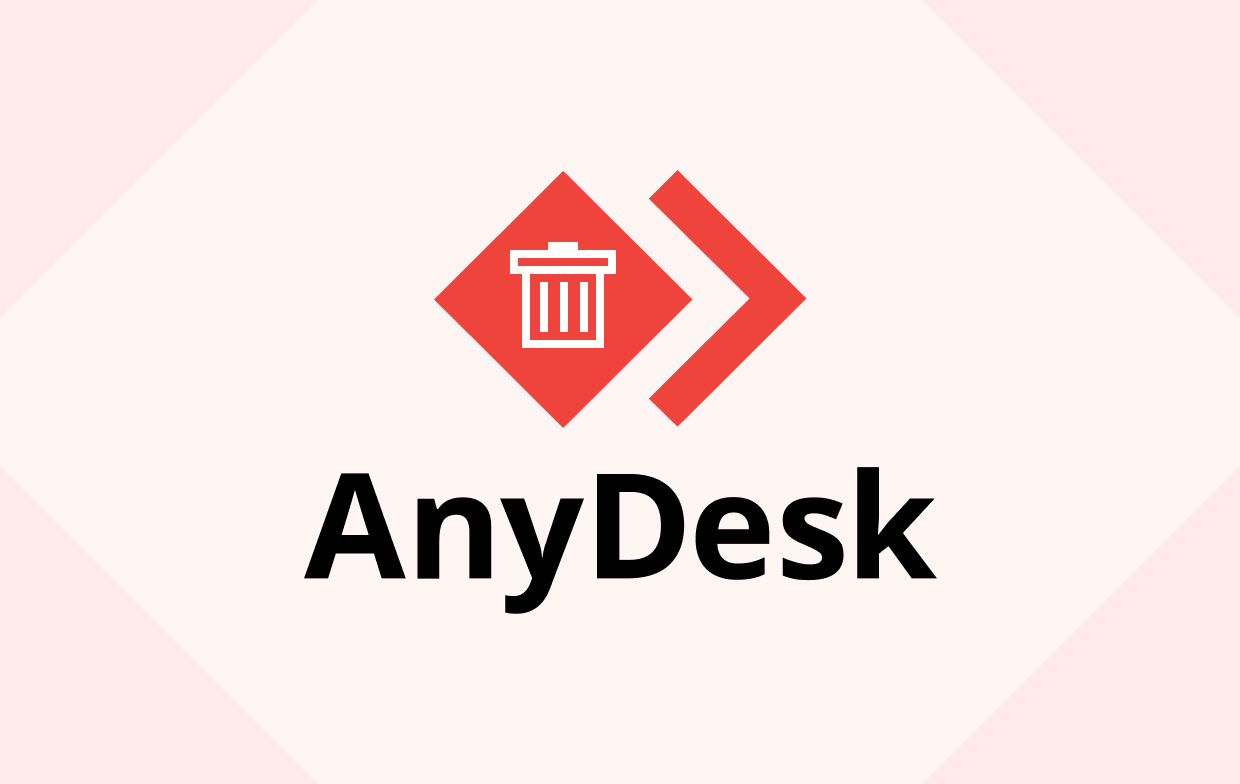
Part 2. How Do I Remove AnyDesk from a Mac?
To guarantee a full and effective removal of AnyDesk, you must perform further investigation efforts to identify and delete the packs and related files, which include cache files, preference files, and support files. This is how to uninstall AnyDesk on Mac by manually means:
- Simply enter into the Mac, then open the application.
- Next is simply stop the app's progress. Then head into “Activity Monitor”, which immediately alter the option now to the "All Process" and then, if somehow the AnyDesk was indeed running, tap onto the “Quit Process” button.
- Choose the Anydesk.app, and the do right click for the option “Move to Trash" be executed. Afterward, delete the “executive files” by having to drag onto the app icon towards the Trash.
- Afterward, start cleaning up on the leftover residue contents/files.
- Launch Finder. Tap on the Go option and then choose Library from the drop-down option. Whenever you can't seem to locate Library within that list, you may press on Option command, choose Go, and thereafter choose the Library.
- Head straight to the folder, then to Library, to Preferences, and afterward, delete com.philandro.anydesk.plist file from the directory.
- Head straight to the folder, then to Library, to Saved Application State, and afterward, delete com.philandro.anydesk.savedState folder from the directory.
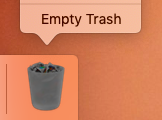
Part 3. How Do I Uninstall AnyDesk on Mac Completely?
If you want to reduce the effort and time to uninstall AnyDesk on Mac, or if you really are unsure what folders or even files connected with the AnyDesk application on your Mac, you could use a third-party uninstaller to help you fully with related files.
- Launch the PowerMyMac, then choose the App Uninstaller, to start click on “SCAN”.
- On the list or maybe into the search bar, look for Anydesk.app or directly input AnyDesk.
- After that, finally choose on the Anydesk.app and also the connected files from the remaining contents of the AnyDesk application, and lastly to successfully complete the uninstallation, select the button “CLEAN”.

Part 4. Conclusion
That’s the end of how to uninstall AnyDesk on Mac. This article contains the two options which you can either use to effectively and easily uninstalling manually and also the automated way the AnyDesk on the Mac.
This strategies do not need extensive understanding of the technical aspects of a working systems just on the part of users. And if you are having trouble removing an unacceptable application or program, then don't be afraid to use this kind of automated tool which is the PowerMyMac to fix and ease your problems and save time and effort.




Jean Brewster2022-04-17 19:36:08
This didn't seem to relate to anything I had on my MacBook Air. Haven't registered with Anydesk yet - it just appeared when trying to do something else. There is nothing to open. Does that mean it's not operating?