- No Impact on Cloud Data:
Clearing the cache does not delete any of your actual files stored in Google Drive. Your data in the cloud remains intact and accessible.
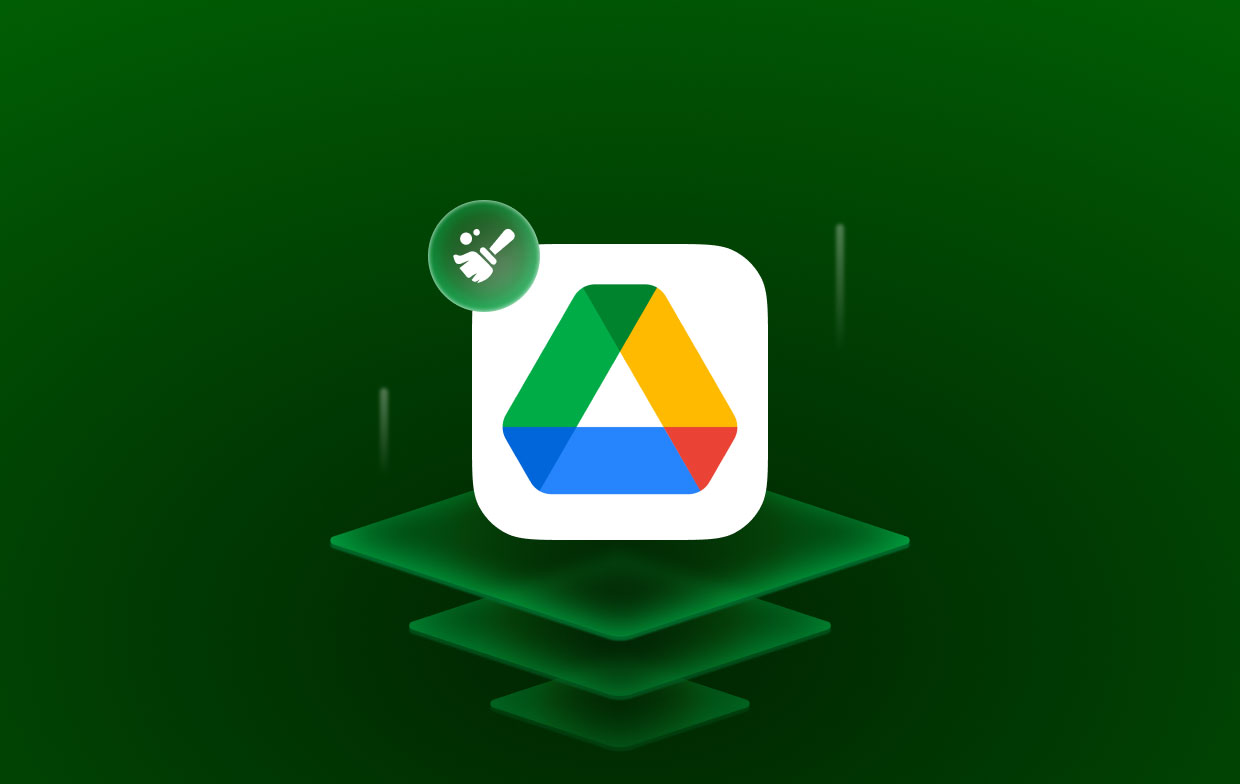
Nevertheless, before moving further, you are needed to synchronize any offline files that you are now working on or those that will be uploaded in the near future. This must be done before you may continue.
Part 2. How Do I Clear Google Drive Cache on Mac?
If you have a Mac, you have the option to completely remove all traces of the Google Drive Desktop download and clear Google Drive cache files that are kept on your Mac.
- To launch Mac Spotlight, press command, and space. You should type the next command.
Libraries/Application Support/Google/DriveFS - To entirely delete the cache files on MacBook, open other menu choices and drag the DriveFS folder toward the trash.
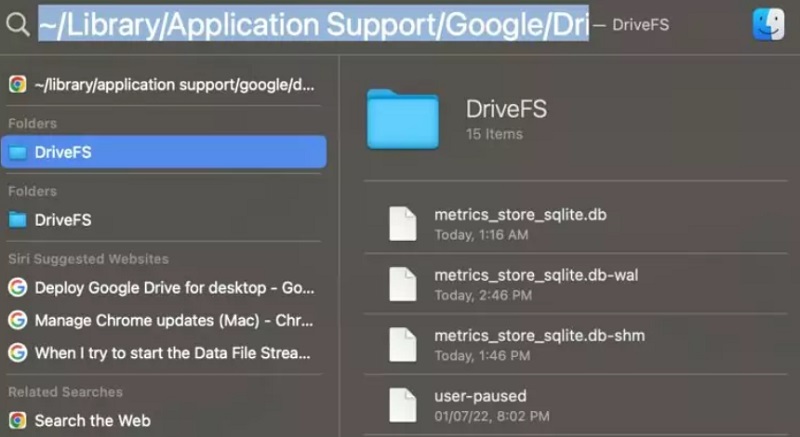
Quickest Way to Clear Google Drive Cache 2024
PowerMyMac can swiftly find everything on your Mac system that you don't longer need and erase it, freeing up a ton of space on the drive. You can also completely remove all unneeded programs and garbage files.
It is easy to delete the Google Drive cache with PowerMyMac. At the same time, removing Mail caches on Mac can be done with just a single click. Adhere to the instructions on how to clear Google Drive cache on Mac:
- Choose the Junk Cleaner and click the SCAN button.
- When the scanning process is complete, you will sort all of the garbage files on your Mac into categories.
- Either choose the file that you want to delete or click the "Select All" button to delete all of the unnecessary files.
- When you click "CLEAN", the files you have chosen to erase are removed instantly.
- After the cleanup process is complete, a pop-up window stating "Cleaned Completed" will display, allowing you to see how much space was recently cleaned and how much storage is now usable on the hard drive.

Part 3. How Do I Clear Google Drive Cache on Windows?
If the cache on Windows is too large or contains a corrupt file, clearing the cache folder for that program may free up memory and perhaps repair application issues. But where is the Google Drive cache on your Windows? Follow these simple steps to clear the Google Drive cache on Windows.
- By hitting the Windows key and R on the term, launch Run.
- Enter
%USERPROFILE%\AppData\Local\Google\. - Remove the DriveFS folder from here. The computer's cache files would be removed.
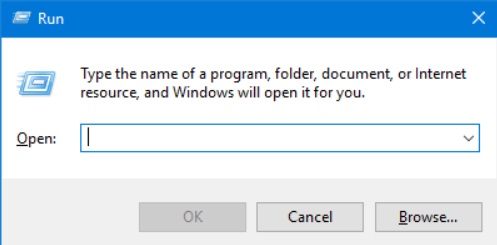
Part 4. Conclusion
The Google Apps for Work package of applications is just incredible in terms of usability. On the other hand, stale and unnecessary files that have been gathered over extended periods of time are often the cause of a wide variety of problems.
Therefore, the method clear Google Drive cache on Mac we use is a quick and simple solution to the problem. Making use of PowerMyMac would make it simple and fast to do so. Try this tool now!



