Your Mac keeps many terabytes of data in Apple's iMovie video editing software. It may be many tens of gigabytes if you use it often. In this post, we'll demonstrate how to clear iMovie cache and remove apps cache and data to free up the space that iMovie is using while also outlining which types of data are safe to erase and which need extra caution.
Regardless of how much storage space you own, you will constantly use it up watching movies since they consume a lot of it. And if you've been utilizing iMovie for a while, you'll have accumulated a significant amount of information in files that iMovie 10 doesn't utilize.
Contents: Part 1. Get “Not Enough Disk Space” Error in iMovie?Part 2. How to Clear iMovie Cache Quickly to Fix the Problem?Part 3. Other Tips to Clear iMovie Cache and Clean Disk SpacePart 4. Conclusion
Note: A good Mac cleaner can help you clear iMovie cache easily, it can also help you make your Mac clean and safe. Take a try of this professional Mac cleaner, PowerMyMac. Check the free trial below!
Part 1. Get “Not Enough Disk Space” Error in iMovie?
When you attempt to import a movie file into iMovie, you can get a notice that says, "There is not enough disk space available at the specified location. Kindly choose a different option, or free up some space." This means that you need to clear iMovie cache timely.
iMovie users may be familiar with this issue, which is referred to as the "Not Enough Disk Space" problem. iMovie, which comes preinstalled on every Mac and can be used without cost, is the most popular choice among people looking for a video editing program.
However, as time goes on, the video files and cache files of iMovie build up, which might occupy terabytes of storage space on your Mac, and the mistake described above displays.
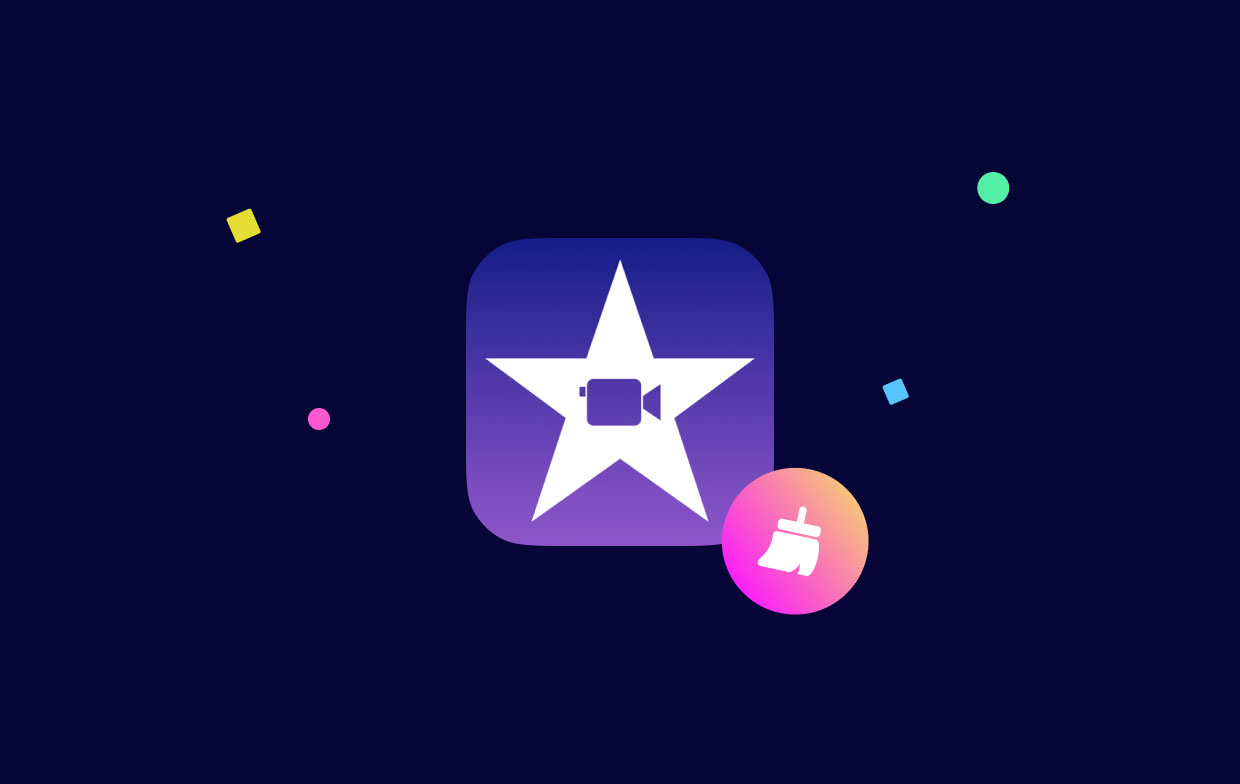
You are unable to upload video clips or begin a new project because of an issue with the storage capacity of iMovie. Even after deleting unnecessary projects and events, some customers find it challenging to free up space on their hard drives using iMovie because the iMovie Library continues to use a significant amount of disk space.
How can I successfully clean the hard drive space on iMovie or clear the iMovie cache in order to regain the space that iMovie has used up on my hard drive? Have a go at the suggestions that are listed below.
Part 2. How to Clear iMovie Cache Quickly to Fix the Problem?
The most crucial thing to do in order to make enough room on your hard drive for iMovie to work properly on your Mac is to eliminate any files that aren't absolutely required. It's possible that the folders include unused iMovie movies, iMovie caches, and other applications and files that aren't necessary on a Mac.
Even if we have the ability to remove all of the files manually, doing so is often a time-consuming process, and it is simple for us to forget about certain files without even realizing it. As an alternative, you might use iMyMac PowerMyMac Junk Cleaner, which is a free app for cleaning out your Mac.
It works well. It is helpful when you wish to detect huge and identical movie files, as well as entirely remove other applications on your Mac. For instance, users are able to easily erase Lightroom caches. You can use it to find and erase garbage files, including iMovie caches, with only a few clicks of your mouse.
The following is a step-by-step instruction that will teach you how to clear iMovie cache by using PowerMyMac Junk Cleaner:
- Select Junk Cleaner to start scanning all of the undesirable files on your Mac after clicking SCAN.
- You may view all of the garbage files on your Mac by category when the scanning is finished.
- Choose the file you wish to remove from your computer, or just choose "Select All" to remove all unwanted files.
- PowerMyMac quickly deletes the files you've chosen when you pick "CLEAN".
- A pop-up window with the title "Cleaned Completed" will appear when the cleaning process is finished, letting you view how much space was recently cleaned and how much space is now useable on the hard drive.

Part 3. Other Tips to Clear iMovie Cache and Clean Disk Space
Aside from using the third-party application, you can also have some alternatives to clear the iMovie cache or to free up some space on the app. To know more, refer to the guide below.
Remove Projects and Events in iMovie Library.
All of the media files for your iMovie are kept in the iMovie Library. You may remove projects and events from the iMovie Library if you no longer need them for editing in order to save up storage space. Check to see whether you can upload new videos without receiving the "not enough disk space" notice after clearing the projects and events that you don't require.
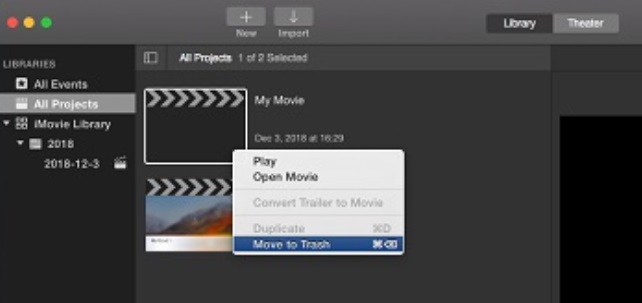
Delete the iMovie render files.
If iMovie still consumes a lot of disk space after eliminating unnecessary projects and events, you may further clear iMovie cache by deleting the program's render files.
You may think of render files as temporary files that iMovie produces when editing films. Directly deleting them in iMovie or through the Finder has no negative effects on your iMovie.
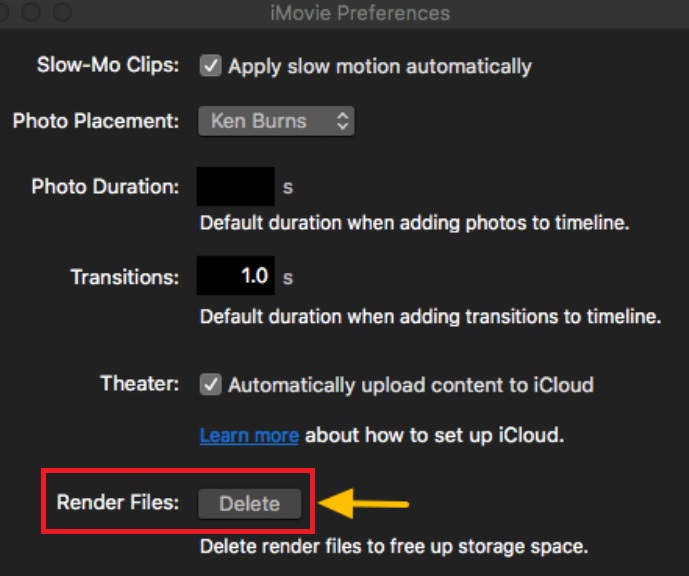
Clear the iMovie Library Files.
A further step you may take is to completely clear iMovie cache and wipe the iMovie library if there is still insufficient room for iMovie or if iMovie continues to use much too much disk space.
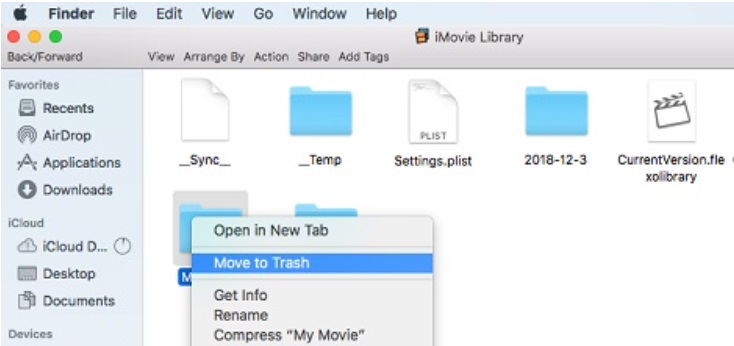
After the iMovie 10.0 Update, remove Old Libraries.
The older version of iMovie's library is still there on your Mac even after you update to iMovie 10.0, and it may eat up a lot of disk space. Therefore, you may review the files from the previous iMovie Library and delete them if necessary.
Transfer the iMovie Library to a USB drive.
Actually, iMovie takes up a lot of space. It is inevitable that iMovie will chew up the Mac storage if you use it regularly. iMovie transcodes the videos into an incredibly huge format that is suited for editing in order to make a movie. Additionally, during editing, files like render files are produced.
Because of this, iMovie often consumes several hundred gigabytes or even more. To clear iMovie cache and save your iMovie collection if your Mac's free disk capacity is restricted, it is a good choice to buy an external drive with at least 500GB of space.
Update or reinstall iMovie for Mac.
If you think your Mac already has enough disk space, however, the iMovie error mostly shows up; you may need to free up some space. There could be problems with the application, so you can try to resolve that by updating or reinstalling iMovie.
Part 4. Conclusion
When you use iMovie to edit videos, it takes up a significant amount of space on one's Mac. Everything is kept in a single file called "iMovie Library." So, you should use iMovie to get rid of videos and free up space or clear iMovie cache. You can also utilize PowerMyMac Junk Cleaner to find large and old files and get rid of them, as well as find out which files are taking up the most space on your Mac and get rid of those.



