When application servers use a Java program to deliver its content, the Java Object Cache provides caching for expensive or frequently used Java objects. The Java Object Cache may also cache less frequently used Java objects. In the next section, we will go through the steps necessary to clear Java cache and how to clear software cache files automatically.
Why is it necessary to delete the contents of the Java cache? It is recommended that you delete the cache for Java on a regular basis. If you clear the Java cache in your browser, it will compel the browser to load the most recent version of all Java applets and apps.
Contents: Part 1. Is It Safe to Delete Java Cache?Part 2. How to Clear Java Cache on macOS or Windows?Part 3. Recommended Cache Cleaner to Help You Delete Junk on MacPart 4. Conclusion
Part 1. Is It Safe to Delete Java Cache?
Java is a kind of programming language that allows a smooth operation of a considerable number of sites. When you go to a website that utilizes Java, your device will save some data in a cache, which will allow the website to load more quickly the next time you visit it.
If you are experiencing problems with Java on a Mac or PC, you may clear Java cache, which will cause it to refresh its data. This should fix the problem. The elimination of bugs and other strange behaviors may result from doing so.
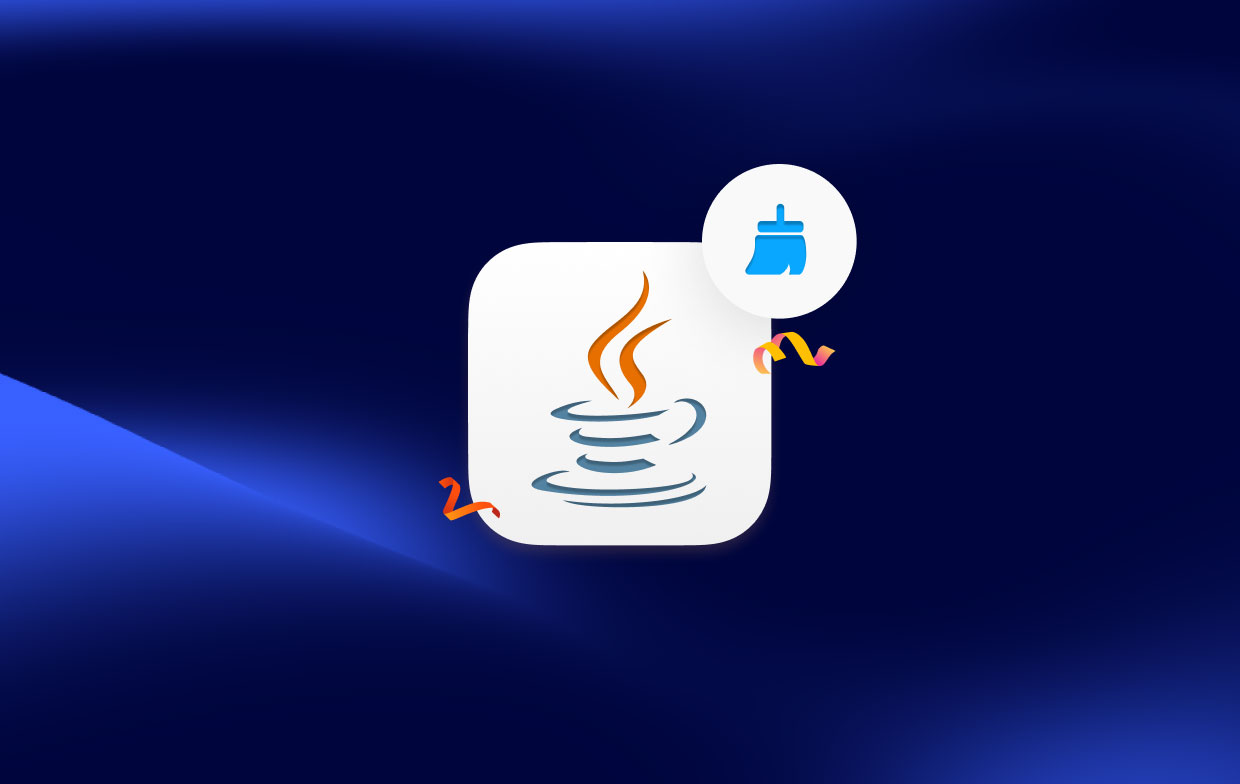
It is essential to note, however, that these days only a small number of popular apps or websites use Java, and many people believe that Java poses a serious threat to their computer's security. It is recommended that you remove Java and clear Java cache from your computer if you do not have any particular need for it.
Part 2. How to Delete Java Cache on macOS or Windows?
If you clear Java cache in your browser, it will compel the browser to load the most recent version of all Java applets and apps.
Delete All of the Content Stored in Your Java Cache on Windows
- Click the Start Menu from the available options.
- Press the button and then pick the Configure Java
- Choose Settings from the drop-down menu found in the Temporary Internet Files section.
- Choose Delete Files.
- Within the Delete Temporary Files window, make sure that all of the boxes are checked, and then click the OK button.
- Within the Temporary Files Setting box, choose OK to save your changes.
- To exit the Java Control Panel, choose the OK button and then click the X
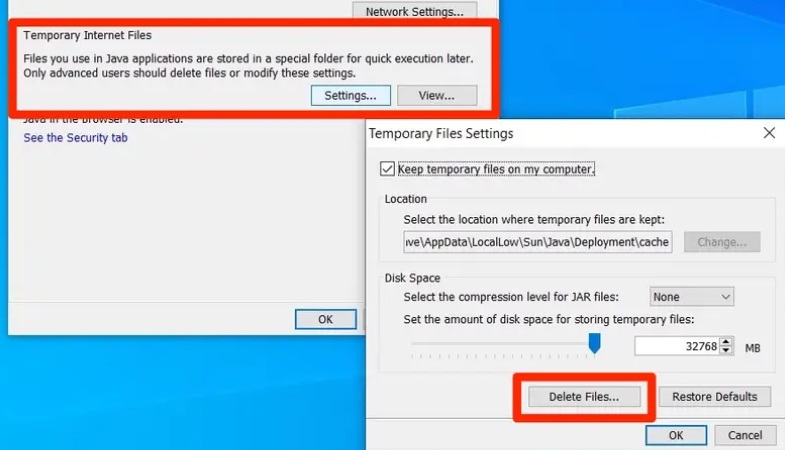
RemoveAll Java Cache Files from Mac
- To access the Apple menu, choose the symbol located in the top-right corner.
- To access the System Preferences window, click the icon in the system tray.
- To access the Java Control Panel, find the "Other" area and choose the icon that looks like a Java program.
- To change the settings for your temporary internet files, go to the Java Control Panel and click on Settings.
- To delete your temporary internet files, open the Temporary Internet Files tab and click the Delete Files
- This would show the Delete Files as well as Applications box; after clicking OK, you will confirm that you want to delete the items.
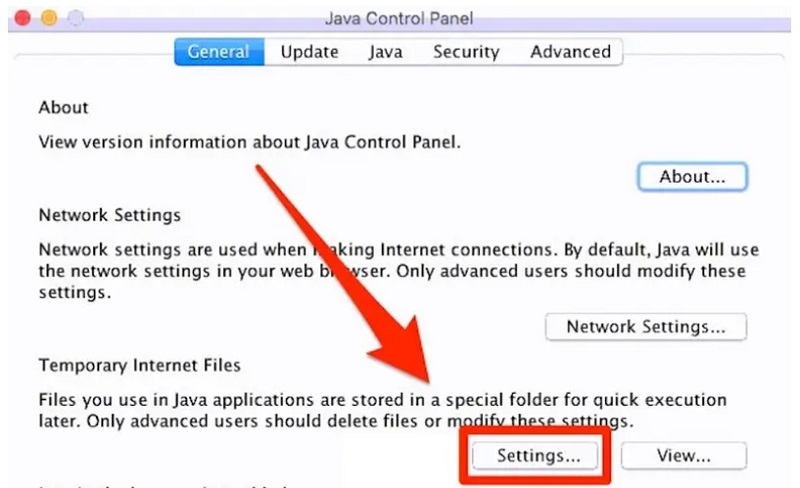
Part 3. Recommended Cache Cleaner to Help You Delete Junk on Mac
With the assistance of the all-in-one program known as iMyMac PowerMyMac, your Mac is capable of being cleaned and enhanced. With just a few clicks on the mouse, you can make your Mac more productive, maintain its security, and clear up storage space that isn't being used, all without sacrificing any of its storage capacity.
It can quickly discover and delete anything on a Mac device that you no longer use, which may free up a significant amount of storage capacity for you. For instance, you can easily delete caches of design software such as removing Adobe cache files from Mac.
You may totally clean up a Mac by using PowerMyMac to get rid of any clutter and applications that aren't essential. By using the Junk Cleaner application, you'll be able to get rid of all of the clutter on your Mac.
After becoming acquainted with the operation of the program, clearing the Java cache is an easy procedure that does not involve any risks and will help you to free up additional disk space on your device. You may do an exhaustive search in any section of the Mac that you like.
Find the specific spot in which the useless files are being produced and have a look at it. You should look around to see if there are any items that aren't essential and might be removed without causing any harm so that you may get rid of those right away.
Simply following the directions to clear Java cache.
- After clicking SCAN, choose Junk Cleaner to begin scanning all of the unwanted files on your Mac.
- After the scanning is done, you may browse all of the junk files on your Mac by category.
- Select the file you want to delete, or just select "Select All" to get rid of all undesirable files.
- When you choose "CLEAN," PowerMyMac swiftly deletes the files you've selected.
- When the cleaning procedure is done, a pop-up window with the title "Cleaned Completed" will show up, allowing you to see how much space was just cleaned and how much space is now usable on the hard drive.

Part 4. Conclusion
There may be two or more versions of Java that are incompatible with one another, or the Java cache might have to be cleaned. It is recommended that you start by trying to clear Java cache before attempting to tidy up conflicting versions of Java since it is simpler to do so.
PowerMyMac is the best tool to clean Java cache files automatically. It greatly saves your time and you will no longer be worried about how to clear software caches. Grab this utility now!



