For the McAfee antivirus program to run at its best and to address any possible problems, it is a crucial step to clear McAfee cache. McAfee temporarily saves a variety of data files, including logs, update files, and scanned files, in the cache. The cache may amass a considerable quantity of data over time, which might cause system delays or conflicts.
It is crucial to remember that deleting the cache gives the software a new start so that it can run properly without removing crucial program files or affecting its basic operation, but it can also effectively help free up more system space and improve system performance.
Contents: Part 1. Does McAfee Keep Browsing History? Part 2. How Do I Clear McAfee Cache on My Mac?Part 3. What Is McAfee Storage Cleaner on Mac?Part 4. Conclusion
Part 1. Does McAfee Keep Browsing History?
To clear McAfee cache, you need to know more about this software. The well-known cybersecurity business McAfee is well-known for its extensive selection of protection and security products. John McAfee founded the business in 1987, and it has grown over the years into a dominant force in the sector. Among the many goods and services McAfee provides are antivirus software, endpoint security, data protection, network security, and threat intelligence.
With the help of its enormous threat intelligence network and dedication to innovation, McAfee can keep ahead of new threats while offering proactive security against changing cyberattacks. And when McAfee runs in the browser, it automatically collects information including visited websites and searched records.
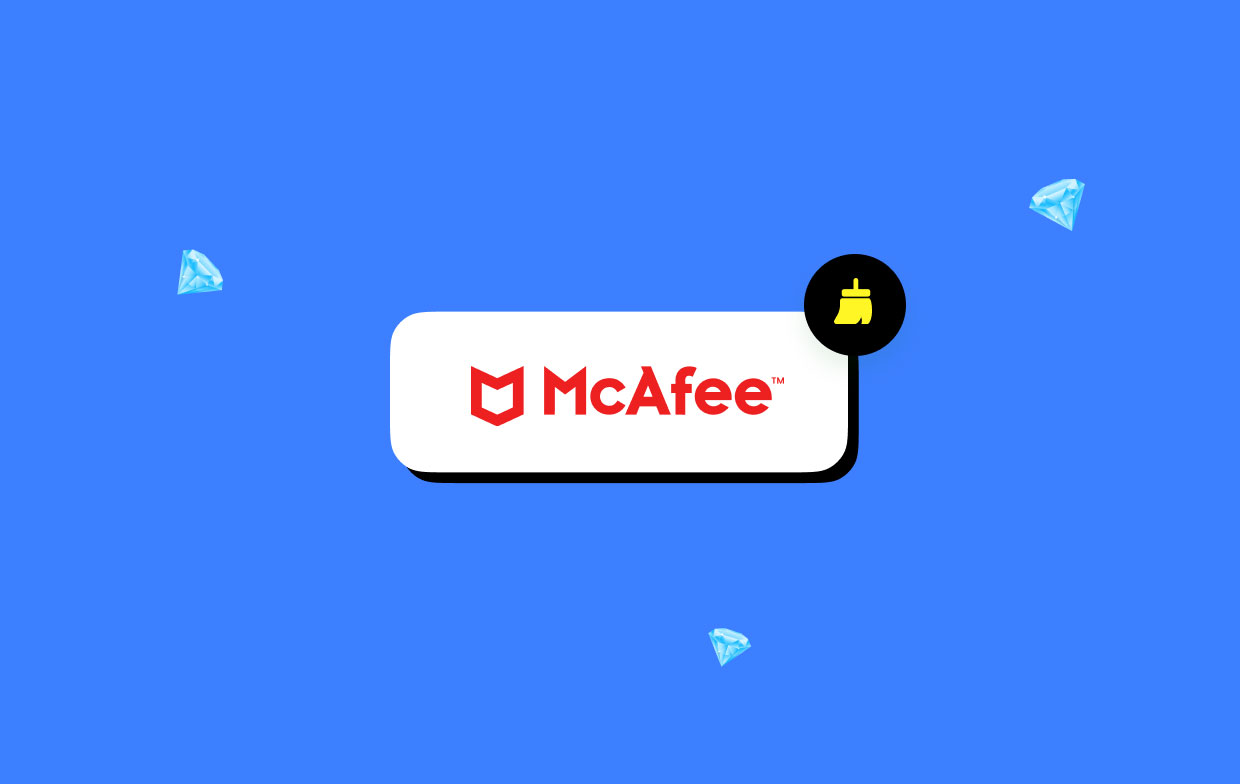
Part 2. How Do I Clear McAfee Cache on My Mac?
A cache is a collection of recently viewed online pages that your web browser creates and keeps on your computer's hard disk. A cache's main function is to hasten the process of loading web pages. Your computer's hard drive stores information from websites you visit so that when you revisit them, certain elements of the previously viewed pages won't need to be refreshed, reducing loading time.
How to Clear McAfee Cache in Chrome:
- Hover your mouse over the little symbol that reads "Customize and Control Google Chrome" in the top right corner of the browser.
- Choose More tools.
- You should choose "Clear browsing data".
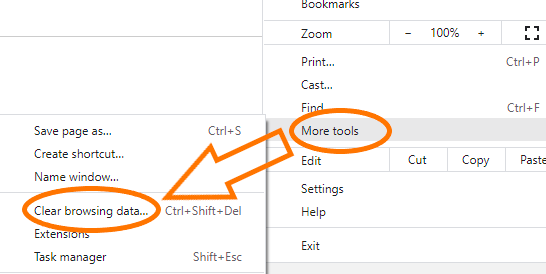
How to Clear McAfee Cache in Internet Explorer:
- In Internet Explorer, click "Tools" or the gear icon in the top right corner.
- Choose Internet Options.
- A delete button will be located under "Browsing History"; click it.
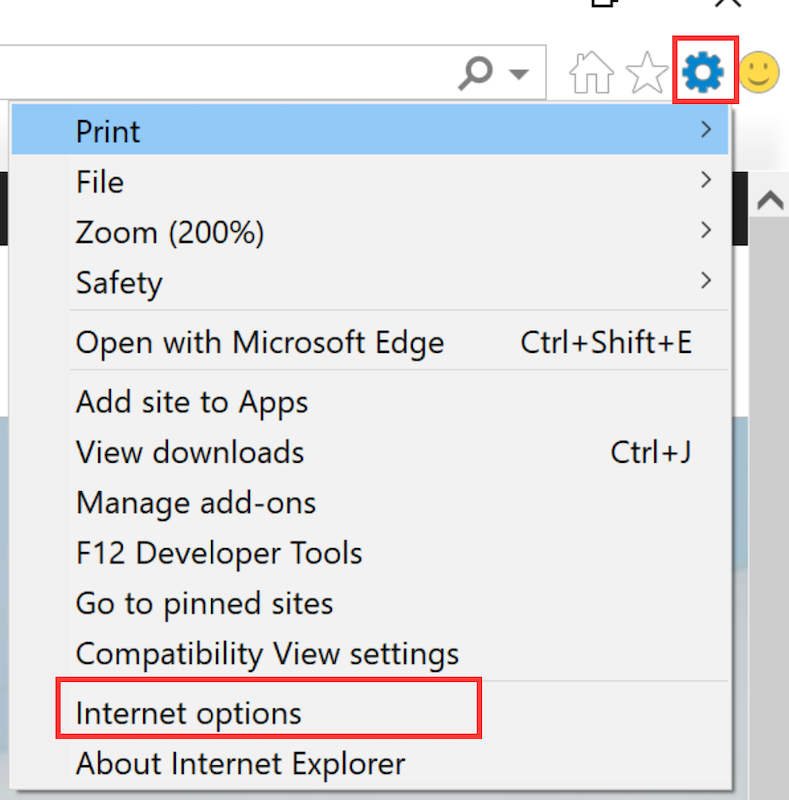
Look online for directions on how to clear McAfee cache if you use one of the other browsers, of which there are a number.
Utilizing software (bought or free) designed to clear the junk on your computer and other devices is another choice you have. These applications often function effectively, but sometimes they perform better than expected and clean more than is intended.
Backing up your data before wiping your computer is always a smart practice. You must read the next section if you want to clear the McAfee cache more quickly and easily using a third-party program.
Part 3. What Is McAfee Storage Cleaner on Mac?
A Mac software called iMyMac PowerMyMac will fully clean and enhance your machine. It's feasible that accomplishing so will increase output, safeguard user privacy, and clear up space on a Windows or Mac computer.
It can easily find and remove everything superfluous on your Mac or Windows computer, freeing up a significant quantity of storage space. You may get rid of any unneeded apps and useless files with the help of PowerMyMac. Even if you want to remove McAfee Endpoint Security, PowerMyMac can help you do it easily. A great tool for decluttering Mac operating systems is PowerMyMac. If you use the Junk Cleaner option to clear the McAfee cache, you may free up space on your computer.
Select the files that can be removed without creating a trace by looking through them, and then delete them with a single mouse click. It is advised that you use PowerMyMac Junk Cleaner to clear McAfee cache on your Mac or Windows computer.
- Start the Junk Cleaner application, and then click the SCAN button to start searching your computer for unwanted files.
- After the scanning process is over, you will have the option of grouping all of the useless papers on your computer.
- Simply choose the document you wish to remove and then click "Select All", or select every document you don't want and click "Select All."
- Choosing "CLEAN" will instantly erase the things you have chosen to remove from the list.
- A pop-up screen with the title "Cleaned Completed" will appear after the cleaning process is finished.

Part 4. Conclusion
For users of McAfee antivirus software, cleaning the McAfee cache is an essential maintenance chore. Users may enhance the software's overall efficiency and usefulness by clearing the cache of temporary files and data. To provide the best scanning, updating, and defense against new threats, clear McAfee cache and rebuild any required data structures.
Clearing the cache regularly helps avoid system conflicts, slowdowns, and other problems brought on by accumulated data. It gives the program a new start, allowing it to function successfully and efficiently.
You can keep your antivirus software environment healthy and optimal while ensuring the protection of your devices and data in the ever-changing digital world by adding the habit of cleaning the McAfee cache to your cybersecurity routine.



