McAfee Endpoint Securit (o McAfee Endpoint Protection) is McAfee's most recent security package for Mac systems. It is a commercial program to help Mac users defend themselves from spyware, Trojan horses, viruses, and other malware concerns.
This post will help with the process of how to uninstall McAfee Endpoint Security on Mac after the free trial has ended.
Contents: Part 1. What to do Before Uninstallation?Part 2. How to Uninstall McAfee Endpoint Security ManuallyPart 3. Automatically Uninstall McAfee Endpoint Security on MacPart 4. Conclusion
Part 1. What to do Before Uninstallation?
When attempting to remove particular programs like malware, antivirus/security, or games, follow the instructions carefully to avoid complications such as partial uninstallation.

McAfee Endpoint Security on Mac maybe uninstalled in a few different methods, which we'll go over in detail in the sections below.
Before you uninstall McAfee Endpoint Security on Mac, do the following preparations:
If you have McAfee Endpoint Protection running, you must close it beforehand.
- To do so, go to McAfee Endpoint Endpoint Protection > Quit McAfee Endpoint Protection out from Menu Bar or right-click the icon within the Dock and select Quit.
If such an app does not quit that way, you may force this to stop using the procedures below:
- Launch Activity Monitor, which may be accessed from the Launchpad, Dock, or Spotlight.
- Choose McAfee Endpoint Protection from the drop-down menu, then click the (X) symbol and Force Quit.
If the program remains in the Dock, right-click it, then select Options > Remove from Dock from the menu.
Following these steps, you may get one of the removal options described below to eliminate McAfee Endpoint Protection and all of its remnants completely.
Part 2. How to Uninstall McAfee Endpoint Security Manually
#1. Delete McAfee Endpoint Security via Trash
You must log in as an administrator on the Mac to remove the program without utilizing a third-party program. Then when you try to uninstall McAfee Endpoint Security on Mac, you will be asked to provide the admin password.
- Open the Finder and select Applications from the sidebar to view the directory.
- Right-click the app McAfee Endpoint Protection and select Move to Trash from the context menu.
- To authorize this modification, provide the existing administrator account password when requested.

The drag-to-delete approach would work for practically all programs over all editions of Mac OS; alternatively, you may transfer the application to the Trash by doing one of the following:
Now that the program has vanished from the /Applications directory, you can complete the removal by deleting it in Trash. As a result, carry out the following actions:
- Empty Trash by right-clicking the Trash logo in the dock, then clicking Empty Trash once more in the pop-up window. Or, go to Finder and choose Empty Trash.
- If you cannot clear the Trash, restart the Mac and begin again.
The process of clearing the Trash is irreversible, and all placed in the Trash would be permanently removed. Therefore, before you clear the Trash, double-check that you haven't tossed something useful in there by accident.
#2. Uninstall McAfee Endpoint Security on Mac via Terminal
Many security software has a specific removal tool that could delete the app. Although the uninstaller for McAfee Endpoint Protection could not be found, there is a secret way to uninstall McAfee Endpoint Security on Mac through Terminal. This option is not recommended for inexperienced users.
- Proceed to the Go menu in Finder and select Utilities from the Menu Bar.
- Double-click to launch the Terminal program, then copy and paste the command:
sudo /usr/local/McAfee/uninstall EPMinto the Terminal screen and press Enter. - If asked, enter the admin password and press the Enter button again.
- When the removal is finished, you'll be notified that now the "product has been successfully removed." After that, exit Terminal and restart the Mac.
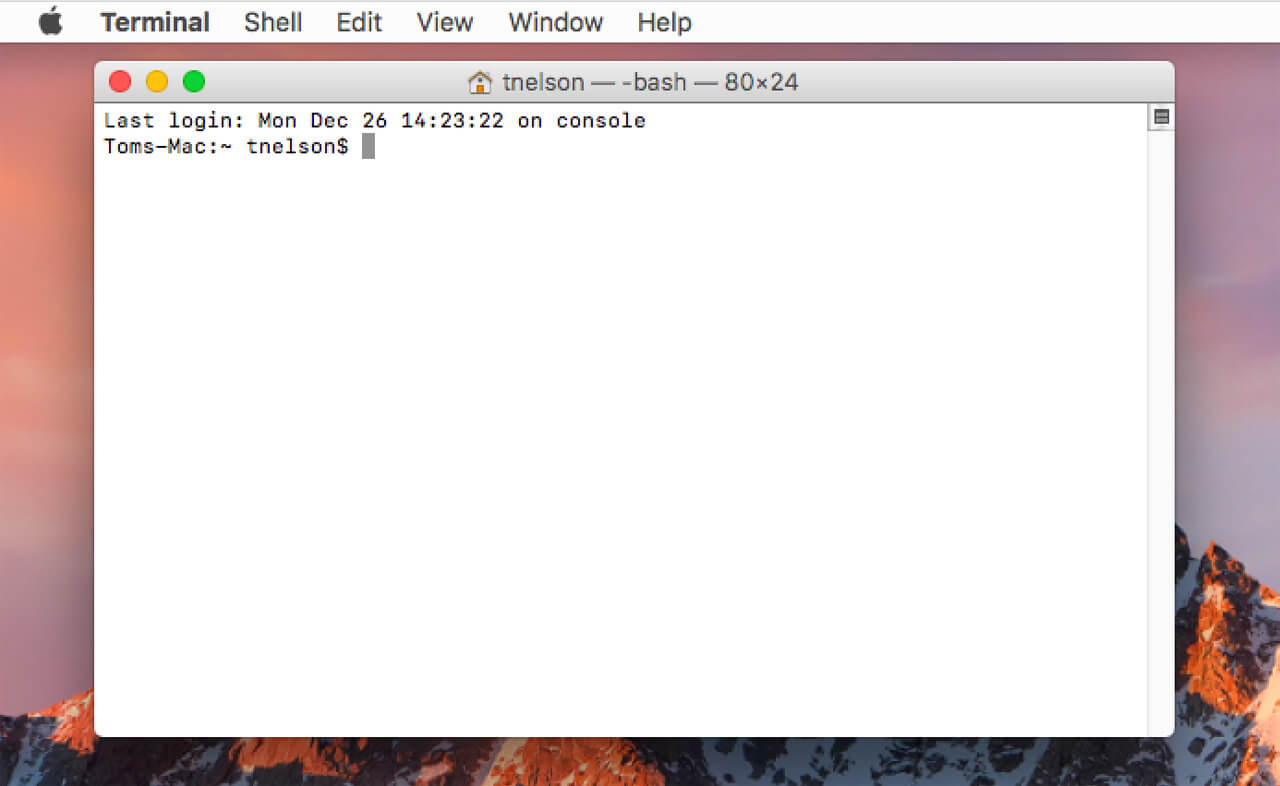
This is how you may manually remove McAfee Endpoint Security. These manual uninstall methods also work for other software, such as Cuda and Virtualbox.
As of now, one issue remains: are there any residues of McAfee Endpoint Security on Mac?
#3. Remove All Remnants of McAfee Endpoint Security
If you're doing it using the manual approach, you'll have to perform some more effort, such as individually eliminating invalid app remnants. Proceed with the instructions below to look for relevant objects to complete a thorough eradication.
- Open Finder, go to the Menu Bar, click Go, and select the option Go to Folder from the drop-down menu.
- Type /Library into the address bar and press Enter to navigate to the folder.
- In the search field, enter McAfee or EPM, and select the Library in the Search: bar.
- Locate the matching objects, right-click them, and select Move to Trash from the menu.
- Retrace your steps to find and remove any components in the ~Library
If you want to uninstall McAfee Endpoint Security on your Windows computer, you can click this link to read the guide.
Part 3. Automatically Uninstall McAfee Endpoint Security on Mac
Have you tried the traditional uninstall method but failed? You may uninstall McAfee Endpoint Security on Mac with only a few clicks.
This process might be made more accessible with the aid of a helpful little tool. iMyMac PowerMyMac can swiftly locate each element of a target software and delete them all together in a matter of seconds.
PowerMyMac is a powerful All-in-one tool to optimize and clean up your Mac. You can get a Free trial now to uninstall apps on Mac or free up your Mac storage space.
To remove McAfee Endpoint Security on Mac, simply follow these easy steps:
- First and foremost, download, install and start the software. When you launch it, it will display the current state of your Mac.
- Select SCAN from the App Uninstaller tool. Allow enough time for the scanning process to complete. You can re-scan all programs if absolutely necessary.
- When everything has been verified, installed programs will display on the left side. Type the name of the product you wish to remove, such as McAfee Endpoint Security, into the search box. The app's linked files and folders will display on the right side when you click the McAfee Endpoint Security.
- Select all the support files you wish to get rid of. After double-checking the data, select CLEAN to remove all of the files you've highlighted.
- When it's finished, a popup notification with the words "Cleanup Completed" will show, indicating that the removal is finished. McAfee Endpoint Security has been removed from your Mac successfully.
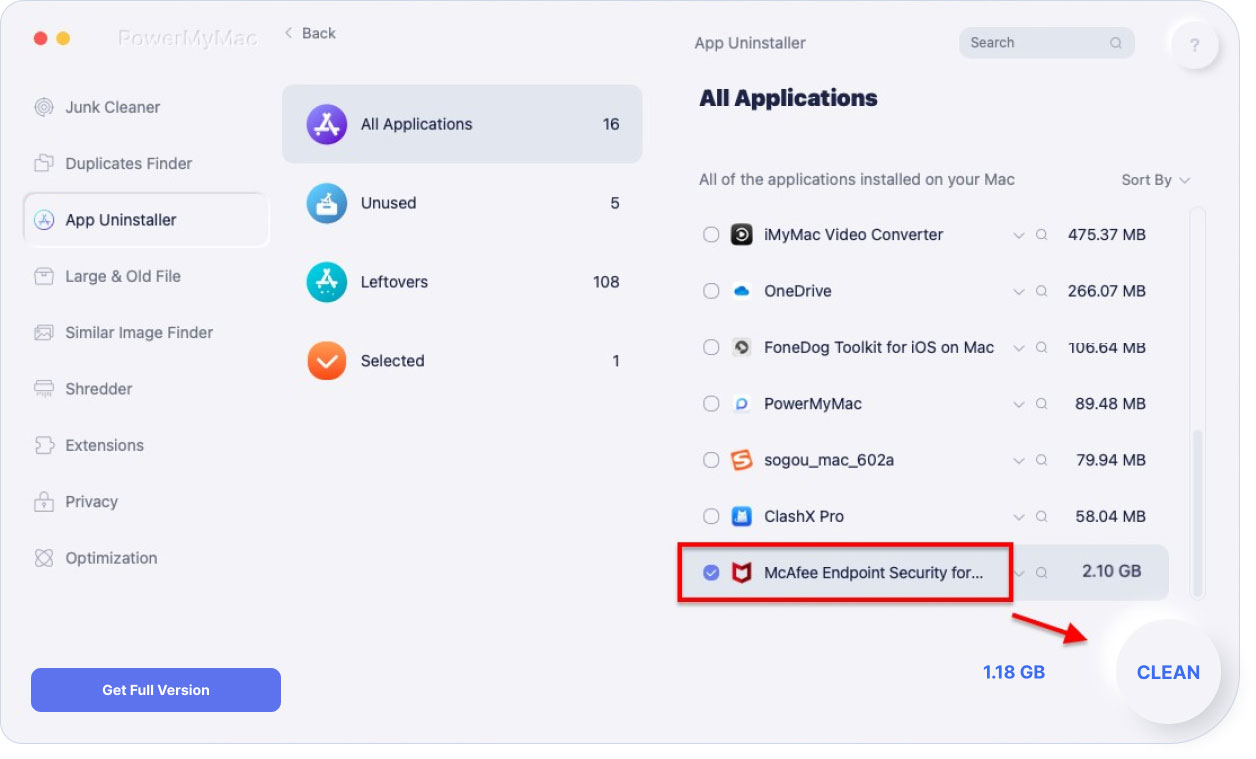
Part 4. Conclusion
In this guide, we've gone through three ways to uninstall McAfee Endpoint Security on Mac completely.
First is going through the process manually, which includes dragging and dropping the app to the Trash and using Terminal. Despite the two manual methods, you still need to delete all the app's remnants.
For the second approach, you can do it automatically using PowerMyMac for an easy and comprehensive uninstallation without the hassle and wasting time.
We hope this guide will help you to remove McAfee Endpoint Security on Mac successfully.



