Encrypted and authenticated connections among computer networks may be established using the SSL (Secure Sockets Layer) protocol as well as its successor. But sometimes, SSL certificates may change, and your Mac might still hold onto old or expired ones in the cache, causing connection problems with websites.
So how to clear SSL cache on Mac and remove all caches is explained here. Just keep on reading to get the details.
Contents: Part 1. What Is SSL Cache?Part 2. How Do I Clear My SSL Cache on Mac?Part 3. How to Reset SSL Cache on Mac?Part 4. Conclusion
Part 1. What Is SSL Cache?
SSL (Secure Sockets Layer) cache stores SSL session data to speed up secure connections between clients and servers by reusing previously established session parameters. This cache includes session IDs, session tickets, and cryptographic parameters. By reusing these elements, the SSL handshake process becomes faster, reducing latency and computational load on both the client and server. Clearing the SSL cache can resolve connection issues, ensure up-to-date security, and assist in troubleshooting problems related to SSL certificates.

Is It Safe to Clear SSL State?
Yes, it is safe to clear the SSL state on your computer. Doing this removes cached SSL certificates and session data, which can resolve issues with secure connections by ensuring that outdated or corrupted data is not used. This action does not affect the overall security of your system and can help in troubleshooting connectivity problems. It simply forces your system to establish fresh SSL handshakes with servers, ensuring that the latest security parameters and certificates are used.
Part 2. How Do I Clear My SSL Cache on Mac?
With only a few clicks, you can maintain great performance with iMyMac PowerMyMac's capabilities. Its Privacy feature can assist you in preventing information leaking and help you clear SSL cache on your Mac.
With Privacy, you can securely delete any browsing data from any Mac browser, including local storage files, tabs, downloads, cookies, and more. Check out the operation here to clear the SSL cache on Mac.
- Scan all of your Mac's browser history after running Privacy. Close any open browsers you're using to clear off further connected info.
- Click SCAN, you will see a list of all the browsers, recently used items, and program permissions on the left. On browsers, you may check every browsing information such as Visit History, Search History, Login History, and Download History.
- Pick the data you want to erase and press the CLEAN option, the chosen browsing data is immediately eliminated.
- How several files were cleaned and the amount of space that is already accessible on your hard drive are both shown in a "Cleaned Completed" window.

Part 3. How to Reset SSL Cache on Mac?
There is a possibility that your web browser may save some information about SSL Certificates in its cache from time to time. This might lead to some weird issues, such as a website giving the appearance that it is not secure even after a valid SSL Certificate has been deployed for use on the website. This is how you clear SSL cache on Mac.
Mozilla Firefox
- Open Mozilla Firefox.
- To access the library, go to the upper right of the said display and click upon that symbol that looks like three parallel lines.
- Select Previous Search
- Simply click the "Clear Recent History" button.
- Check the box next to Active Logins to make sure it's checked.
- When you are ready, press the OK
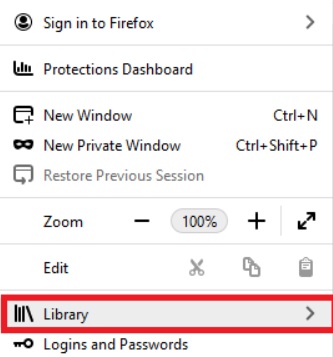
Chrome for Windows, Internet Explorer, and Microsoft Edge
It is necessary to do so by navigating the settings of the operating system so you can have a better understanding to how to clear SSL cache on Mac totally.
- Launch the Windows Start
- Try looking for "Internet Options" and then select it.
- Choose the Content tab within the dialogue box, which opens after clicking the button.
- Select the Clear SSL State
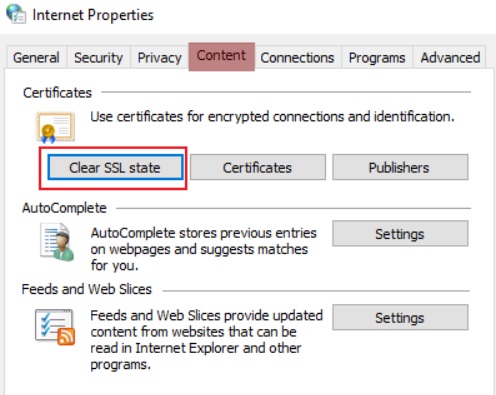
Mac OSX
It is necessary to delete the cache in your browser in order to clear SSL cache on Mac.
- Open browser.
- To access the drawer, you must first click the symbol located at the upper right corner of the page.
- To access the History option, first access your history menu, and next click on the History choice inside this menu.
- Simply click the Clear Browsing Data
- Change the Time Span to All Time in the Settings
- Click the "Clear Data" button.
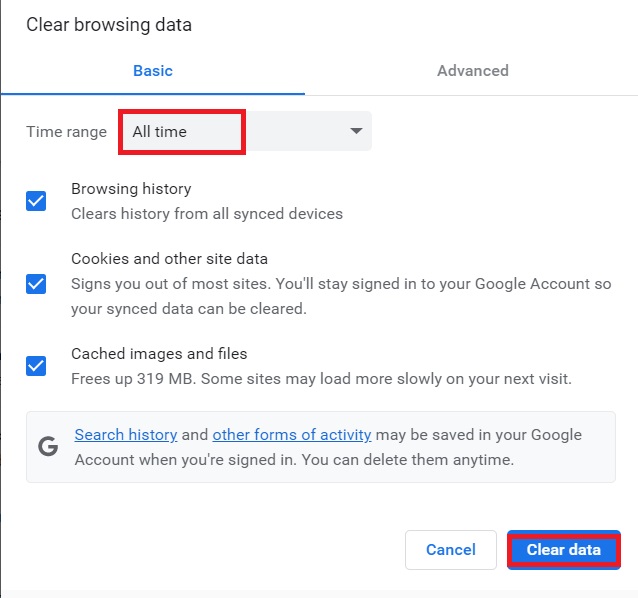
Part 4. Conclusion
The highest attention is always placed on security, and the process of migrating to a new internet security standard is now underway. After you have gained an understanding of what SSL is and how to clear SSL cache on Mac, you also have gained knowledge about the PowerMyMac program and the Privacy function that it offers. Make use of this program to quickly and simply remove the SSL cache on your Mac.



