Flux is a program that dims computer screens in the evenings before going to bed. According to research findings, exposure to brightness, blue, or white range lighting before lying to bed disrupts proper rest and can cause weariness and irritability. In this regard, Flux is an excellent tool that, some may argue, has been rendered completely useless by the mass adoption of Mac computers, which come equipped with a built-in screen brightness dimmer and color changer. That is why users tend to search on how to uninstall Flux on Mac due to problems, or it may not be helpful anymore for you.
Flux does have a few more features than the built-in Mac dimmer doesn't have. But if the features of an application aren't enough to convince you to remain it installed, you should remove the app from your Mac. This article shall walk you through the process of uninstalling Flux on Mac devices.
Contents: Part 1. Common Issues in Uninstalling FluxPart 2. How to Uninstall Flux ManuallyPart 3. How to Uninstall Flux via PowerMyMacPart 4. Conclusion
Part 1. Common Issues in Uninstalling Flux
If you are new to the Mac computer, you may be unsure how to initiate or how to uninstall Flux on Mac because OS X does not have any form of deleting tool or application as Windows has. On the other side, even if computer users have used the Mac for a long time, it is still difficult to remove, and there are other issues that prevent the software from being uninstalled cleanly. Here are the most typical problems that users have when trying to uninstall Flux.
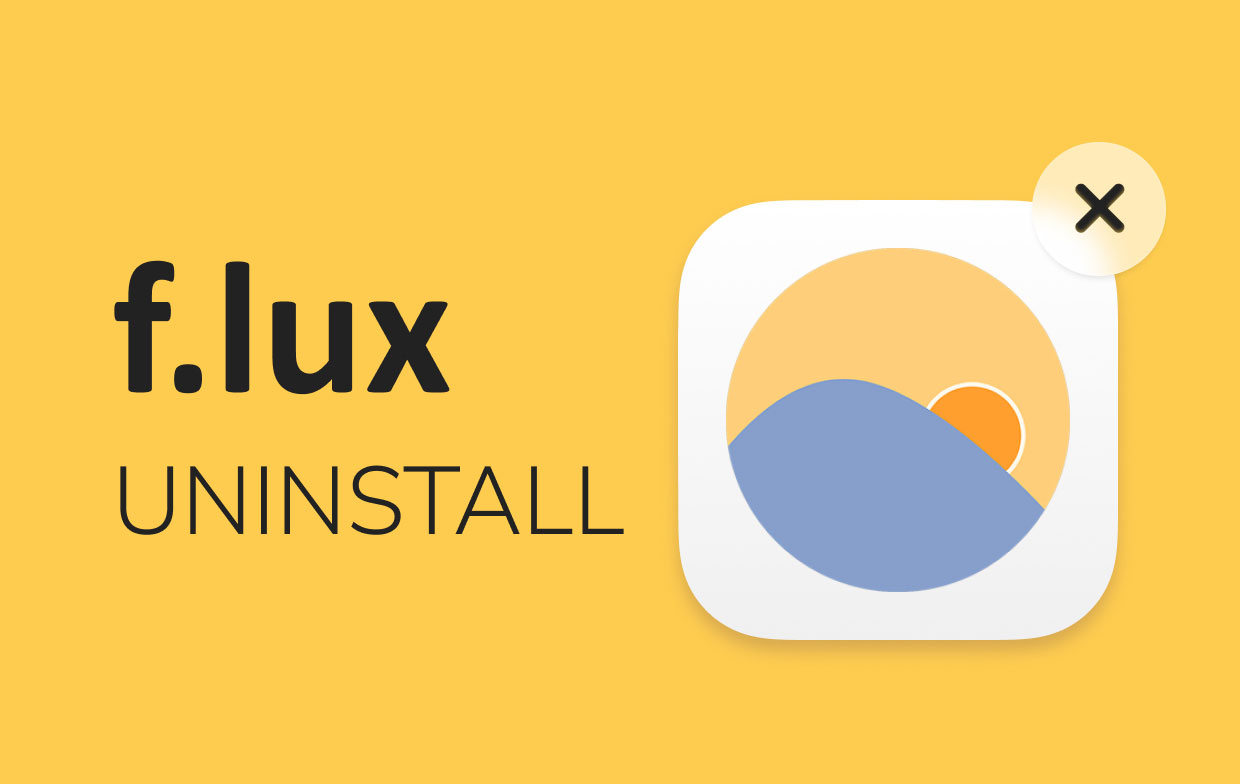
- The shortcut/icon for the application is missing from the Launchpad or Applications folder.
- Flux can't be completely uninstalled from your PC.
- You cannot remove the app because it says it's still running on the computer, but you already closed it beforehand.
- An unknown problem occurs when dragging the program to the Trash, and Flux returns to its original location.
Part 2. How to Uninstall Flux Manually
Flux is a small and lightweight application that may be effortlessly removed from your Mac. You may drag Flux to the Trash from the Applications folder. This common strategy, however, will leave some of the Flux application's remaining junk on your Mac. And it is essential to wipe up remnants of the deleted software so as to avoid filling up your disk space. To learn how to uninstall Flux on Mac manually, follow the steps below.
- Quit the app. To do so, go to the toolbar, select the icon, and select Quit Flux.
- Then, in the Finder's Applications folder, locate and delete the Flux executable file.
- You should now be able to find flux support files in the Library folder. Click Go in the Menu Bar and select Go to Folder while the Finder window is still open.
- In the search field, type
/Libraryand press Enter. There are numerous directories in the Library that store the Flux-related files, so you should go through them and make sure they're all wiped out clean. - You can see a peek of all the support files for the programs on your Mac here. To identify the Flux files, browse through the content of the following subfolders and delete all of the service items found:
~Library /Preferences/…~Library/Preferences/…~Library /Caches/…~Library/Logs/…~Library/Application Support/…
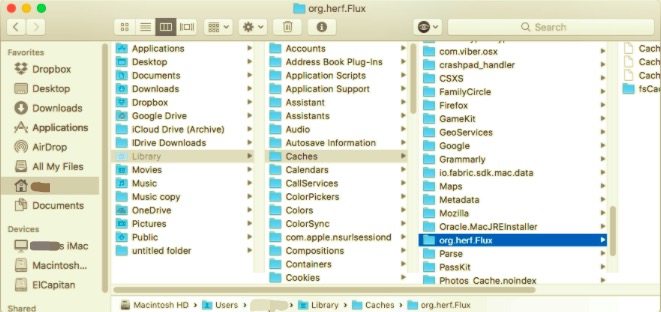
- After cleaning everything, always remember to empty the Trash bin and restart your Mac to complete the uninstallation process.
When you wish to remove software on your Mac, follow these steps at all times.
Part 3. How to Uninstall Flux via PowerMyMac
If you are quite hesitant to try using the manual approach, you can use an automatic specialized tool to uninstall the app. In this way, it will not take too much of your time as well as it does not take a long process.
The likelihood of going to meet additional removal techniques during the removing procedure may be lowered by using a professional and thorough removal for undesirable applications. PowerMyMac is a specialized software that has an uninstaller tool. It is the perfect solution to your problem if you are trying to find an easier way yet thorough and safe.
Follow the step-by-step guide below on how to uninstall Flux on Mac using the PowerMyMac tool:
- Download, install and launch the PowerMyMac app. The homepage will then let you see how is the status of your Mac.
- Click the App Uninstaller, then select SCAN. Wait for all the installed apps to be scanned. However, if necessary, you may Re-scan all the apps again.
- After the process of scanning is complete, all the apps installed will appear on your left. Find and check the Flux app among the list, or you can simply search it in the search bar. When you click the app, its files and folders will appear on the right side.
- Select all the files associated with Flux to clean out everything. Double-check all the selected files to avoid affecting the other apps' files being deleted. Then, click the CLEAN button and wait for the process to finish.

As an indicator that the uninstallation process is complete, "Cleanup Completed" will appear on the screen. It will tell you how much of the space was freed and an update on your system's status.
Part 4. Conclusion
With this article, you should be able to know now how to uninstall Flux on Mac thoroughly and safely. Furthermore, the two methods that were introduced may vary to users, whichever they are comfortable with. The only critical thing is to make sure that the leftover files of Flux should be deleted along with the app to consider the process complete.
The highlight of this article is through using the app PowerMyMac. Its uninstaller tool will allow you to be more confident that the remnants were deleted because it thoroughly scans the whole device. This powerful tool does not just save your time, but it effectively removes the Flux app on your Mac in one go.



