Sometimes it leaves us asking ourselves how does my network is performing on my Mac especially if you are downloading a large file that takes too long. You might want to use a network bandwidth monitor Mac to see its progress and how is it changing from time to time. By checking the network bandwidth on your Mac, it helps you identify if it is your network that is causing some delays in your download or upload speed or it could be your Mac itself.
We have a few options for you to do it, it could be directly on your Mac, check it online, or use third-party software to view your network bandwidth. We included some tips as well on how you could improve your network bandwidth on your Mac.
Contents: Part 1. What Is Network Bandwidth on MacPart 2. How Do I Monitor the Network Bandwidth on My Mac?Part 3. Check on Network Bandwidth Using Activity MonitorPart 4. Conclusion
Part 1. What Is Network Bandwidth on Mac
We will give you a bit of information what is network bandwidth, it is not available for Mac users. It is a term that is used how much of a connection your network is being provided to you. There are a lot of networks that you could connect to such as public Wi-Fi, Mobile Hotspot, or your Internet provider at home. It is used as a measurement of your connection and it is measured through bites, normally it is measured by MBPS or megabytes per second.
It measures the amount of transfer from the network to your computer, so the higher the MBPS is, the faster and stronger your connection is. If your network is giving low in numbers, there is a chance that you might lead to some disconnection on the network or extremely slow performance of your Mac.
Factors that Affects Network Bandwidth
We have listed some of the culprits the reason why you are having a poor connection or could decrease your network bandwidth on your Mac.
Number of Users
The lesser of several users connected to a network the better, since one network just has its bandwidth and the amount of network it can distribute is limited. For example, you are in a coffee shop, and you are connected to their network, at the same time there are also twenty more users are connected, it divides its supply to all of the active users. The more active users are the smaller number of bytes that will be transferred to your device.
Multiple Applications/Software is Running
Just like the more number of users connected to a network, the more your network bandwidth will be slower. Let us say on that coffee shop, there are few users connected to their network, but your Mac has multiple opened applications that could consume all of the network bandwidth that the coffee shop is providing. Treat your running and open applications as the users and your Mac is the network, the bytes are also distributed to your apps.
Browser Extensions/Add-Ons
Extensions and add-ons are made to enhance the user's browsing experience, but since it works so smart it is running in the background every time you open a browser and taking some of your network bandwidth.
Storage Almost Full
When your Mac storage/RAM or Random-Access Memory is almost full it could affect the whole system or performance of your Mac. Even though you have a huge amount of supply from your network bandwidth it still could slow down your downloads or browsing experience due to there is limited room for the network to circulate on your Mac.
Part 2. How Do I Monitor the Network Bandwidth on My Mac?
Since we have shared with you what a network bandwidth is and also the factors that can affect your network bandwidth, you can use iMyMac PowerMyMac as a network bandwidth monitor Mac. Not just it could help you supervise the network bandwidth of your Mac it could also help you eliminate some factors that could affect its distribution:
- It could also help you to stop/remove the apps or software that is running in the background to enhance the distribution of the bytes directly on what you are working on.
- Removing extensions and add-ons made easier by PowerMyMac, since it can remove them on all of your browsers at the same time
- Free-Up storage on your Mac to optimize the performance of your Mac and make room for more network bandwidth
- Check the health status and check your network bandwidth in real-time
To use PowerMyMac follow the steps below.
- Launch any browser> Go to imymac.com > Select PowerMyMac > Click on Free Download
- Install the app > Once finished Open the App you will see your system Status
- You will see the Network icon and it will show you the Upload and Download Speed of your Mac real-time

You can also explore the categories on the left side of the screen on what other things PowerMyMac can do on your Mac not just to have your Mac network bandwidth monitor.
Part 3. Check on Network Bandwidth Using Activity Monitor
Activity Monitor is a useful network bandwidth monitor for Mac. You can go directly on your Mac’s activity monitor to check on it, however, you might need to do some manual calculations or self-analysis to identify the right numbers.
- LaunchApplications > Go to Utilities or you can use the Spotlight Search and key in Activity Monitor or Get help through Siri
- Select Network on the Menu tab at the top of the screen
- It will show you the running apps and check on the Sent Bytes Column how much of a network it is consuming
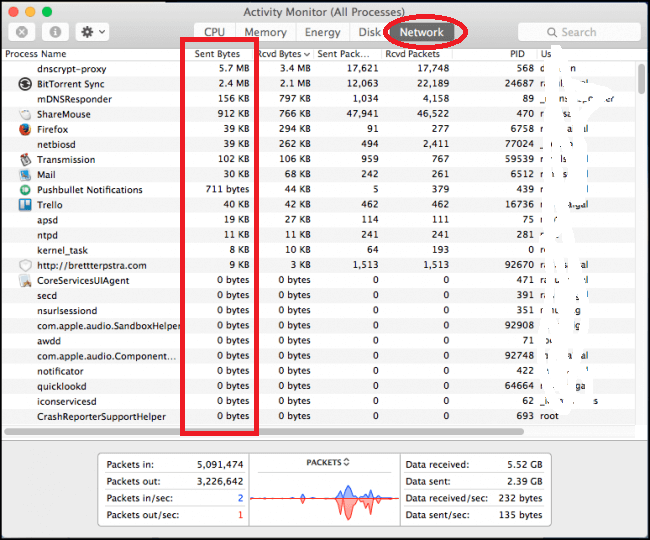
For beginners, they might feel overwhelmed once they see the activity monitor since it includes a lot of numbers, and might not understand what are they for.
Part 4. Conclusion
The network bandwidth monitor Mac could help you identify or troubleshoot why a download is taking too long, or your browsers are loading too long. Monitoring your network bandwidth on your Mac could be a great help also to identify the apps or software that is getting the most of it to avoid having it opened for a long time or stopping it to run in the background.
It is always been easier to use iMyMac PowerMyMac to check and to improve the flow of the network on your Mac for a more positive user experience.



