Chrome Canary is a cutting-edge version of the Google Chrome browser, designed for developers and early adopters who want to test out new features before they're released to the public. It might be that you want to remove Chrome Canary from your computer because its new features are unstable and prone to crashes.
If you're looking to delete Chrome Canary from your computer, this guide will take you through the steps you need to take to uninstall it completely. Whether you're experiencing issues with Canary or simply want to switch back to the stable version of Chrome, our step-by-step instructions will help you through the process. This post also applies when you want to uninstall useless apps. So, let's get started!
Contents: Part 1. What Is Chrome Canary? Part 2. How to Remove Chrome Canary from Mac Completely?Part 3. Effective Ways to Uninstall Chrome Canary from WindowsPart 4. Conclusion
Part 1. What Is Chrome Canary?
Chrome Canary is a development version of the Google Chrome browser that is designed for early adopters and developers who want to test out new features before they are released to the general public. This version of Chrome is often referred to as an "unstable" or "bleeding edge" version, as it is updated daily with the latest features and bug fixes.
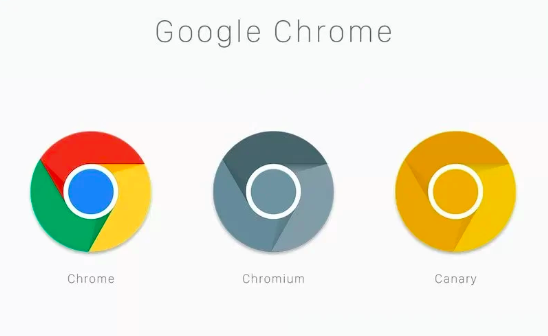
One of the primary benefits of using Chrome Canary is that it provides a glimpse into the future of the Chrome browser, allowing users to test out features and capabilities that may not be available in the stable version for several weeks or months. This can be particularly useful for developers who want to ensure that their websites and applications are compatible with the latest version of Chrome.
Probably the main reason why people might want to remove Chrome Canary from their computer is that Canary is an experimental version of Chrome that is updated daily with new features and bug fixes. While this can be exciting for some users, it can also cause instability and crashes, which can be frustrating for others.
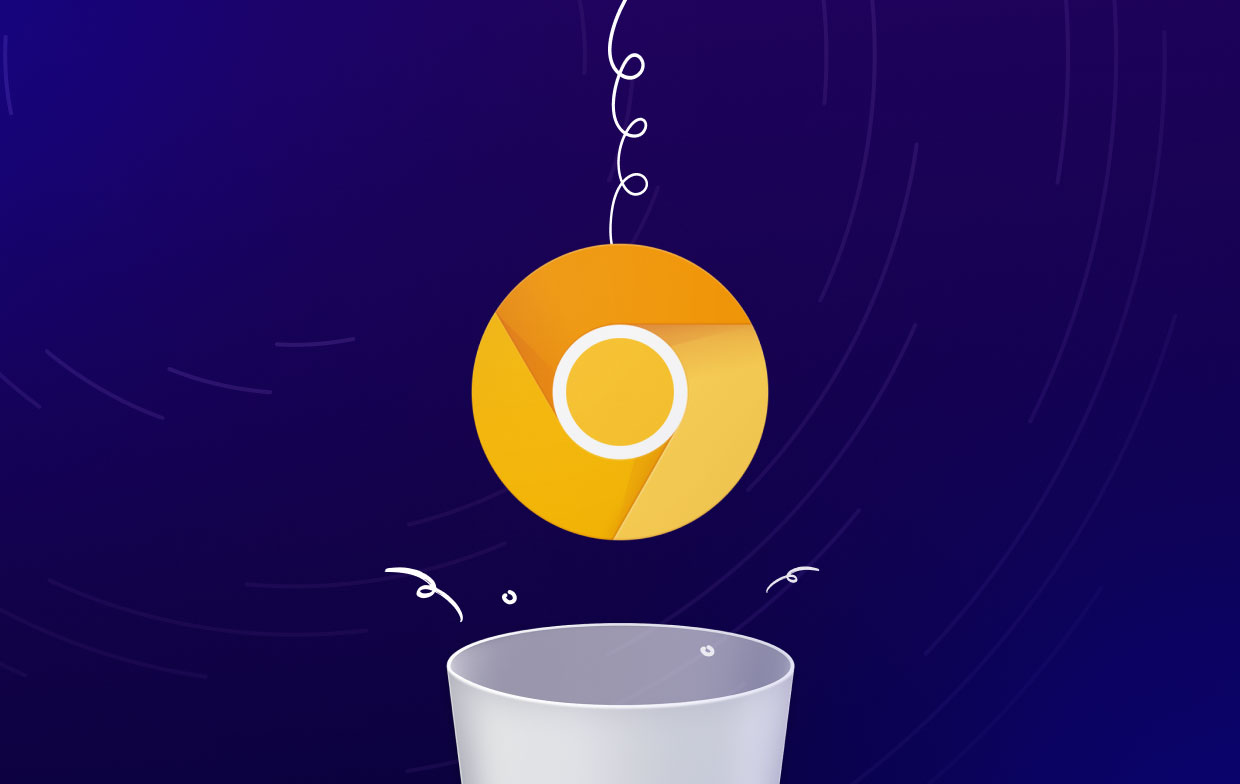
When uninstalling Chrome Canary, there are a few potential issues that users may encounter. For example, some users may find that Canary has left behind certain files or settings on their computer, which may need to be manually removed to fully uninstall the program. Additionally, if Canary was set as the default browser on the computer, users may need to reset their default browser settings to switch back to the regular version of Chrome.
Part 2. How to Remove Chrome Canary from Mac Completely?
Using PowerMyMac to Uninstall Chrome Canary
iMyMac PowerMyMac is a comprehensive system optimization tool designed to help Mac users improve the performance and efficiency of their computers. One of the key features of PowerMyMac is its App Uninstaller function, which allows users to easily and completely remove unwanted applications and their associated files from their Macs.
Just follow these procedures to delete Chrome Canary using PowerMyMac:
- PowerMyMac may be downloaded and installed from the official website.
- Start the application and choose “App Uninstaller” from the main menu.
- To search for any connected files or data, click the “SCAN” button.
- Examine the scan findings and eliminate any extra files or data that you find.
- Choose Chrome Canary from the list of installed programs.
- To remove Chrome Canary and any associated files from your computer, click the “CLEAN” button.

You may guarantee that Chrome Canary is entirely uninstalled from your computer by using PowerMyMac's App Uninstaller tool, including any residual files or data that may be eating up important hard drive space. Furthermore, PowerMyMac's user-friendly interface and step-by-step instructions make it simple for even inexperienced users to optimize and maintain their Macs.
Using the Manual Method to Delete Chrome Canary
If you prefer to manually remove Chrome Canary from your Mac, you can follow these steps:
- Quit Chrome Canary if it's currently running.
- Open Finder and go to the "Applications" folder.
- Locate the Chrome Canary app and drag it to the Trash icon in the Dock.
- If prompted, enter your administrator password to confirm the action.
- Go to the "Library" folder on your Mac by opening Finder, clicking on "Go" in the top menu bar, and selecting "Go to Folder".
- Type in "
~/Library" (without the quotes) and click "Go". - Navigate to the "Application Support" folder and look for the "Google" folder. Delete it.
- Still in the "
~/Library" folder, navigate to "Caches" and look for any "com. google" or "com.google.Chrome" files. Delete them. - Empty the Trash to permanently delete all the files associated with Chrome Canary.
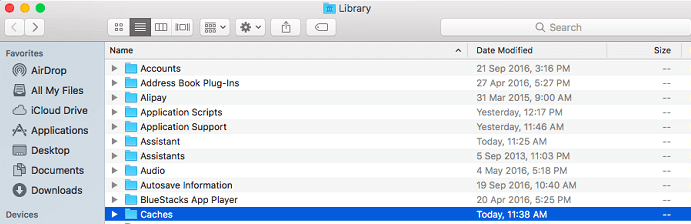
It's important to note that manually removing applications can be time-consuming, and there's a risk of accidentally deleting the wrong files. Therefore, it's recommended that you use a trusted uninstaller tool like PowerMyMac to ensure that all files and data associated with Chrome Canary are completely removed from your Mac.
Part 3. Effective Ways to Uninstall Chrome Canary from Windows
The process of removing Chrome Canary from Windows is different from Mac computers. Here are two effective ways to remove Chrome Canary from Windows:
Using the Control Panel:
- Click on the Start menu and open the Control Panel.
- Select "Programs and Features" or "Uninstall a Program".
- Find Chrome Canary in the list of installed programs and select it.
- Click on "Uninstall" and follow the on-screen instructions to complete the uninstallation process.
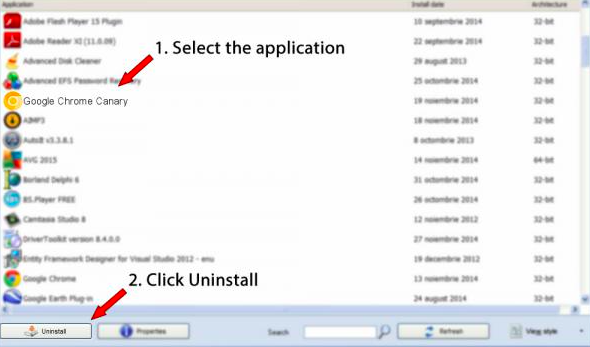
To use the built-in uninstaller to remove Chrome Canary, you can follow these steps:
- Visit the installation folder of Google Chrome Canary in Program Files or Program Files(x86).
- Find the Uninstall.exe file. Or, you can locate a file called Uninst000.exe.
- After that, double-click it to open the uninstaller.
- Follow the prompts on the screen to start the uninstallation process.
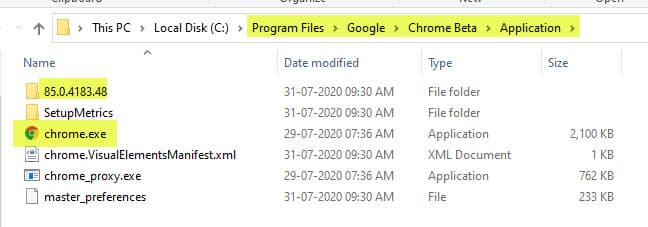
Part 4. Conclusion
To summarize, Chrome Canary is a popular browser that some users may choose to uninstall from their Mac or Windows machine. While it is possible to manually remove Chrome Canary from your system, it is time-consuming and risks removing the wrong files.
It is suggested that you use a reliable uninstaller application such as PowerMyMac to ensure the full and safe removal of Chrome Canary.
PowerMyMac's strong App Uninstaller function may swiftly and efficiently uninstall Chrome Canary and all its associated files from your Mac. PowerMyMac can remove apps, such as eliminating Sparkle One. It also has several other tools that can help you optimize your Mac's performance and free up important disk space.



