Audiophiles use different software to mix and edit audio tracks. One such popular tool is Ardour. But it’s a huge tool that’s big in size when placed on a computer. That’s why when you don’t want to use it anymore. To save more space, you have to uninstall Ardour on Mac and uninstall other macOS apps that take up a lot of memory.
That’s why we’re here to help you out. We will teach you how to uninstall Ardour on Mac with both automatic and manual methods. The manual method will definitely be a time and energy waster. But, we will give you the tool you can use automatically to remove the app from your system with ease.
Contents: Part 1. About ArdourPart 2. How to Manually Uninstall Ardour on Mac?Part 3. Quickly Uninstall Ardour on Mac & Delete LeftoversPart 4. Conclusion
Part 1. About Ardour
People that seek to record, mix, edit, and master MIDI files and audio projects make up the majority of Ardour's users. Ardour is here to help you work the projects the way you wish them to when you require total control over your tools, when other designers' restrictions go in the way, or when you want to work on a session for several hours or days.

Some features of Ardour you have to know before you decide to uninstall Ardour on Mac include the following:
- Bring the audio to the laptop. Purchase or get a classy audio interface. Connect a keyboard or a microphone. Include a track. Input recording. From your computer's local drive or the actual Freesound database, import audio or MIDI.
- You can stretch, copy, cut, paste, delete, trim, align, rename, crossfade, zoom, snapshot, quantize, swing, transpose, drag, and drop. These are all examples of editing techniques.
- Solo, mute, fade, automate, dynamics, EQ, send, pre-fader, insert, post-fader, monitor, sync, isolate. These are just some of the mixing utilities you can use with the Ardour application.
Being the greatest software to capture brilliant musicians on real instruments has been Ardour's primary objective. Ardour steers clear of electronic and pop music idioms in favor of supporting the creative process where it has always been: a performer playing an instrument that has been meticulously crafted and solidly constructed.
Part 2. How to Manually Uninstall Ardour on Mac?
Here are the steps to manually remove Ardour from your Mac computer:
- Quit the Ardour app from the Dock if it's running on your Mac. On the Dock, you may right-click the Ardour symbol. Afterwards, choose Quit from the menu. Going to the Apple menu and forcing the app to close.
- Put the Ardour app in the Trash. In the Dock, select Finder, then select Applications. The Ardour app may then be found by scrolling down. Move to Trash by selecting the Ardour icon with the right mouse click.
- To completely uninstall Ardour on Mac, users also need to delete all remaining files, directories, and related Ardour components. After clicking Finder, click Go. Press Go To Folder after that. Type in "
/Library" and then "Go." Delete all files and folders associated with the Ardour program by gaining access to the subfolders.
/Preferences//Logs//Cookies//Containers//Caches//Application Support//Application Scripts/
- Remove the folder “
$HOME/Library/Preferences/Ardour”, which houses the program's preferences and settings, as well for a thorough removal. - Go to your macOS computer’s Trash and empty it ensuring that no important files will be permanently deleted.
- Once done, you can simply restart your macOS computer for a complete uninstallation of the Ardour tool on it.
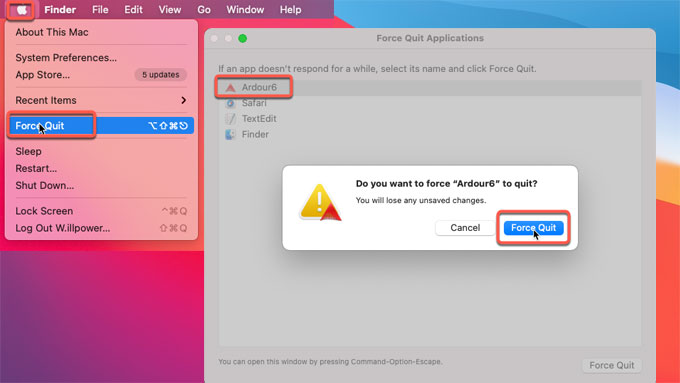
Part 3. Quickly Uninstall Ardour on Mac & Delete Leftovers
By cleaning up system clutter, identifying and eliminating useless items like outdated iOS backups, huge, old files, locating duplicate or similar photographs, uninstalling unnecessary programs and their remnants, etc., iMyMac PowerMyMac helps save a significant amount of disk space.
Protection is pre-installed in PowerMyMac. Only files that may be safely deleted will be selected. PowerMyMac, however, genuinely speeds up your Mac. It enhances your Mac by removing unnecessary garbage files. This tool is capable of deleting most of the apps on the market. For instance, it supports you to remove Google Drive from your computer immediately.
The steps to uninstall Ardour on Mac machine using the PowerMyMac's App Uninstaller module are as follows:
- After downloading PowerMyMac, use the provided package to install the program on your machine.
- Launch the tool to make use of its capabilities.
- Select App Uninstaller from the window's left side after that.
- Click the SCAN button to locate every piece of software and utility installed on your Mac laptop or desktop.
- Select the undesirable app from the list of applications that are then displayed.
- Click CLEAN to guarantee that the software is entirely uninstalled from your Mac and that no files are left behind.

If you want to uninstall Ardour on Mac, try PowerMyMac. The reasons why you should opt for the tool are included below:
- Your Mac's hard drive is almost full if you get the notice "Your disk is almost full."
- You struggle to clean your Mac on your own despite your lack of skills. You can create your own coping strategies to deal with the situation.
- You can manually clean your Mac, but it won't save you much time.
- On your Mac, search for any duplicate files or similar images.
You can optimize and purge your Mac with the aid of PowerMyMac. Your MacBook or iMac will work more quickly and free up storage on your Mac with just a few simple steps. Make sure your Mac is operating at its best.
Part 4. Conclusion
Thanks to this post, you now know the best ways to uninstall Ardour on Mac without associated programs. You were able to manually delete the software from your computer using the first section. We also spoke about finding leftover files on your Mac and removing them from the Library directory.
Manually removing Ardour from Mac runs the danger of losing important system data, thus doing so is not advised. They may cause your macOS computer to crash or exhibit odd behavior. Therefore, we suggest that you get a specialized removal instrument to uninstall Ardour on Mac.
We suggest utilizing PowerMyMac and its App Uninstaller module. You may remove applications from your computer and erase unnecessary files with the aid of this software.



