We read documents and PDF files on our computers. Sometimes, we go for books. At other times, we read documents for school, work, or even for entertainment. One such PDF reader you can use is Foxit Reader. But if you don’t need the tool anymore, you may want to uninstall Foxit Reader but feel confused about how to remove the unwanted apps from your computer.
Here, we will discuss how to uninstall Foxit Reader on your Mac, Windows, and Linux computers. In addition, we will talk about both manual and automatic ways to do it. Finally, we will end with the best tool to help you remove apps on your computer.
Contents: Part 1. Is Foxit Reader Safe?Part 2. The Quickest Way to Uninstall Foxit Reader on MacPart 3. Manually Uninstall Foxit Reader on Mac/Windows/LinuxPart 4. Conclusion
Part 1. Is Foxit Reader Safe?
According to their website, Foxit Reader is safe enough to survive any cybersecurity assault, even in the face of persistent attacks from hackers and other cybercriminals. Therefore, it's crucial that you utilize genuine Foxit Software. Downloading Foxit Reader from the company's partner websites is more convenient for some consumers.
Although, sometimes, when you install Foxit Reader, it comes bundled with other applications. As a standard practice by reputable sellers, many applications, toolbars, add-ons, and plug-ins are packaged alongside other free third-party software. Some people even enjoy the deals that are included in these reliable programs.
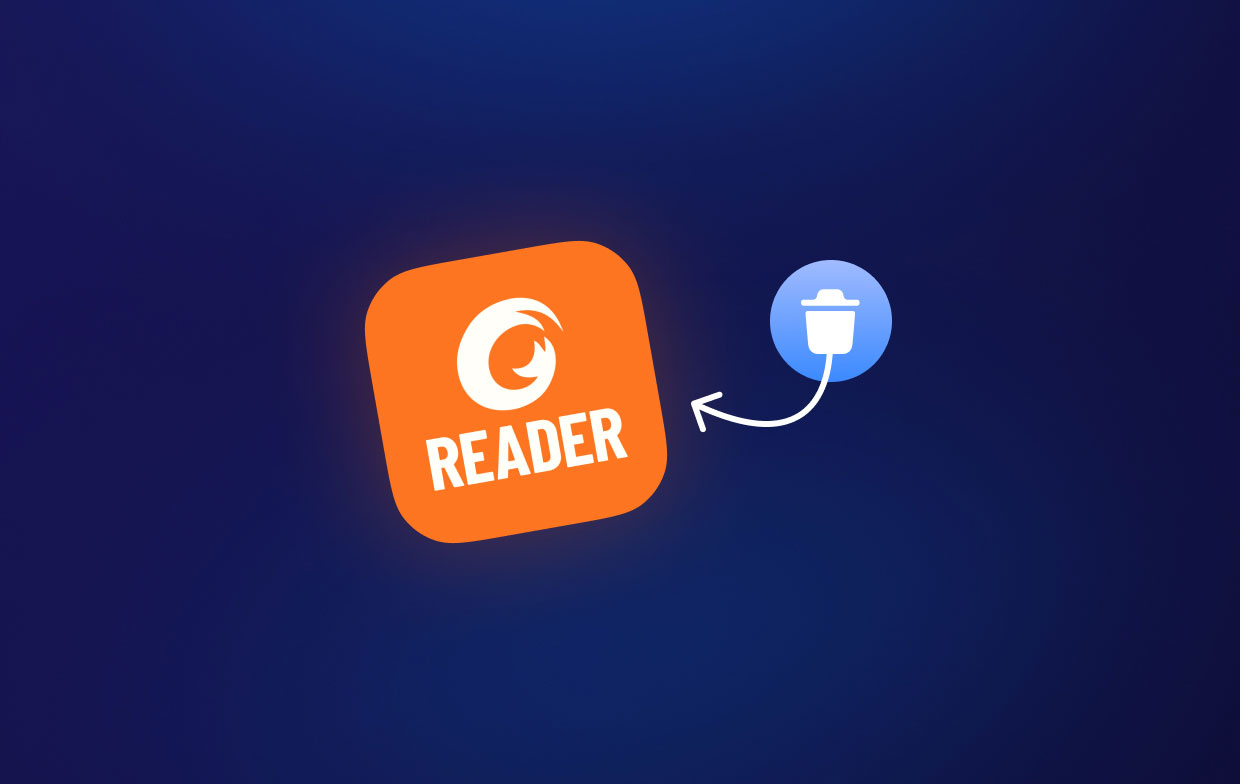
A toolbar is an example of an add-on that a vendor could offer in order to earn "pay per install" and recoup related business expenses. The pre-checked option is often used because of this practice, which is now the most popular money source for free downloads.
Part 2. The Quickest Way to Uninstall Foxit Reader on Mac
The iMyMac PowerMyMac software makes it simple to remove apps from your computer. It is used to optimize Macs by offering a number of practical utilities.
App Uninstaller is one of its tools, and it has the ability to completely remove unwanted software from your Mac. It ensures that there are no leftovers or files related to the unwanted program.
Uninstalling software programs and apps is a breeze with PowerMyMac. It can easily uninstall Foxit Reader and other kinds of apps. For Instance, PowerMyMac is capable of deleting iTunes without residuals. It also enables you to declutter your computer by locating and eliminating unused files that are clogging up your system. It may be used to shred data, manage extensions, uninstall programs, and eliminate duplicate files.
The following techniques can be used to uninstall Foxit Reader on Mac using the program:
- After downloading the installer, use the downloaded package to install the software on your machine.
- After that, click App Uninstaller on the interface's left side.
- Click the SCAN button to locate every installed software and utility on your Mac laptop or desktop.
- Then, from the list of programs that are presented, choose the undesired app: Foxit Reader.app.
- Click CLEAN to completely eliminate the program from your Mac, making sure that no files are left behind.

Part 3. Manually Uninstall Foxit Reader on Mac/Windows/Linux
For Linux Users
To uninstall Foxit Reader from the Linux platform, simply open the Uninstaller file in the directory of your Foxit Reader application. Once you have opened the Uninstaller, you can follow the prompts on the screen to remove the app from your Linux computer.
For Mac Users
The following are the detailed steps to uninstall Foxit Reader on Mac:
- On the Mac, shut down the program. If you're unsure whether it's currently operating on the Mac, check the Dock, and then right-click the program if it shows up there, and choose "Exit."
- Finder should be selected from the Dock, followed by Applications in the left pane.
- You can easily discover Foxit Reader in the list of apps on the right side of the screen.
- To delete an app, drag its icon to the Trash,
- To remove the program you just uninstalled, right-click on the icon of Trash within your Mac's Dock and choose Empty Trash.
After completing the process to uninstall Foxit Reader, you should continue to look for and remove anything associated with Foxit Reader. To do that, you have to follow the steps below:
- Launch the Finder application on your Mac to access the library folder.
- Select "Go To Folder" from the menu that appears after clicking the Go button. Enter "
/Library/" without the quotations in the pop-up that appears. After that, hit Return. - Within the subfolders below, delete everything associated with Foxit Reader:
CachesApplication SupportPreferences
- Finally, empty your Trash and restart your computer.
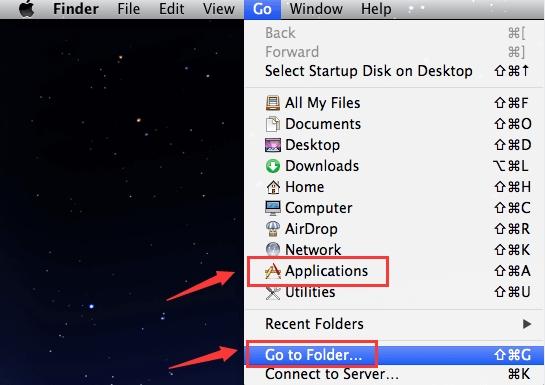
For Windows PC Users
You can do any of the following to uninstall Foxit Reader from your Windows PC:
- You can visit the Control Panel and then go to Programs. Within the list of programs that appear, select Foxit Reader and click Uninstall. Follow the prompts if an uninstallation window appears.
- Visit the Foxit Reader folder within Program Files or Program Files (x86) subfolders within your main drive. Simply delete the entire Foxit Reader folder within it.
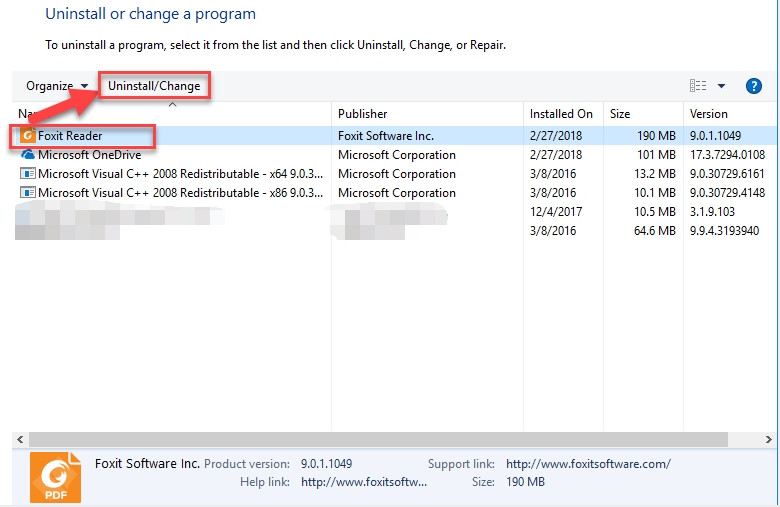
After you have finished doing these tasks, you must reboot your computer. Or, you can simply check Foxit Reader’s website if they have a dedicated uninstaller for the tool if it is installed on Windows PC computers.
Part 4. Conclusion
This guide provides the most comprehensive way to uninstall Foxit Reader on Mac, Windows, and Linux computers. We gave a brief description of the safety of the tool in the earlier portions of this essay.
The manual removal of Foxit Reader from three different platforms was thereafter made available. This method is not encouraged since you can mistakenly delete important system files when searching for the tool's residual data.
For this reason, we advise you to uninstall Foxit Reader from your Mac computer using PowerMyMac. This optimization program offers a number of applications, including an app uninstaller, to assist you in bettering your Mac. Use the tool for a better and faster Mac desktop or laptop now!



