Virtual Private Networks (VPNs) normally don’t work well together. That’s why if you want to use a VPN, you must have only one tool installed on your computer. Thus, if you have two services on your computer, you may want to uninstall Mullvad VPN on Mac. But it’s a time-consuming job to uninstall duplicate software programs by yourself.
Luckily, you’re in the right place. We have written the best guide you can get to use different tools and steps to remove Mullvad VPN app from macOS computers.
Contents: Part 1. What is Mullvad VPN?Part 2. Easily Uninstall Mullvad VPN on Mac & Delete LeftoversPart 3. How Do I Get Rid of Mullvad VPN on Mac ManuallyPart 4. Conclusion
Part 1. What is Mullvad VPN?
Before knowing how to uninstall Mullvad VPN on Mac, let's get more information about this VPN. A quick, reliable, and user-friendly VPN is an excellent starting step toward restoring that right in a culture that is more determined to undermine it. Mullvad VPN is one of the best VPN and it makes sure the communication among devices is encrypted towards the highest standards. This is true, especially when you connect your device to the World Wide Web using our service.
Here are some of the reasons why you want to use Mullvad VPN:
- The company doesn't store activity logs, and they don't ask for your personal information. In addition, they advocate cash or crypto as means of anonymous payment.
- Your device's activities and even location are kept separate from you by replacing your true IP address with one of the company's.
- Installing the app and then using Mullvad is both easy and uncomplicated. No lengthy registration procedures or setup settings required. Mullvad was designed with simplicity of usage in mind.
- Because it enables the safe discussion and challenging of rules and laws, privacy is essential to a healthy society. A free and open society cannot live or thrive without privacy. Mullvad ensures your online privacy.
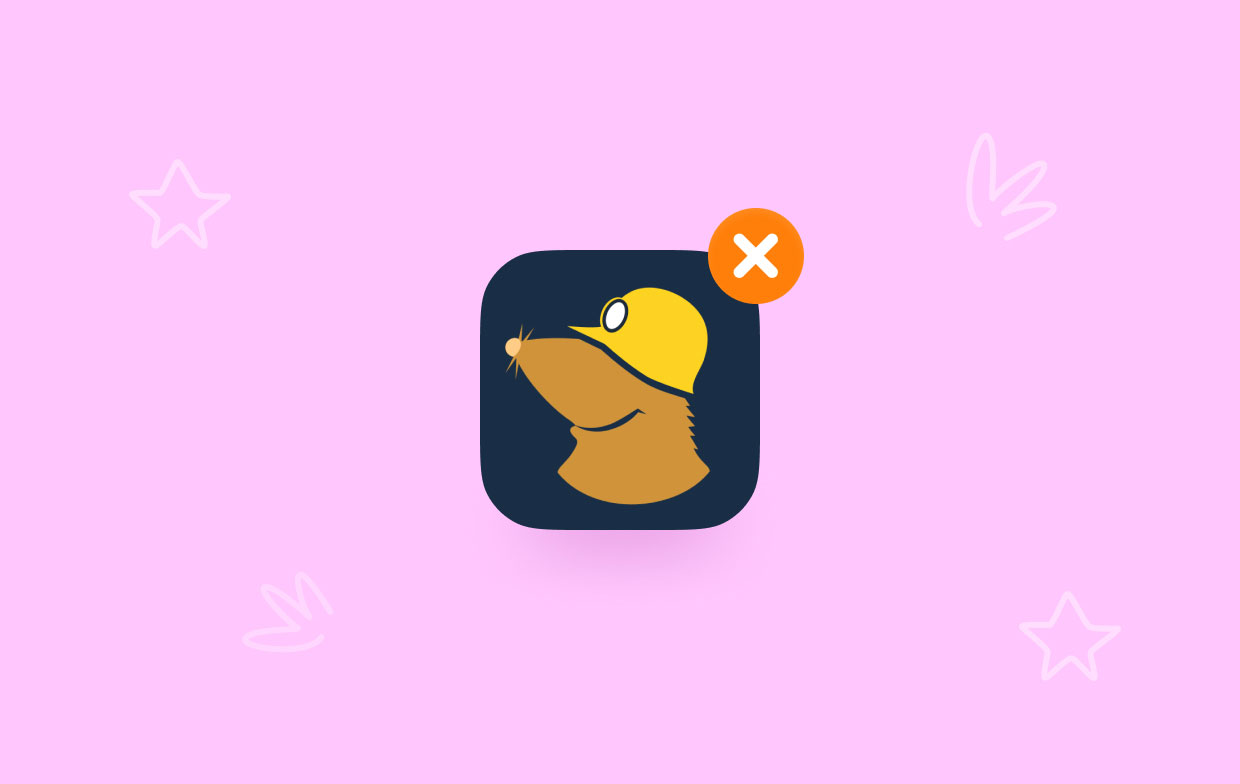
Part 2. Easily Uninstall Mullvad VPN on Mac & Delete Leftovers
You may uninstall apps from your Mac computer with iMyMac PowerMyMac. Actually, this tool is designed for improving macOS PCs. It offers a number of cleaning utilities for your Mac.
Additionally, it contains an app uninstaller that enables you to remove any apps you choose from your macOS device. For instance, you can completely remove ProtonVPN from Mac with the aid of PowerMyMac so there is only one VPN tool installed on your computer. The uninstaller will automatically finish a full installation without requiring your input.
One of its tools may assist you in locating every scrap of useless data and information on your macOS computer so that you can remove it. By deleting these pointless files, you can improve your computer's speed right now.
Here is how to uninstall Mullvad VPN on Mac using the tool:
- Download and install the program on your Mac.
- Start the software on the computer
- On the left side of the main screen, select App Uninstaller.
- Click the SCAN icon in the center to do a search across all of the applications on your smartphone.
- After that, choose Mullvad VPN for Mac from the list of apps on your computer.
- Choose the CLEAN option to start the removal process. The program and any associated files will no longer be present on your macOS device.

Part 3. How Do I Get Rid of Mullvad VPN on Mac Manually
Method 01. Remove Mullvad VPN Using the Terminal
You can also use the Terminal of your Mac computer in order to remove the application from your system. The following steps may be taken to uninstall Mullvad VPN on Mac as well as the local cache, settings, and log files:
- Verify that you have recorded the Mullvad account number on paper.
- Run the command after launching the Terminal app:
/Applications/Mullvad\ VPN.app/Contents/Resources/uninstall.sh
- Input Mac admin password if a specific password is requested.
- Restart your computer after the uninstallation process is complete.

Method 02. Delete Mullvad VPN and Leftover Files Manually
Here are the steps to manually uninstall Mullvad VPN on Mac:
- You must first stop the Mullvad VPN software from starting up and running firstly. If the app is active, a sign will show up in the upper-right corner of your screen. You should use the right-click menu to pick Quit on the icon of the app.
- Navigate to the Activity Monitor on your Mac. After that, confirm that all background processes or activities connected to the application have been stopped. You must go to the Applications folder and the Utilities folder in it to accomplish that. Select Activity Monitor next.
- You are now looking at the Mac's Activity Monitor. You must select CPU. Select the Mullvad VPN application after that. Press the X Delete symbol that is in the corner. Then, if necessary, select Quit or Quit and Force Quit. This operation will help stop all processes related to the said program.
- It's time to remove your program's Mac edition. Navigate to the Applications folder by clicking Finder. Right-click the icon for your Mullvad VPN software after that. "Move to Trash" is the option to select. It is really simple to complete and takes little time.
- We also need to manually delete the remaining files when uninstall Mullvad VPN on Mac. Go to Finder, and choose "Go to Folder" from the Go menu. The next step is to enter "
Library" into the search box and then click Go. - Navigate to the sub-folders listed below to find and delete any files associated with your app:
/Application Support//Caches//Preferences//StartupItems//LaunchDaemons//LaunchAgents/
- Go to the Trash folder on the Dock to empty your Mac's trash. To complete the process to uninstall Mullvad VPN on Mac, restart your Mac computer. Once these are all done, the Mullvad VPN app has been uninstalled from your computer.
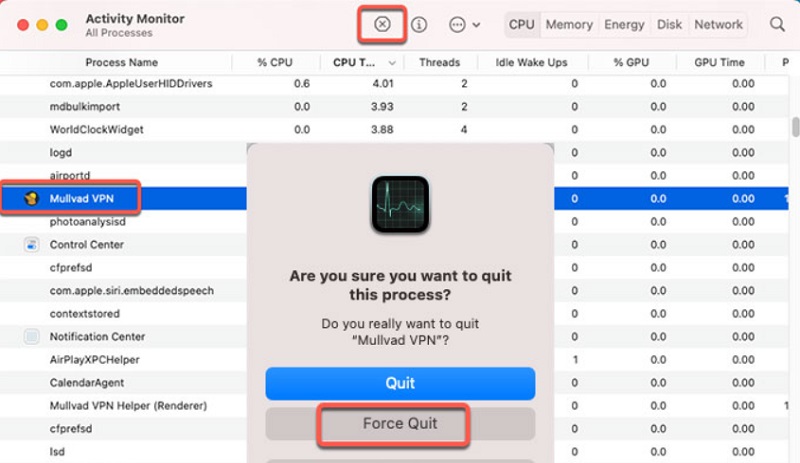
Part 4. Conclusion
The best ways to uninstall Mullvad VPN on Mac devices have been discussed in this article, including deleting the app's primary folder from your computer.
Using PowerMyMac is the most effective way to remove the aforementioned program from your macOS machine. This is because it removes the app from your computer without leaving residual data including files and folders. You may entirely delete programs from your Mac to make sure you enjoy utilizing your preferred VPN service.



