Sparkle One is a popular app that helps users create stunning websites without needing any coding skills. However, despite its usefulness, there may be times when you need to uninstall Sparkle One from your device.
Perhaps you are facing compatibility issues with your device, or you have found a better alternative. Whatever your reason, learning how to remove Sparkle One can be a tricky process if you are not familiar with it. In this article, we will guide you through the process of removing unwanted apps from your device, so you can get rid of them completely and easily.
Contents: Part 1. Introduction to Sparkle OnePart 2. Uninstall Sparkle One on Mac with a Reliable UninstallerPart 3. The solution to Remove Sparkle One from Mac ManuallyPart 4. Conclusion
Part 1. Introduction to Sparkle One
Sparkle One is a powerful website builder that allows users to create beautiful, professional-looking websites without requiring any coding knowledge. It is a popular choice for businesses, freelancers, and individuals who want to build a website quickly and easily.
The app comes with a variety of features such as drag-and-drop editing, responsive design, and integration with popular content management systems (CMS) like WordPress.
Despite its popularity and usefulness, there may be several reasons why users may want to uninstall Sparkle One from their Mac devices. One of the main reasons could be compatibility issues, where the app may not work as expected on certain versions of Mac operating systems. Another reason could be the need to switch to a different website builder or CMS.
However, uninstalling Sparkle One from your Mac device may not always be a straightforward process. There may be instances where the app does not uninstall completely, leaving behind remnants that can take up valuable disk space and cause performance issues.
In this article, we will guide you through the process of completely removing Sparkle One from your Mac device, so you can avoid any potential issues and free up space for other important files and applications.
Part 2. Uninstall Sparkle One on Mac with a Reliable Uninstaller
One of the best and most reliable ways to remove Sparkle One from your Mac device is by using a dedicated uninstaller tool like iMyMac PowerMyMac. This software offers an App Uninstaller feature that can help you completely remove any unwanted application and its associated files, including Sparkle One, from your Mac device.
To uninstall Sparkle One using PowerMyMac, follow these simple steps:
- Download and install PowerMyMac on your Mac device.
- Launch the app and click on the “App Uninstaller” option located in the left sidebar.
- Once the “App Uninstaller” window opens, click on the “SCAN” button to scan for all installed applications on your Mac device.
- Locate Sparkle One from the list of installed applications and check the box next to it.
- Click on the “CLEAN” button to initiate the uninstallation process. The software will automatically uninstall Sparkle One and all associated files from your Mac device.

By using the App Uninstaller feature in PowerMyMac, you can be sure that all files related to Sparkle One will be completely removed from your Mac device, without leaving behind any remnants that could cause potential issues in the future.
PowerMyMac is a reliable and efficient tool for uninstalling Sparkle One and other unwanted applications such as getting rid of CotEditor from your Mac device. With its intuitive interface and powerful features, it is a must-have tool for anyone looking to keep their Mac device clean and optimized.
Part 3. The solution to Remove Sparkle One from Mac Manually
If you prefer to uninstall Sparkle One from your Mac device manually, you can follow these steps:
Step 1: Quit Sparkle One and any related processes
First, make sure that Sparkle One and any related processes are closed. You can do this by accessing the Activity Monitor from the Utilities folder or by using the "Force Quit" option from the Apple menu.
Step 2: Delete the Sparkle One application
Locate the Sparkle One application in the "Applications" folder, and then drag it to the Trash. As an alternate method, users can right-click on the application icon and select "Move to Trash" from the drop-down menu.
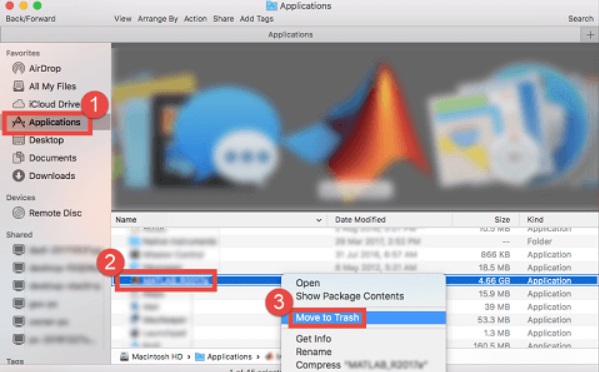
Step 3: Remove Sparkle One-related files and folders
To completely uninstall Sparkle One from your Mac device, you also need to delete any related files and folders. These include the Sparkle One preferences, cache, and support files, which can be found in the following locations:
~/Library/Application Support/~/Library/Caches/~/Library/Preferences/
To access these folders, press the "Shift + Command + G" keys on your keyboard, and then type in the folder path in the "Go to Folder" window.

Step 4: Empty the Trash
Finally, empty the Trash to completely uninstall Sparkle One and all related files and folders from your Mac device.
While it is possible to remove Sparkle One manually, it is important to note that this method may not always be foolproof. There may be some related files and folders that are difficult to locate and delete, leaving behind remnants that could cause potential issues in the future.
Therefore, using a dedicated uninstaller tool like PowerMyMac is still the recommended and most reliable way to remove Sparkle One from your Mac device.
Part 4. Conclusion
In conclusion, it seems like a daunting task to uninstall Sparkle One from your Mac device, especially if you want to ensure that all related files and folders are removed completely. While it is possible to remove Sparkle One manually, it can be a time-consuming process and may not always guarantee a thorough removal of all associated files.
Using a dedicated uninstaller tool like PowerMyMac can make the process of removing Sparkle One and other unwanted applications from your Mac device much easier and more efficient.



