There is an especially damaging variety of malicious programs that masquerades as an effort to assist users in fixing problems that do not exist with their computers. These problems can take the form of an app that is said to be outdated, a virus that does not exist, or performance issues that do not exist.
Why do you want to remove Mac Auto Fixer? Mac Auto Fixer itself is an example of this type of software. Although it gives the impression that it would repair your Mac, what it really accomplishes is corrupt it with an application that may be considered possibly harmful.
To remove this app, you can follow this guide to learn the best way to remove undesirable applications completely.
Contents: Part 1. What is Mac Auto Fixer?Part 2. Efficient Ways to Uninstall Mac Auto FixerPart 3. How to Avoid The Potentially Malware Virus?
Part 1. What is Mac Auto Fixer?
Mac Auto Fixer is a PUA or potentially unwanted application, that is equivalent to Mac Tonic, Advanced Mac Cleaner, and Mac Mechanic. This application's creators utilize a misleading marketing strategy known as "bundling" to spread the word about their product. Frequently, consumers' computers are installed with Mac Auto Fixer without their knowledge.
They frequently get pop-up advertisements when online advising them to upgrade their Flash player or whether their Mac has three viruses. The purpose of these pop-ups is to deceive people into installing and running the potentially unwanted Mac Auto Fixer software. Every time the system starts up, Mac Auto Fixer launches and does a scan of the computer.
Mac users are shown a list of faults following a brief scan. The user is prompted to purchase 118 Euros towards a 2-year license if they choose the "Fix all items" option. The manner which this application is placed on computers raises suspicions, even though it is difficult to tell whether the scan reports are correct. You shouldn't put your faith in or spend money on this possibly unwelcome application.
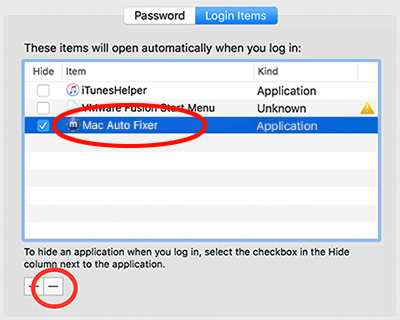
Be aware that this undesirable application is frequently distributed through misleading Flash Player (as well as other free software) installations, which also advertise adware infections and browser hijackers. Installers for free software might be made intentionally deceptive so that they conceal the installation of other software.
As a result, customers not only encounter Mac Auto Fixer pop-ups containing questionable scan findings but they also get led to undesirable websites and encounter bogus adverts while accessing the Web.
Is it needed to remove Mac Auto Fixer? The answer is yes. Some people discuss problems with this app on the website. Obviously, Mac Auto Fixer is a malicious program that sneaked onto your computer without your permission, is causing it to run more slowly, is causing you inconvenience, and is most likely stealing information while it is doing so.
Part 2. Efficient Ways to Uninstall Mac Auto Fixer
1. Remove Mac Auto Fixer from Login Items
Mac Auto Fixer will add itself to the list of apps that are launched immediately once a user logs in to their account. Therefore, before getting started, be sure to do the following:
- Navigate to System Preferences > Users & Groups on your computer.
- Simply navigate to your account.
- Select the Login Items tab.
- Search for the entry labeled "Mac Auto Fixer." To delete it, you must first select and then hit the "-" icon.
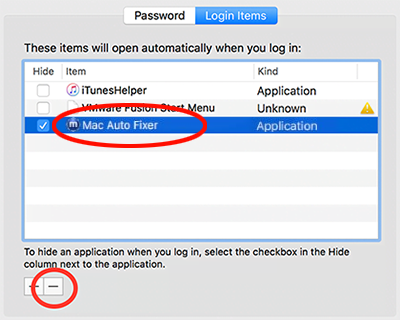
2. Completely Uninstall Mac Auto Fixer Malware
The elimination of threats manually can be a time-consuming and difficult task that calls for high levels of computer expertise. When trying to remove Mac Auto Fixer, it is suggested that you use iMyMac PowerMyMac, which is a specialized automated malware removal solution.
Follow these steps to remove the app:
- To start the removal process, launch iMyMac PowerMyMac, go to the app's home page, and choose App Uninstaller from the menu that appears.
- Click the SCAN button to perform a thorough scan of all the software that is currently installed on your computer.
- From a list of all the programs that are currently installed, you may choose which ones to uninstall. The software can be found by entering its name into the search bar.
- Select "CLEAN" to remove all files from your computer, including those associated with the Mac Auto Fixer.
- When it's done, a notice with the words "Cleaned Completed" will show up on the screen.

You will be permitted to uninstall whatever you want to uninstall as long as you download this application. If you can't believe it, just install this app and remove the unwanted Zeus Virus for a try.
3. Remove Mac Auto Fixer Extension from Browsers
After eliminating files or folders that were produced by the malware, proceed to remove malicious plugins from the Web browsers while continuing to use the "Extension Feature" of the PowerMyMac software.
This feature may eliminate any and all extensions or browser plugins installed on a Mac browser.
It is intended to assist you in boosting and optimizing the effectiveness of the Mac by optimizing various settings that are used infrequently and may be found on the Mac.

Part 3. How to Avoid The Potentially Malware Virus?
Keep in mind that paying full attention to each step of a program installation process is the most effective strategy to prevent the download of potentially undesirable applications like Mac Auto Fixer. When running free software that was found on the web, it is essential to carefully examine each stage of the installation process.
When you click the advanced or custom installation choices, you may be presented with a number of alternatives that allow you to deselect the existence of multiple apps that are typically not wanted. Be wary of online pop-ups that warn you about computer viruses or outdated software if you wish to prevent the installation of undesirable apps.
Also, do not believe online pop-ups that alert you that your computer is running outdated software. Take into account that there's really no way that a website can determine whether or not the Mac is affected, so if you see pop-ups that say "Your Mac is infected," disregard them.
The pop-ups that say "Update your Flash Player" are almost always fraudulent. Only from the websites of the program's developers should you install Flash Player and any other apps.
In today's era, there are a great number of apps that could be deemed undesirable that make use of the strategy of bundling marketing in order to download on computers.
Their primary mission is to enter Macs, carry out questionable system scans, then present a long list of defects in the hopes of persuading computer users to purchase a license key from them so that they may fix the problems that they have apparently identified.
If Mac Auto Fixer is present on your device, you should disregard all system scans or problem pop-ups that appear. Immediately remove Mac Auto Fixer application from your computer.
Conclusion
With the above cleaning methods, you can remove Mac Auto Fixer application from your Mac completely. And importantly, we recommend you to use the powerful App Uninstaller of the PowerMyMac.



