iAntiVirus is a malware detection and cleanup software that protects your computer. It has multiple features to enable you to secure your device. However, it’s not devoid of flaws. That’s why you may want to uninstall iAntiVirus on Mac.
If you want to use another antivirus software or you simply want to remove the tool from your computer, you may want to remove iAntiVirus from Mac. In this way, you can install another malware protection tool on your computer.
Here, we will discuss the process of uninstalling the iAntiVirus software on your macOS computer. We will teach you both the manual and automatic ways of doing so. By the end of this article, you will also learn how to remove the app from Mac completely.
Contents: Part 1. Manual Ways to Uninstall iAntiVirus on MacPart 2. How to Completely & Quickly Uninstall iAntiVirus on Mac?Part 3. What Is iAntiVirus?Part 4. Conclusion
Part 1. Manual Ways to Uninstall iAntiVirus on Mac
1. Manually Remove iAntiVirus from Mac by Moving it to Trash
Here are the steps to remove iAntiVirus from your macOS computer by moving it towards the Trash:
- Open the Finder application on your macOS computer.
- Click Applications on the left sidebar.
- Drag your iAntiVirus application towards the Trash of your macOS computer.
- Input your username and its corresponding password if necessary.
- After that, choose Empty Trash to delete the app fully from your device to make sure you can uninstall iAntiVirus on Mac successfully.
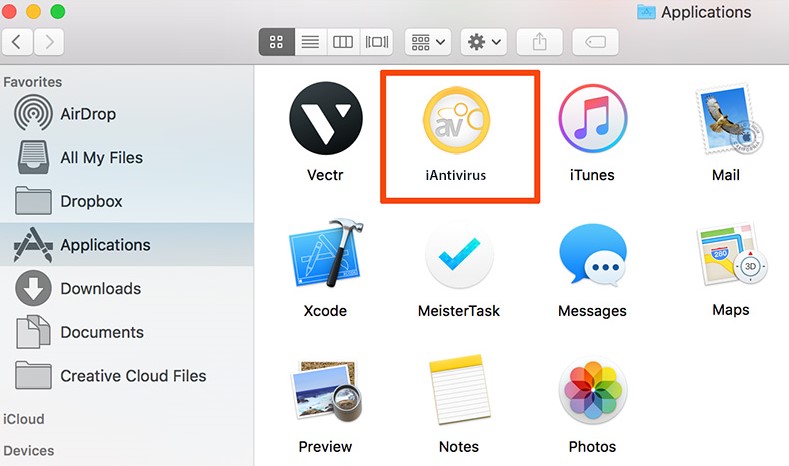
2. Remove iAntiVirus from LaunchPad
If you have downloaded iAntiVirus from the Mac App Store, you can delete it from your computer by removing it from the Launchpad. To uninstall iAntiVirus on Mac, follow the steps below:
- Open the Launchpad on your macOS computer.
- Click and then hold the click on the icon for iAntiVirus using your mouse. Wait until the icon starts to move and wiggle.
- At the top left corner of the icon, press the X button within it. This will uninstall the app from your computer.
The method of holding a long click on an application to uninstall it can be applied only to the applications you have installed through the Mac App Store. In addition, it can be used for Mac OS X Lion and later versions of the operating system.
3. Delete iAntiVirus Using Its Uninstaller
Some Mac applications have their own in-built uninstallers. These types of apps typically install additional functions, library files, and app dependencies to provide extra features to their tools. As such, here’s how to uninstall iAntiVirus on Mac using its built-in uninstaller:
- Locate the installation file of iAntiVirus and open it by double-clicking its icon.
- Choose the Uninstalleroption within the package. After that, open this uninstaller in order to launch it.
- Follow the prompts on the screen to finish the uninstallation process.
Part 2. How to Completely & Quickly Uninstall iAntiVirus on Mac?
You can actually easily remove iAntiVirus from your macOS computer by using a tool called PowerMyMac of iMyMac. This software enables users to optimize their Mac computers through different utilities.
One of its utilities is the "App Uninstaller" which enables users to uninstall apps completely without leaving residual files. This means that you can completely remove the app including its associated data.
Just try it to completely uninstall iAntiVirus on Mac! You can also optimize and purge your Mac with the aid of PowerMyMac. Easy clicks to speed up your MacBook and free up storage space on your Mac. maintain your Mac in top condition at all times.

On your Mac, there are innumerable sites where garbage and rubbish collect, as well as an excessive number of places to save files. Who has the time to spend the entire day looking through files and folders? This is why PowerMyMac is necessary.
Here’s how to use the tool to quickly uninstall iAntiVirus on Mac:
- First, download the PowerMyMac.
- After installing the app on your computer, simply open it.
- After that, click the module called App Uninstaller on the left.
- Click the SCAN button to scan the Mac computer for all the apps on it.
- Click the iAntiVirus software.
- After that, click the CLEAN button to uninstall the app and remove its residual files. Wait until the tool confirms that the process is complete.

Don't keep waiting! If some apps make your Mac run slowly or they are useless, you can download this app on your Mac to delete them completely. For example, you can remove communication tools like Wechat if you don't want them anymore.
Part 3. What Is iAntiVirus?
iAntiVirus for Mac offers protection from malware and online fraud. The interface of the tool is pretty simple allowing you to use its features with ease. It was first developed by PC Tools but was taken over by Symantec, the company that developed Norton AntiVirus.
iAntiVirus is not a really lightweight application. Thus, if it takes up too much space within your system, you may want to uninstall it. And some users think that this app still has some problems in running.
In addition, it may be a good thing to uninstall iAntiVirus on Mac if the installation process has been corrupted. If you’re having problems with the tool, you may want to uninstall it from your computer and reinstall it back again.
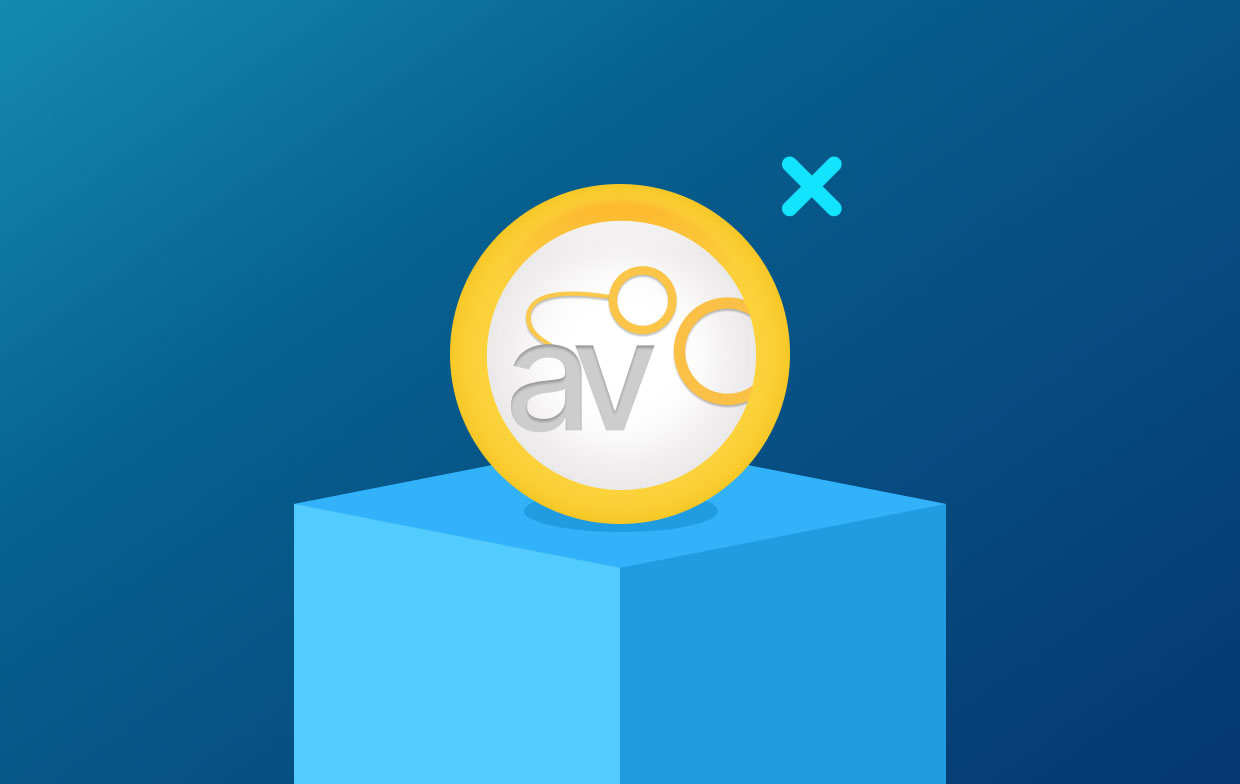
Part 4. Conclusion
This article is good content to learn about how to uninstall iAntiVirus on Mac. We taught you the steps on how to uninstall the tool by dragging it towards the Trash and emptying the Trash. After that, we talked about how to uninstall it using LaunchPad.
The third method we talked about is using the built-in uninstaller of iAntiVirus to help you remove the tool from your system. We also talked about a brief overview of the tool and the top reasons why you may want to uninstall it.
Finally, we talked about the "App Uninstaller" feature of the PowerMyMac and how it can optimize your computer through various utilities. One of its utilities is the Uninstaller which can help you remove iAntiVirus and all of its associated files from your device.
You can grab the tool and make sure your macOS computer is in its best shape!



