Computer gaming has been one of the finest methods to enjoy the latest and most popular games, despite the fact that it may be quite expensive. Even while physical CDs are still available, the use of Steam is by far the most common method for playing games on a personal computer or a Mac.
But, just like getting enough storage capacity for other apps, finding enough room to install your preferred games might be a hassle.
If you wish to uninstall Ark on Mac, you should read this post to learn some easy ways to remove apps thoroughly first.
Contents: Part 1. Can I Play Ark Survival Evolved on Mac?Part 2. Different Ways to Uninstall Ark on Mac or PCPart 3. How Do I Completely Uninstall Ark on Mac?Part 4. Conclusion
Part 1. Can I Play Ark Survival Evolved on Mac?
Created by Studio Wildcard, Ark Survival Evolved is a game that is action-adventure survival. The player is dropped off on a sizable, enigmatic island off the coast of nowhere with only the clothes on one‘s back as well as the primary goal of figuring out how to live.
The island, however, is home to a wide variety of extinct prehistoric species, which adds a unique twist. The player would come across woolly mammoths, dinosaurs, saber-toothed tigers, as well as other extinct animals while navigating the game world and fighting for survival.
These animals are extremely dangerous to the player, but they may also be trained and utilized as a mode of transportation and defense.
You can play Ark Survival Evolved on a Mac; however, you will have to use workaround techniques if the Mac is running Catalina 10.15 and later. The OS X edition of Ark Survival Evolved is incompatible with more recent versions of macOS. In fact, there are so many requirements for the compatibility of this game.
Why do many people want to uninstall Ark on Mac or their PCs?
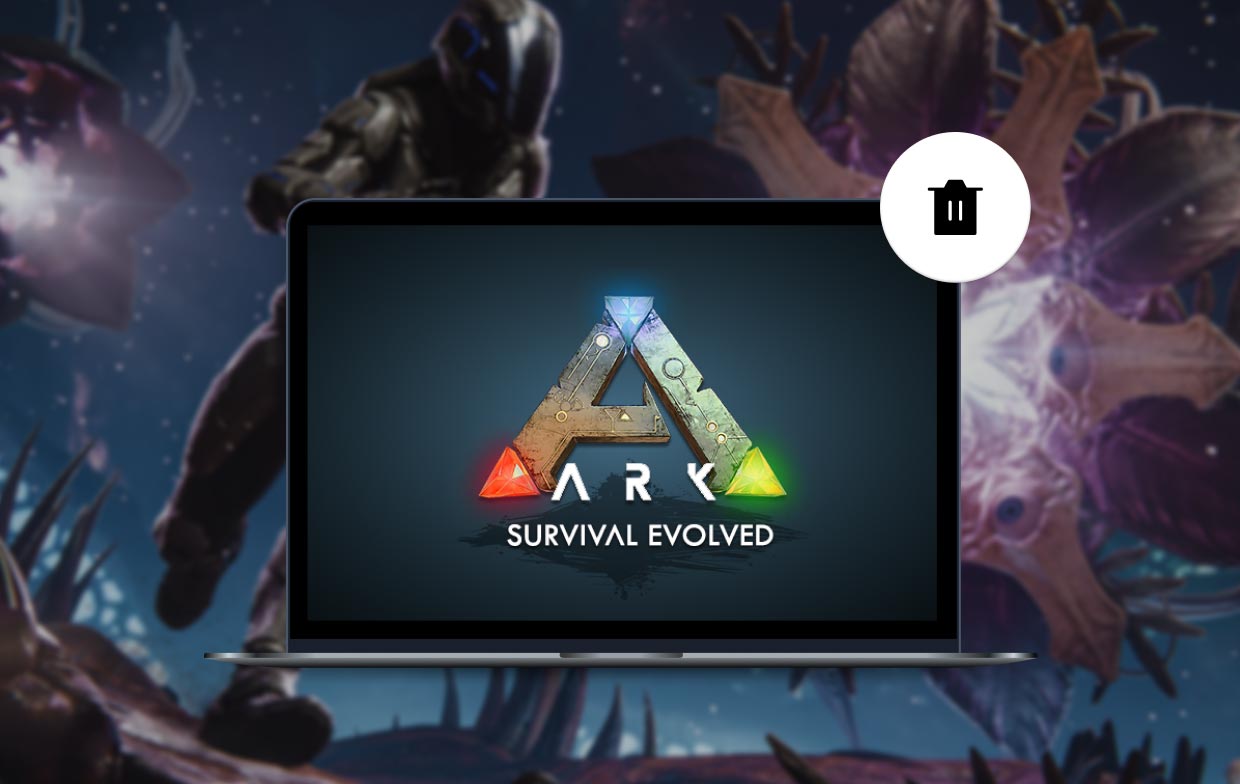
When you are using macOS 10.14 Mojave or an earlier version, you can get the macOS version via Steam. If not, you can play Ark Survival Evolved on the Mac or on Google Stadia with installing Windows.
You must choose the approach that best meets your needs from among those options because they are all viable. It must be a simple process to download the game from Steam and then install that on the Mac if the Mac is having an OS X version earlier than 10.15.
The only means to download and enjoy the game on a more recent version of macOS, however, is either through with the aid of virtualization software or Boot Camp Assistant.
Nevertheless, if you need to uninstall Ark on Mac and are attempting to clear some space, then this guide will be able to help you.
Part 2. Different Ways to Uninstall Ark on Mac or PC
1. How to Remove Ark on Mac/PC via Steam
To uninstall Ark Mac using Steam is the way that is both the fastest and the simplest.
- Launch the Steam and enter your login information, if necessary.
- Select Library option in the upper navigation menu.
- Find the game Ark that you would like to remove in the library, then right-click on it. This should cause a drop-down menu to appear for you to select from.
- After this, go to the bottom of the page and select Manage; after that, a new pull-down menu will emerge. Select Uninstall on that drop-down menu.
- Steam will ask you if you need to entirely remove the Ark game from your system before proceeding.
- Once you are set, choose the item from your list and then select Uninstall. After that, you uninstall Ark on Mac finally.
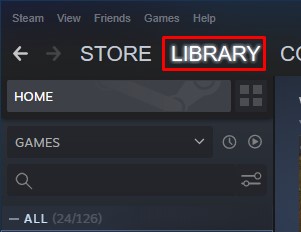
2. How to Manually Uninstall Ark on Windows PC
- Click Start, then select Settings to access the configuration options.
- Go to System > Apps & features.
- Choose the software you want to uninstall (Ark), then click Uninstall. It is impossible to remove all of the applications that are pre-installed on Windows.
- Keep track of the instructions that appear on the screen.
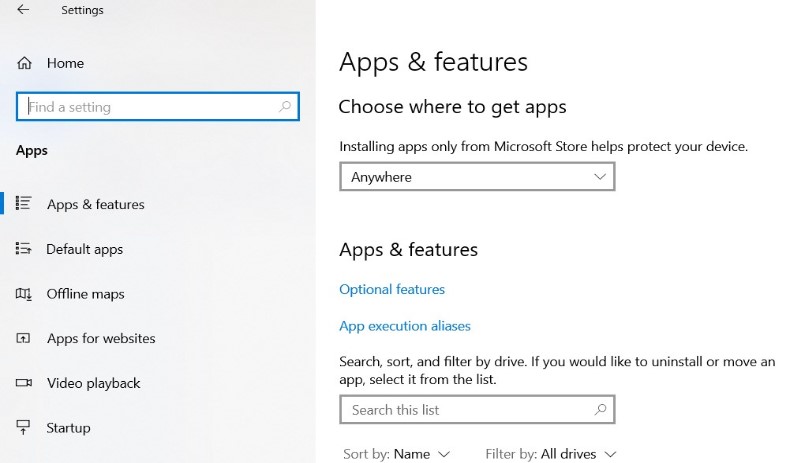
And if you're still having trouble uninstalling the software, the methods that are listed below should help.
- Type "Control Panel"into the search bar, and then choose Control Panel.
- First, navigate to Programs > Programs and Features, and choose the application.
- Choose the software you want to uninstall, and click Uninstall. It is not possible to remove all of the applications that are pre-installed on Windows.
- Keep track of the instructions that appear on the screen.
Part 3. How Do I Completely Uninstall Ark on Mac?
Because you won't have to search for all of the files that are associated with the application individually, that's the simplest way to uninstall Ark Mac fully from your device.
This will delete Ark: Survival Evolved for any and all users, as well as the keys to the registry and the installation directory, which contains all of the game's data from the Mac OS system.
In order to learn to use the application iMyMac PowerMyMac, you can refer to the following steps:
- The removal process can be started by choosing App Uninstaller from the menu that appears.
- Click the SCAN button to do a thorough scan of every software that is currently installed on your computer.
- From a list of all the programs that are currently installed, you may choose which ones to uninstall. By entering the name into the search bar, you might locate a piece of software.
- Choose the Ark game app
- Select "CLEAN" to remove every file from your computer, including those associated with the game "Ark: Survival Evolved". Then you can uninstall Ark on Mac successfully.

Whatever you want to remove from your Mac can be gotten rid of without difficulties with the help of this uninstalling tool. Other games programs like Rust can be removed completely by using this cleaning tool.
Part 4. Conclusion
Some people have voiced their displeasure that Ark consumes an excessive amount of space within the system. As a result, the device will operate at a slower speed than normal.
Others might attempt to clear up space and uninstall Ark on Mac. You will, thankfully, learn how to totally uninstall an application by reading this post.



