Why do people want to remove ReimagePlus from Mac?
To begin with, it is essential to make it clear why Reimage Plus is really a legal application. macOS, Windows, and Android are all supported operating systems for this product.
On the other hand, the fact that you keep getting pop-ups for a website called ReimagePlus.com is not really connected to what's going on here. You will be sent to the application's site when the pop-ups appear.
Because of these reasons, some people want to uninstall it. If you also want to do that, read this guide which will teach you how to remove unfavorable programs from your Mac devices.
Contents: Part 1. What is ReimagePlus? Part 2. How Do I Remove ReimagePlus.com Ads from My Mac? Part 3. Easily Remove ReimagePlus from Mac & Uninstall Malware
Part 1. What is ReimagePlus?
Users may download authentic installations of Reimage on Mac, Reimage Repair, and Reimage on Android from its official web page.
Users can also be educated about different product use regulations by visiting this website. In addition, a variety of information about operating principles and descriptions of the technology used for this yet another repair equipment may be found on the website.
Users using Google Chrome, Safari, Mozilla Firefox, or Internet Explorer may, unfortunately, be subjected to advertisements for ReimagePlus.com – and they may do so more frequently than you may want.
It wasn't the website itself or the authors of the program that were responsible for these adverts; instead, it is an application known as adware that is installed on the user's computer.
Software bundling is the strategy that is most likely to be utilized by adware as a means of installing itself throughout computers. This method is also the most frequently used. Either it will pretend to become something it's not, such as an installation for Adobe Flash, or it will conceal itself by bundling itself with a totally irrelevant free application.
Because of this, it is strongly recommended that users only download applications from reputable websites or software developers.
Thus, if ReimagePlus is already installed on your system and keeps popping up, then you can learn how to remove ReimagePlus from Mac by reading this article thoroughly.
Part 2. How Do I Remove ReimagePlus.com Ads from My Mac?
In the event which you find yourself in a situation where advertisements from ReimagePlus.com have taken control of your device, there are some actions that you will need to perform.
To begin, you will have to check each of your web browsers to determine whether or not it has been included as either an extension or plug-in already. The next thing you'll have to do is go through the Applications directory for what seems odd.
Follow these procedures for every browser to determine whether or not it has been downloaded as a plug-in or an extension for the browser:
#1 Remove ReimagePlus from Mac Safari
- Launch Safari.
- Choose
Safari > Preferencesfrom the menu. - Launch the Extensions section on your browser.
- Select one of the unusual or undesired add-ons for your browser.
- Select the Uninstall button.
- Now, close Safari, and start it back up again.
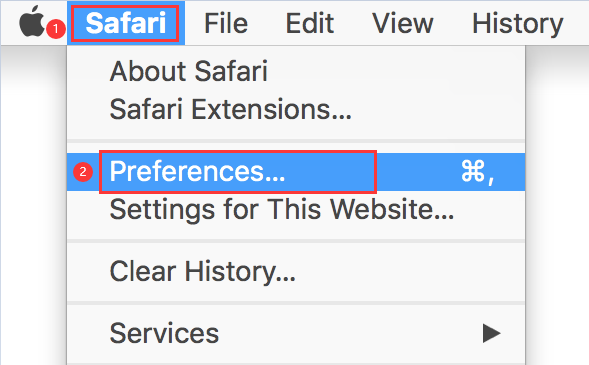
#2 Uninstall ReimagePlus by Removing it from Firefox
While Firefox is open, do the following procedures to look for and get rid of any potentially dangerous plug-ins:
- To access the menu, choose the button located in the upper-right corner. It appears to be three lines going horizontally.
- After that, go to Settings and choose Add-ons and themes.
- Choose the ReimagePlus extension, then click ..., then choose Remove.
- In the end, close Firefox and start it again.
#3 Remove ReimagePlus from Mac Chrome
- Launch Google Chrome.
- To access the extensions, go to the top-right edge of the screen and choose the three dots, followed by More Tools, then Extensions.
- To remove an extension from your browser, select it and then choose the Remove button.
- Chrome must be closed and then restarted.
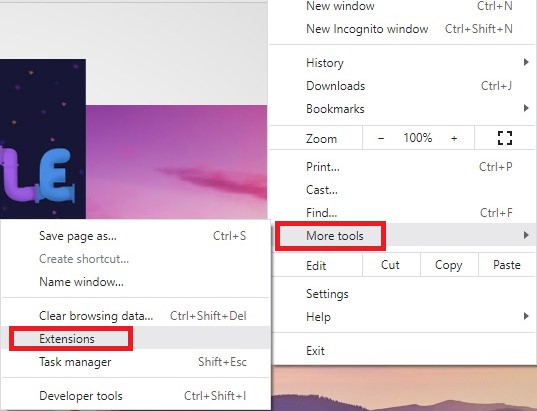
Now that you have removed unwanted plug-ins or extensions, it is time to search your computer for whichever applications could have been placed there at some point.
Believe the fact that if you have been successful in deleting the browser plug-ins, then uninstalling an application will be a simple task. All that is needed from you is to carry out the following directions:
- Launch a new window in the Finder.
- Navigate to the Applications folder on your computer. Note: If you are having trouble locating it, you may either go to
Go > Applicationsor hitCommand-Shift-A. - Locate any programs that make you suspect, and then click and drag these into the trash symbol on the dock.
Now that you've tried to uninstall ReimagePlus on Mac manually, you can also automatically and easily remove it, which you will learn about in the next part.
Part 3. Easily Remove ReimagePlus from Mac & Uninstall Malware
Even if you have completed all the procedures to resolve the pop-up issue, your computer may already contain further viruses. In this situation, iMyMac PowerMyMac is useful.
This tool will swiftly assist you in getting rid of viruses by scanning the Mac for just about any which may be undetected. Simply follow these instructions to check and eliminate any potential computer infections after downloading PowerMyMac.
1. Easily Remove ReimagePlus Extensions from Mac Browsers
- Select Extension from the column that is below.
- Select SCAN from the menu to search for and show all Mac plugins. The three types of extensions are Spotlight Plugins, Internet Plugins, and PreferencePanes, as you can see.
- Click Internet Plugins and find all the ReimagePlus add-ons and extensions.
- To activate or deactivate them, just toggle the button next to the plugin from on to off.

2. Uninstall Malware & Adware on Mac
To remove ReimagePlus from Mac, you also need to uninstall malware and adware. This is how to use the App Uninstaller feature of PowerMyMac to delete the malware from Mac:
- Launch the PowerMyMac, go to the main screen and choose App Uninstaller.
- Select SCAN to search all your computer's applications.
- Check for Reimage products or another uninstalled software. You may find the program by searching for it.
- Click "CLEAN" to erase all files, including Reimage files.
- After it's done, it displays "Cleaned Completed."

After learning these simple steps, if you are absorbed by this powerful uninstaller, you can install it immediately to get rid of some unwanted apps like uninstalling Homebrew or Parallels, etc.
Conclusion
ReimagePlus.com is a bother some adware, and its pop-ups may interrupt you on your task. You shouldn't expose your Mac to additional infections. Perhaps now that you have read this, you can now remove ReimagePlus from Mac or other adware on your own.



