HandBrake on Mac is an open-source and free video converter that enables people to switch video into practically any file type to a variety of recent, widely accepted codecs. During the checking, the conversions took a long time to finish, and the UI was not user-friendly.
However, you may also have downloaded the app but now want to uninstall HandBrake on Mac for various reasons.
Have trouble getting rid of it by shifting it to the trash? Don't know how to get rid of the remnants after a conventional uninstall? Two of the distinct uninstall methods are mentioned in this post to assist you in completely removing HandBrake.
Contents: Part 1. Automatically & Completely Uninstall Handbrake on MacPart 2. How to Manually Uninstall HandBrake on Mac?Part 3. What is HandBrake?Part 4. Conclusion
Part 1. Automatically & Completely Uninstall Handbrake on Mac
There are certain apps that come with their own uninstallers, and these uninstallers can typically be found in the software's DMG file or may be obtained from the main website of the software. Although the Handbrake application does not come with a built-in uninstaller, users are able to delete it from the device by using a third-party software product that is designed to do so.
We strongly suggest that you use the iMyMac PowerMyMac.
The application is suitable for Mac in addition to other platforms such as Windows or Android, and it has an easy-to-use UI. In under a minute, this software will completely and accurately delete any apps on your Mac. Follow these easy steps in order to uninstall HandBrake on Mac program from your computer using the PowerMyMac:
- Launch the application, and then choose App Uninstaller from the homepage.
- To search through all of your system's applications, choose the SCAN option.
- Mark the program, HandBrake, or any other applications that you do not want to keep using.
- Click "CLEAN" to get rid of everything, including the files that are connected to it.
- Once it is done, the words "Cleaned Completed" will appear on the screen.

As you can see from the above simple process, you can uninstall leftovers and remove many other applications typically iMovie, Unity, and Clamxav from your Mac easily and automatically.
Part 2. How to Manually Uninstall HandBrake on Mac?
You've most certainly deleted programs from the Mac by dragging and dropping the apps into the Trash bin. However, not everyone is aware that transferring an app's executable file (the icon) to the Trash does not ensure that it will be totally removed from the hard drive.
Every software, once downloaded, produces service files in the device's hidden directories. The leftover files would be retained on the disk even once the executable file has been deleted. Furthermore, service files often are housed in hidden directories to prevent people from accessing essential system data. Follow the appropriate steps to manually uninstall HandBrake on Mac:
- Start by removing HandBrake from the Applications folder.
If you don't close the program before removing it, an error notice will appear, interrupting the operation, or an unsuccessful removal will occur. After you've closed down HandBrake, use the standard drag-and-drop procedure as follows:
- Access the Finder, then proceed to the left side, where you can see the Applications folder.
- Drag the HandBrake icon to the Trash bin.
- To apply this alteration, input the Mac credentials if required.
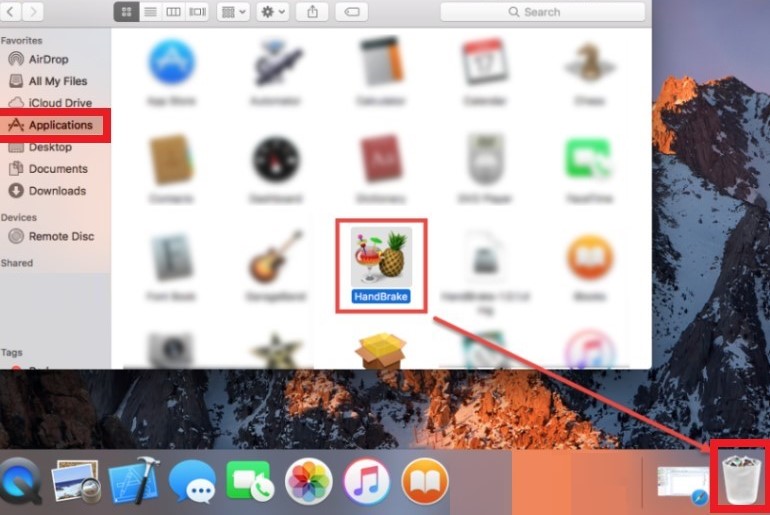
Throughout all versions on Mac OS X, the drag-to-delete process occurs for practically all programs. In most cases, the application will vanish from view and end up in the Trash. To completely uninstall Handbrake on Mac, you must clear the Trash. If you can't get the software out to Trash, restart the Mac and remove it once again.
- Delete any remains from HandBrake in the Library folder.
Despite the fact that HandBrake has already been removed, the User Library under Home Folder still contains numerous incorrect files and directories produced throughout everyday use. To finish the removal, you'll need to find and remove all of the leftovers.
- Launch the Finder, go to Menu Bar, select "Go," and choose the following entry: | Go to Folder… within the list, then fill in the required path:
~/Library. - Select Library beside the Search: bar after typing HandBrake there in the search field.
- Select Move to Trash from the right-click menu on the matching items.
You may go through the procedures again to identify and eliminate any components within the Library directory.
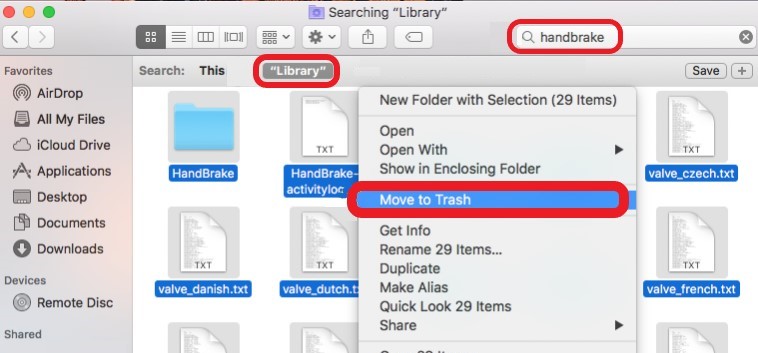
- Uninstall HandBrake on Mac by emptying the Trash.
You may then clear the Trash and immediately remove them upon completing those two procedures above. But, here is another thing: clearing the Trash is irreversible, and whatever you put in there will be removed from the device right away. Simply ensure you didn't remove anything by accident.
- Within the dock, right-click upon that Trash
- Within the pop-up window, select Empty Trash, then hit OK.
- Alternatively, one may clear the Trash via going to the Finder menu and selecting Empty Trash. If you cannot clear the Trash, restart the Mac and try again.
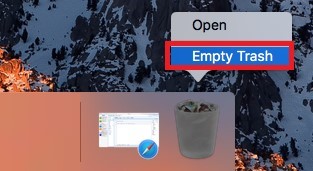
Part 3. What is HandBrake?
HandBrake is a free tool that may assist you in transcoding several digital video files into any format that is compatible with your operating system. The operating systems Linux, Windows, and macOS can all run the HandBrake application without issue. It was first created in 2003 with the intention of simplifying the process of ripping a movie out of a DVD onto a storage device.
Many customers believe that there is no longer a need for them to utilize HandBrake because the quality of the video of DVDs is becoming obsolete. If you are also looking for a means to uninstall HandBrake on Mac, you may discover that there are other alternatives available to you, such as the iMyMac Video Converter.
In general, this program is a trustworthy and safe online converter that may be trusted. This converter works with Windows, Android, iPhone, and Mac OS X operating systems.
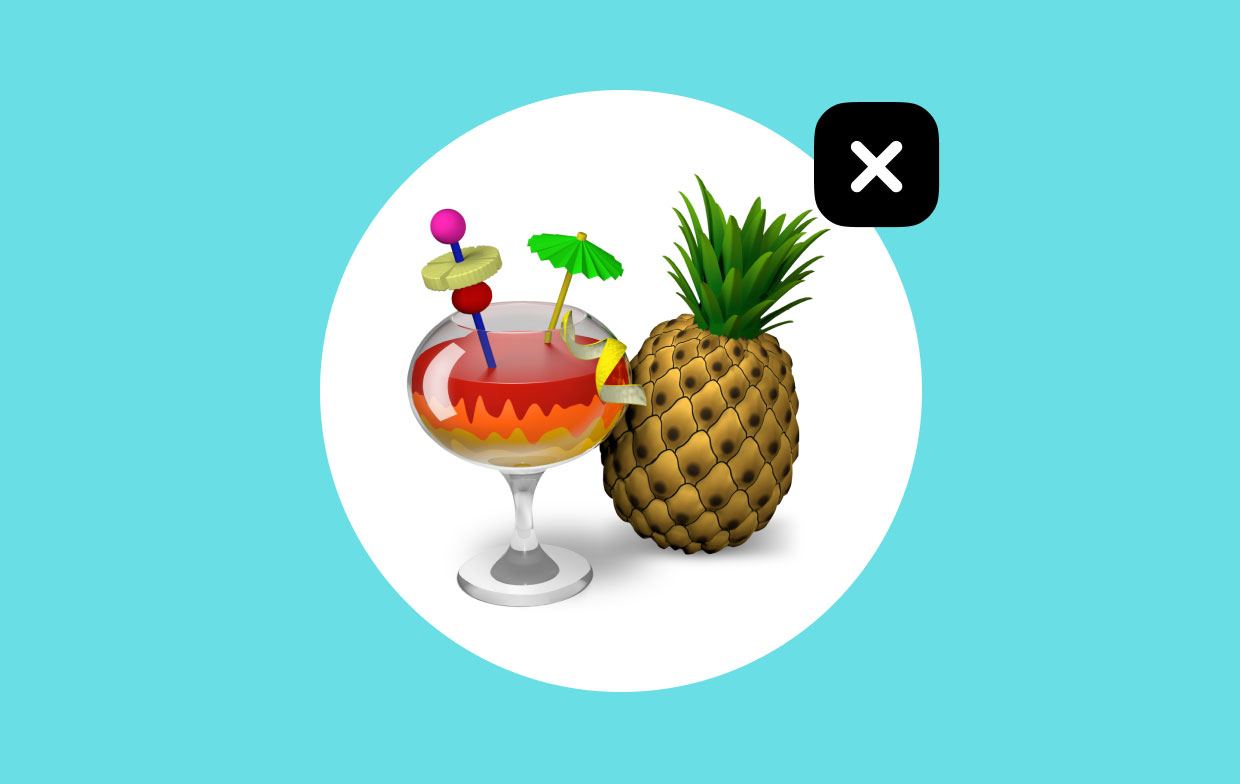
Part 4. Conclusion
If you wish to uninstall HandBrake on Mac from your device for whatever purpose, you may be able to use one of the solutions we described in the previous sections. Either of the two methods, you can remove it manually or automatically using the recommended app uninstaller of the PowerMyMac. There was also an alternative suggested in the previous part you can use instead of HandBrake if it only causes problems to your system.



