Adobe Creative Suite 6 is a highly effective software suite that can be used in graphic design, video editing, and web development. Still, if you find that you no longer need the applications or the whole suite, or that the apps from CS6 are acting improperly, you will need to remove the different versions of them.
For example, Photoshop CS6 has become one of the software that takes up the most space on a Mac hard drive, but it might be difficult to delete it entirely. However, there is no need to worry. To uninstall Adobe CS6 on Mac, this article will provide you with options on how to completely and effectively remove those apps from macOS.
Contents: Part 1. Automatically Uninstall Adobe CS6 on Mac & Other Adobe AppsPart 2. Manual Ways to Uninstall Adobe CS6 on MacPart 3. What is Adobe Creative Suite CS6?Conclusion
Part 1. Automatically Uninstall Adobe CS6 on Mac & Other Adobe Apps
First, before we can go into tutorials about how to manually remove Adobe Creative Suite 6 on your Mac, we'd like to go over the method that's the most uncomplicated.
The Mac cleanner "iMyMac PowerMyMac" allows you to easily remove whatever version of Adobe software for Mac is on your computer. With only a few clicks, this program enables users to remove and delete applications together with all of their related support files.
It won't take much of your time and you are completely sure that all the related files have already been deleted. With this, it will also help free up some storage on your system that has been lingering for a long time.
Read the instructions to know how to uninstall Adobe CS6 on Mac using the tool PowerMyMac:
- Once the PowerMyMac program has been started, go to its homepage and choose App Uninstaller from the menu bar.
- Select the SCAN option from the menu to do a search that will look through all of the programs that are installed on your computer.
- Choose Adobe Creative Suite 6 apps like Photoshop CS6 / Acrobat / Illustrator CS6 / Indesign CS6, or other Adobe programs that you do not want
- Simply clicking the "CLEAN" button will erase everything, including any files that may be there.

Part 2. Manual Ways to Uninstall Adobe CS6 on Mac
Here are 2 ways to help you remove Adobe CS6 software from your Mac:
- Method 1. Drag it to the trash and delete all related files
- Quit Adobe CS6.
- You must first log onto the Mac with the use of an administrator account; then, if Adobe Creative Suite CS6 is already open, you must close it before continuing with the Adobe Creative Suite CS6 deletion. You may stop a software by right-clicking the icon on the Dock and then choosing Quit from the context menu (or select Adobe Creative Suite CS6 > Quit Adobe Creative Suite CS6).
- Additionally, you may use the Activity Monitor (located in Utilities subdirectory of the Applications folder) to verify whether the program is utilizing some background processes. If you can’t close the Adobe CS6 program properly, you may go to Activity Monitor, select Adobe CS6, then select the “Quit Process” option, and then hit the Force Quit option in the window that emerges.
Now you can go to uninstall Adobe CS6 on Mac.
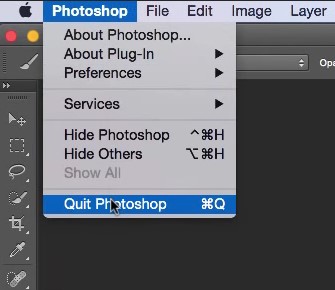
- Move Adobe CS6 to the Trash
1 - Launch the Finder, go to the Applications folder, and then choose Adobe Creative Suite CS6 from the list.
2 - To uninstall Adobe CS6 on Mac, the app should then be dragged into the Trash (alternatively, you may right-click on that and choose the option Move to Trash).
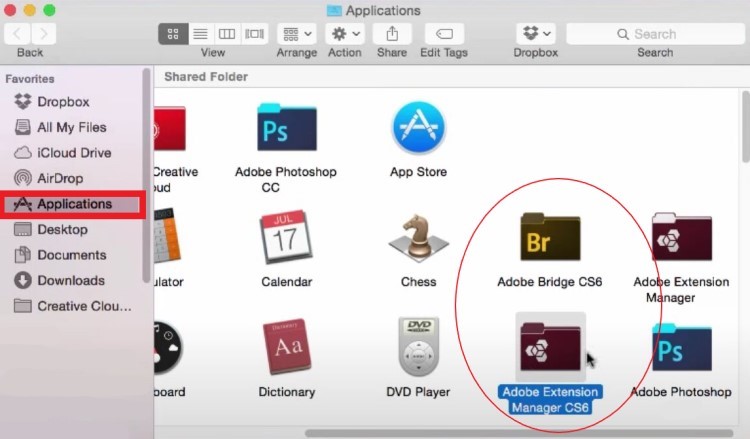
- Delete all Adobe CS6 remnants.
It’s possible that a few of you are curious about whether or not the traditional approaches described above assist in removing the related files and folders that Adobe CS6 creates. Once Adobe CS6 has been removed from the computer, you may want to check to see whether there are any support or preference files still stored on the hard drive.
Adobe CS6 remnants might not do too much damage to the computer, but they do occupy some space on the hard drive. As a result, if you have decided that you aren’t going to use Adobe CS6 any longer, you may remove these traces forever.
Follow through these procedures in order to uninstall Adobe CS6 on Mac:
- Launch the Finder, click Go > Go to Folder.
- After typing “
/Library” or “~/Library” and hitting the Enter key, you will have navigated to the folder on the hard drive and try looking for something with the label Adobe Creative Suite CS6 in these other locations:/Library ; /Library/Preferences ; /Library/LaunchAgents ; /Library/PreferencePanes ; /Library/Caches ; /Library/Application Support ; /Library/LaunchDaemons ; /Library/StartupItems; etc - To completely rid it of all remnants of Adobe CS6, simply right-click the related files or folders, and then choose the option to “Move to Trash”.
- Lastly, clear the Trash to permanently delete them all and to completely uninstall Adobe CS6 on Mac.
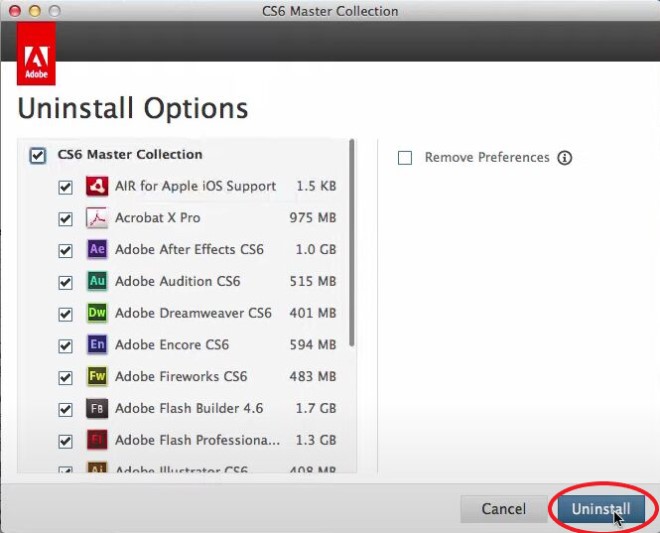
Part 3. What is Adobe Creative Suite CS6?
These days, Photoshop is just no longer a stand-alone application; rather, it is now included in the Creative Cloud package offered by Adobe. There are a large number of applications accessible for the Mac platform, and luckily for those who use Macs, there are many of these applications that provide most of the same capabilities as Photoshop but can be purchased for a much more affordable one-time fee as opposed to an annual membership. These include applications such as Luminar, Pixelmator Pro, Affinity Photo, and others.
Well, different from the Creative Cloud, the applications available in Adobe Creative Suite 6 are Photoshop, Illustrator, After Effects, Premiere Pro, Encore, SpeedGrade, and Bridge. Adobe CS6 was the last iteration of the Creative Suite series. If you prefer other alternative apps and have already downloaded Adobe, you can uninstall Adobe CS6 on Mac instead.

Conclusion
As you have learned, there are different methods that you can use to uninstall Adobe CS6 on Mac. By now, you can proceed or have chosen which method suits you the best: manually or automatically. We highly recommend you use the App Uninstaller of the PowerMyMac to completely and easily uninstall CS6 software or other apps of Adobe.



