MovieSherlock is a downloader for videos from YouTube. It can be useful at times. But when you don’t need it anymore, you may want to uninstall MovieSherlock on Mac. Removing apps that you don't use anymore will greatly free up storage within your system and improve performance of your computer.
If you’re looking for ways to completely remove MovieSherlock, you are in the best place right now. We will talk about the actual steps and tools you need to follow to remove the app from your computer. In addition, the best uninstaller application will be given here next. Check out the tools and techniques you can use below.
Contents: Part 1. What is MovieSherlock?Part 2. Quick Way to Uninstall MovieSherlock on Mac CompletelyPart 3. How Do I Manually Uninstall MovieSherlock on MacPart 4. Conclusion
Part 1. What is MovieSherlock?
With just one click, you may download videos from websites like Vimeo, YouTube, and DailyMotion. Capture video from the browser, and save HQ and HD movies as MP4 or MP3. You may download videos from MovieSherlock quickly, easily, and without any quality loss! Simply the finest method for downloading videos to your Mac is MovieSherlock.
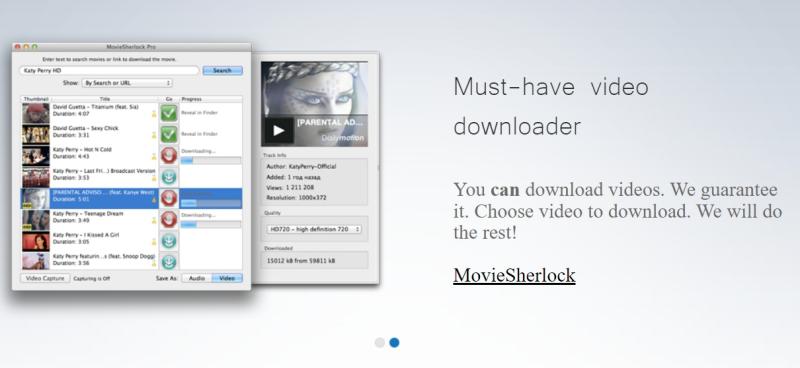
Here are some features of Moviesherlock you should know before you decide to uninstall Moviesherlock on Mac:
- Save files as MP3 or MP4. In essence, videos downloaded will be converted automatically.
- Numerous websites, including DailyMotion, YouTube, and Vimeo are actually supported.
- The speed is 15 times quicker than in real time!
- Using the tool that allows you to add to iTunes, you may copy your downloaded video and music files to your iOS devices.
- You can even download subtitled videos from YouTube and DailyMotion.
- The downloaded music files and video files will keep their original names placed on the web sites.
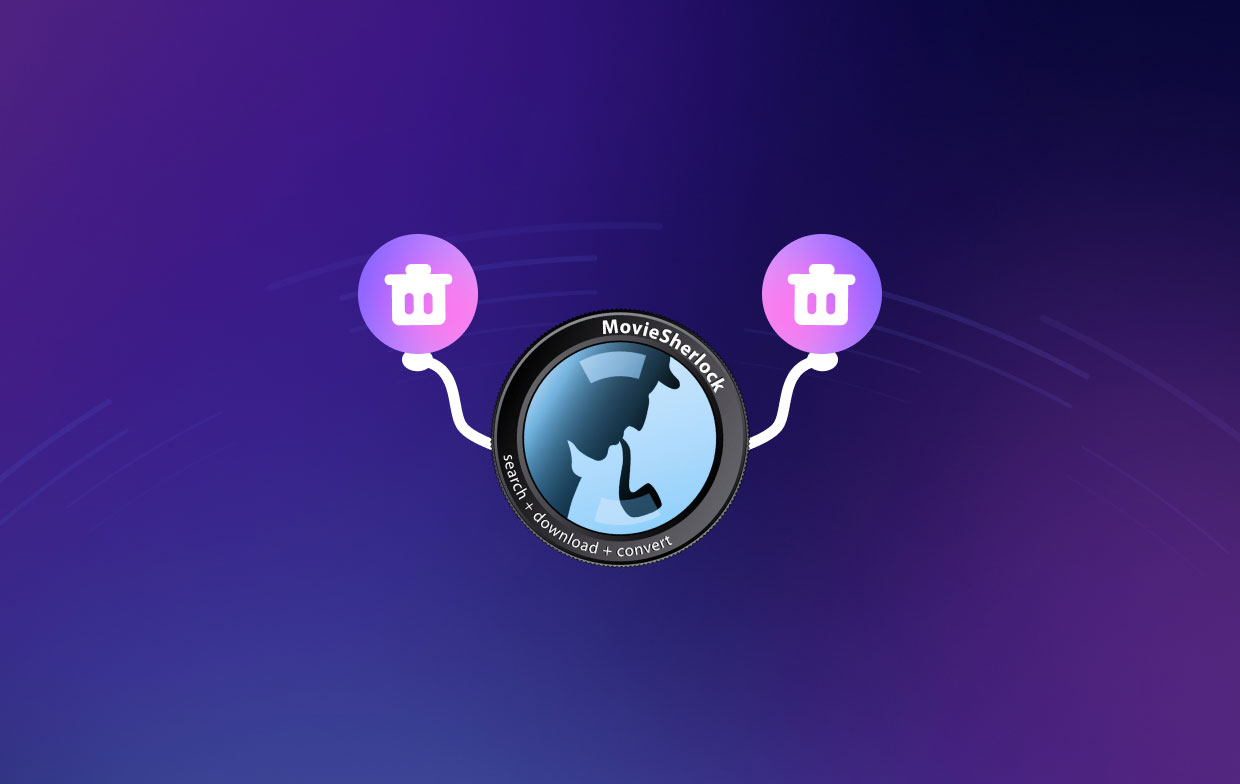
Part 2. Quick Way to Uninstall MovieSherlock on Mac Completely
App removal from your computer is made simple with the iMyMac PowerMyMac program. It provides a variety of useful programs that are used to optimize Macs. One of its programs, the App Uninstaller, may completely remove any unwanted software from your Mac. It makes sure there aren't any lingering files or harmful applications.
You may organize your computer using PowerMyMac by finding and removing unneeded files that are cluttering up your system. Applications can be uninstalled, duplicate files can be deleted, and extensions may be modified. For instance, PowerMyMac can help users get rid of Sophos from Mac.
PowerMyMac is a cleaning-focused utility that aims to assist users in getting rid of useless files and apps in order to offer their Mac additional storage. By eliminating useless files, searching for duplicate or similar files, discovering duplicate or similar files, uninstalling unwanted apps and their residues, etc., it is possible to reclaim a good amount of disk space.
Maybe you have found a better alternative to Moviesherlock, then you decide to uninstall Moviesherlock on Mac. PowerMyMac will help you do the rest. The following are the steps to get rid of any undesirable applications:
- Select App Uninstaller from the window's left-side menu.
- To search through every piece of installed software and utility on your Mac laptop or desktop, click SCAN
- After that, select the undesirable app from the list of offered apps.
- To ensure that no files are left behind and to completely delete the software from your Mac, click CLEAN.

Part 3. How Do I Manually Uninstall MovieSherlock on Mac
Here are the actual steps to manually remove the app from your macOS computer:
- To continue, you must first prevent the MovieSherlock program from launching and operating. A notice will appear on the top-right corner of your screen if the application is live or open. On the app's icon, use the right-click menu to choose Quit.
- Open your Mac's Activity Monitor by navigating there. Verify that all background tasks or activities associated with the application have been terminated after that. To do that, navigate to the Applications folder and choose the Utility folder within. Next, choose Activity Monitor.
- You are now viewing the Activity Monitor on the Mac. You have to choose CPU. After that, choose the MovieSherlock application. To delete something, click the X in the corner. Select Quit or Quit and Force Quit if necessary after that. All program-related processes will be stopped with the aid of this procedure.
- It's time to uninstall the Mac version of your software in question. Click Finder to access the Applications folder. After that, right-click the software or application icon. The choice is to "Move to Trash." It takes very little time and is quite easy to accomplish.
- Additionally, we need to manually remove any other Downie-related files. Select "Go to Folder" from the Go menu in Finder. Next, type "Library" into the search bar and press the Go button.
- To locate and remove any files connected to your program, navigate to the subfolders specified below.
/Preferences//Logs//Cookies//Containers//Caches//Application Support//Application Scripts/
- To clear the trash on your Mac, go to the Trash folder on the Dock. Restart your Mac machine to finish. Now you have finished the process to uninstall Moviesherlock on Mac.
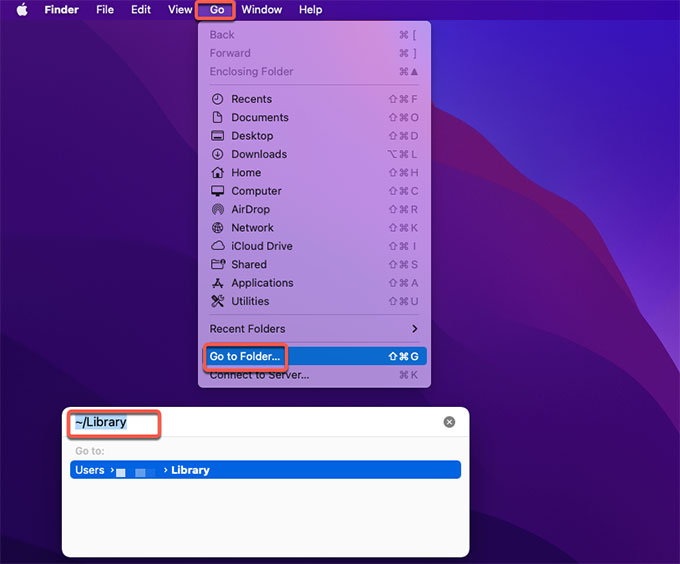
As you can see, it is rather challenging to uninstall MovieSherlock on Mac. The reason for this is that you could destroy key system files that are essential to your system's functionality. We advise using PowerMyMac to remove the software and make sure no lingering files are there. Furthermore, PowerMyMac won't alter your computer's crucial system files.
Part 4. Conclusion
This article has covered the best ways to uninstall MovieSherlock on mac devices, including uninstalling the app's main folder from your computer.
The best approach to uninstall the aforementioned application from your macOS computer is with PowerMyMac. To make sure you enjoy using your chosen apps and you free up space on the computer, you can completely uninstall programs from your Mac.



