You do not really know how to uninstall Sticky Password on Mac, but you want to. Would you like to? Or perhaps you are not familiar with how to remove Mac applications but would still like to do so? Now you need a clear and short guide on removing apps you don’t want so you can uninstall Sticky Password and other undesirable software programs together.
Sticky Password is an award-winning password organizer and form-filler which saves the credentials and inputs them instantly wherever and whenever you require them—whether on your PC, phone, or tablet. Sticky Password also helps secure your online accounts by preventing unauthorized access. However, you may use Sticky Password for a long time but have met slow syncing issues and other problems mentioned in the review of Sticky Password.
If you answered "yes" to any of the above questions, then you should read this tutorial. In this section, you may choose between two different approaches. Continue reading if you are seeking the solution to how to remove Sticky Password on the Mac at this very moment.
Contents: Part 1. What is Sticky Password?Part 2. Steps to Manually Uninstall Sticky Password on MacPart 3. Easily Uninstall Sticky Password on Mac & Remove ExtensionsPart 4. Conclusion
Part 1. What is Sticky Password?
The use of password managers has grown in popularity in the field of cyber security. A strong password manager is indeed an essential tool to keep on your devices if you're someone who takes privacy and personal information extremely seriously.
A reliable password organizer is particularly essential for individuals who often forget personal passwords for several social media platforms and websites. Sticky Password was created as a result in order to prevent password forgetting, assist to remember a large number of distinct passwords, and maintain safe login.
Online forms may be filled out with a single click. By syncing to the cloud, it may also be utilized at every time from different devices. However, if you are having problems with it and prefer to uninstall Sticky Password on Mac, iMyMac PowerMyMac is a good tool to choose from. And we will introduce two ways to remove Sticky Password later. Now you might want to look at this guide.
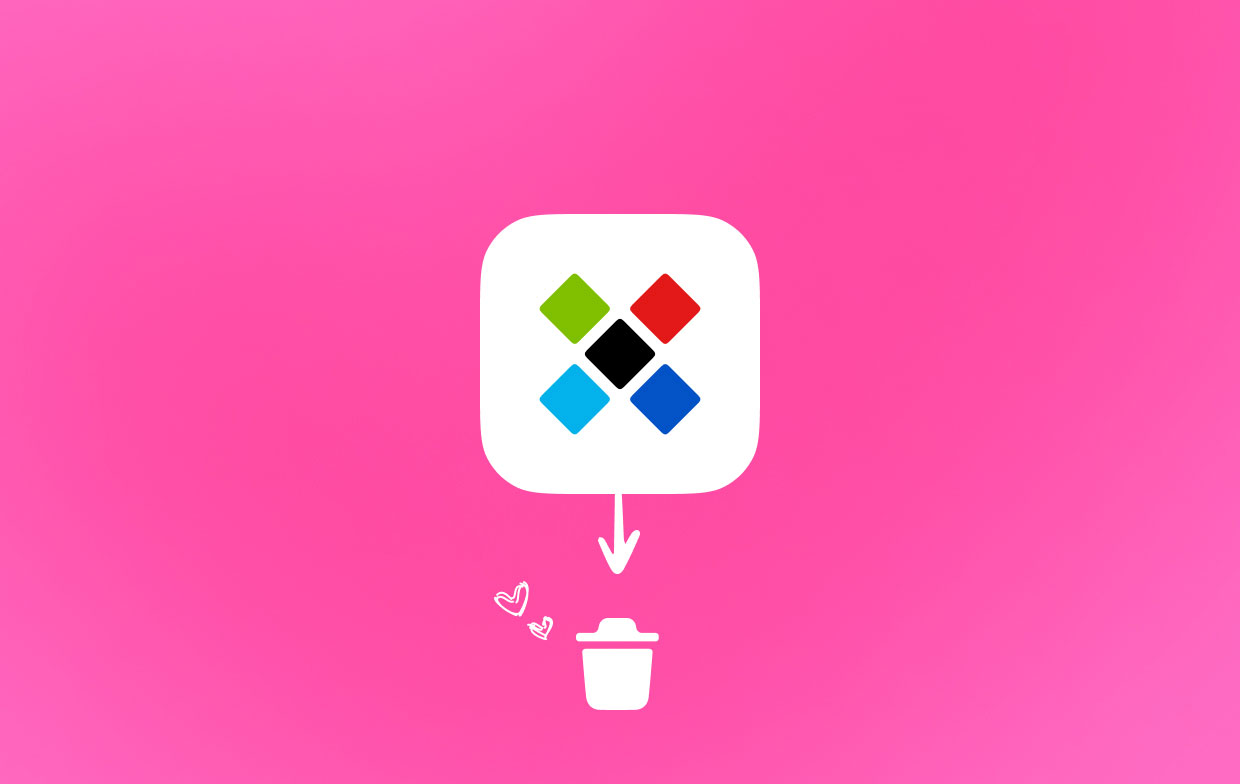
Part 2. Steps to Manually Uninstall Sticky Password on Mac
In this instruction, we are going to work under the assumption that users do not have any past experience deleting applications from a Mac. You would be provided with instructions on how to delete Sticky Password on Mac manually as well as instructions on how to remove Sticky Password automatically. Let's take a look at how things stand right now and see how they operate.
Follow the steps to uninstall Sticky Password on Mac:
- Close the Sticky Password software altogether.
Option 1: Right-click on the Sticky Password program in the Dock, and then choose the Quit item from the context menu.
Option 2: If you're unable to exit the Sticky Password application from the Dock, we suggest that you forcibly quit the software by going into the Apple menu. Find the Apple symbol on the upper-left edge of the screen, then select it. Then hit the Force Quit button.
Choose the Sticky Password application from the list. Sticky Password has to be closed immediately, so choose the Force Quit option and select it once again to confirm that this is the correct course of action.
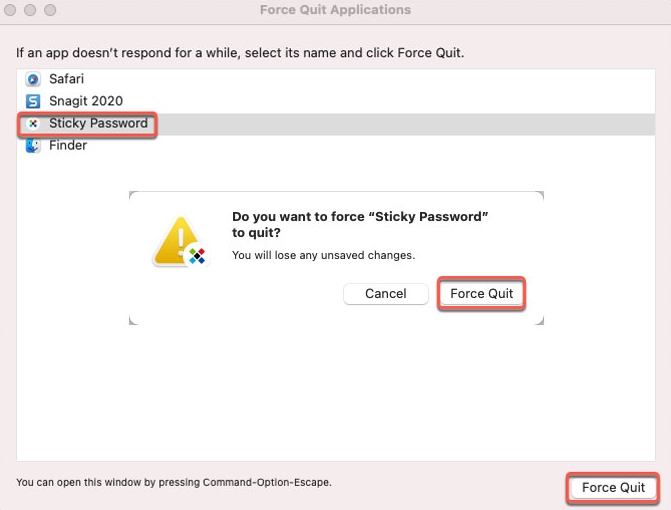
- Launch Finder, go to the Applications folder, right-click on the Sticky Password program, and choose "Move to Trash" from the option.
- After selecting Go from the Finder, choose Go to Folder from the submenu that appears. Type in the filename for the Sticky Password down below, and then enter the subdirectories that relate to it.
Find out files still associated with Sticky Password program, and remove them to completely uninstall Sticky Password on Mac.
~/Library/Application Support/Sticky Password/~/Library/Caches/Sticky Password/~/Library/Caches/Sticky Password Crash Reporter/
- Enter the Trash directory on the Dock, then use the Sticky Password program to pick all of the objects that are relevant, and finally, hit the Empty Trash button.
- Reboot the Mac when you have finished using it.
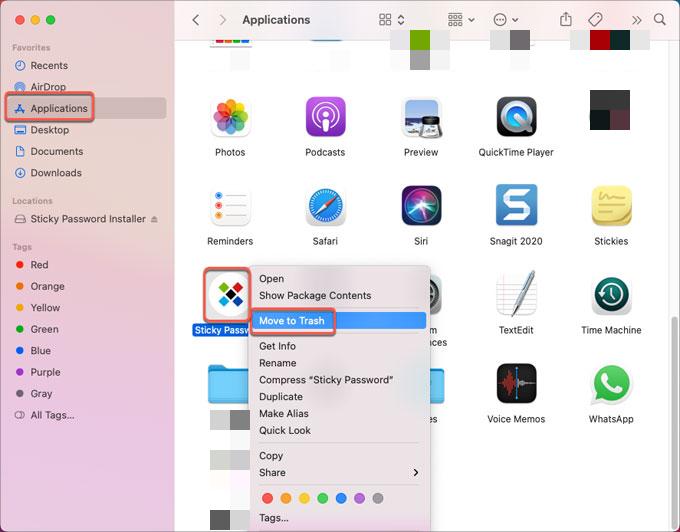
Part 3. Easily Uninstall Sticky Password on Mac & Remove Extensions
PowerMyMac is also the ideal uninstaller software that is capable of removing the Mail app, Safari, GlobalProtect, Java, and many other kinds of apps. Here we'll go through the steps necessary to entirely uninstall Sticky Password on Mac using PowerMyMac, and it'll be a snap.
Simply clicking a few buttons on this uninstaller program will be all that is required to get rid of Sticky Password or any other undesirable applications that are compatible with Mac. So, let's get started with this.
- To start the removal process, launch PowerMyMac, navigate to the software's home page, and choose App Uninstaller from the drop-down menu that appears.
- When you click the SCAN button, your computer will go through a thorough software installation inspection.
- From a list of all the programs that are currently installed, you may choose which ones to uninstall. You may be able to locate the software by typing its name into the search field.
- By selecting "CLEAN," you may remove all Sticky password-related files from your computer.

On the other hand, if you want to remove Sticky Password browser extensions from Mac, you may utilize the Extension functionality.
Follow these steps to be able to uninstall Sticky Password on Mac browsers completely:
- Choose Extension.
- To do a search that finds and displays all Mac plugins, including Sticky password, choose SCAN from the menu.
- As you can see, there are three different categories of extensions: Safari Extensions, Internet Plugins, and Spotlight Plugins.
- You may activate or deactivate them by clicking the button next to the plugin.

Part 4. Conclusion
This guide's main goal is to teach you how to uninstall Sticky Password on Mac using two widely used techniques. You may already be familiar with the basic, hands-on techniques for removing Mac software, but the secret is to properly wipe up any remnants in macOS.
The supplied PowerMyMac program may assist users when they are unsure if they really can remove Sticky Password residues manually. With only a few clicks, it resolves all uninstall-related problems.



