Would you like help manually uninstall Prizmo Mac? Perhaps instantly also without leftovers? With the help of this article, you can resolve your issues. Prizmo produces files in a number of places after installation. After removing Prizmo from the Program folder, its ancillary documents, such as preferences and application files, often stay on the storage device to ensure that the settings are preserved if you ever wish to install it again.
Remove all of Prizmo's pieces if you want to completely remove unnecessary applications and files on your devices to spare your storage capacity. To find out how to properly uninstall Prizmo Mac, keep reading this page.
Contents: Part 1. What Is Prizmo?Part 2. Step-by-step Guide on Uninstalling Prizmo on Mac ManuallyPart 3. Effective Way to Uninstall Prizmo on Mac without ResidualsPart 4. Conclusion
Part 1. What Is Prizmo?
Prizmo is one scanning program featuring text-to-speech, Apple compatibility, optical character detection in multiple languages, and translating into a lot of languages. Anyone may utilize Prizmo since it supports VoiceOver.
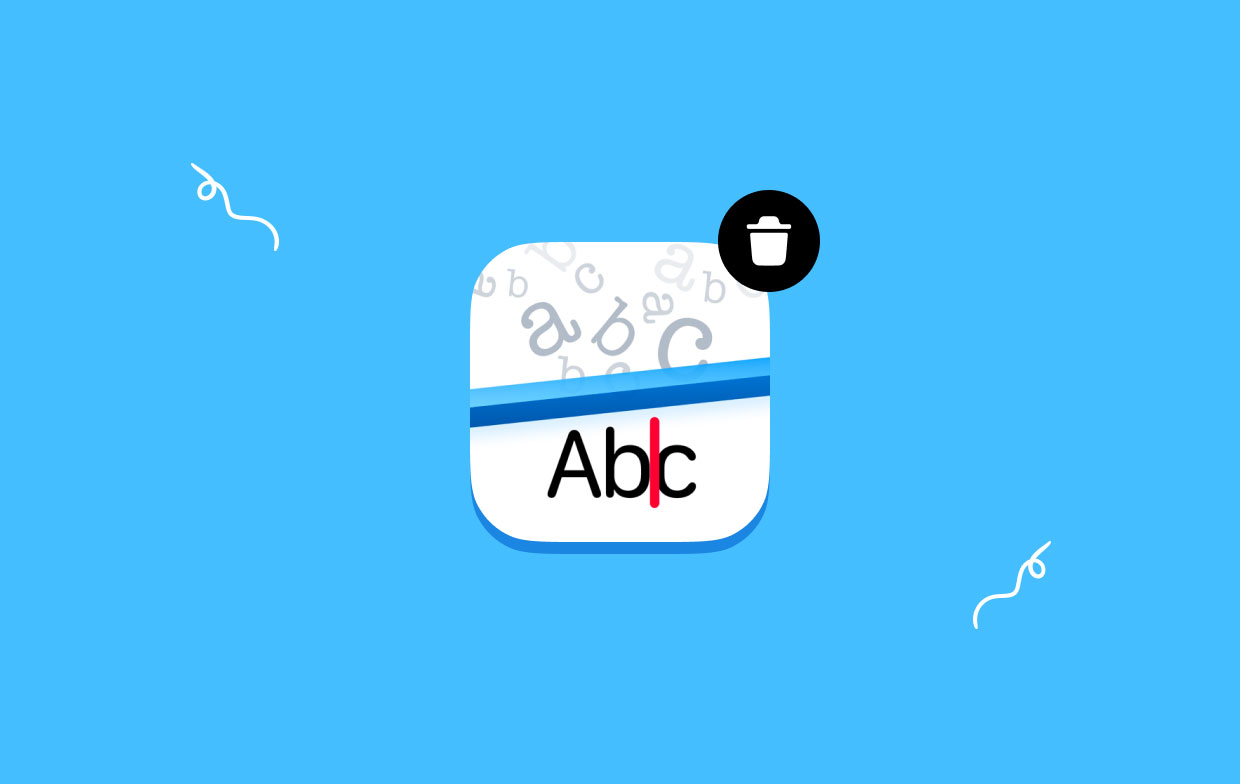
Prizmo is essential for detecting and scanning text regardless of the available capture devices. It operates with screenshots as well as pictures captured with an iPad, iPhone, or any digital device, as well as with documents scanned over Wi-Fi or even a network connection. You can quickly process cards and scan any papers with its assistance.
While attempting to uninstall Prizmo Mac, the following issues are the most typical ones:
- Unable to locate the app's uninstaller on the PC
- When dragging an application towards the Trash just on Dock, it reverts.
- Prior to doing the uninstallation, Prizmo cannot be prevented from operating in the background.
- Prizmo can't be totally deleted from Mac since certain data and components remain on the device.
Part 2. Step-by-step Guide on Uninstalling Prizmo on Mac Manually
With Mac OS X, the majority of apps, including Prizmo, are packages that seem to be self-contained and include all, or perhaps most a majority, of the files required to execute the application. Hence, unlike the Windows control panel technique of uninstalling programs, Mac users may just drag the unwanted program towards the Trash, and indeed the removal procedure will begin the same goes to uninstall Prizmo Mac.
Use Activity Monitor to stop Prizmo processes
You should exit this program and terminate all of its activities before you uninstall Prizmo Mac. If Prizmo freezes, you can forcefully close it by pressing Cmd + Opt + Esc, choosing it from the pop-up menu, and clicking Force Quit.
Choose All Processes from the menu above of the interface to access Activity Monitor within Launchpad's Utilities directory. Choose the Prizmo-related processes from the list, hit the Quit Processes symbol in the screen's left corner, and then select Quit from the pop-up text box.
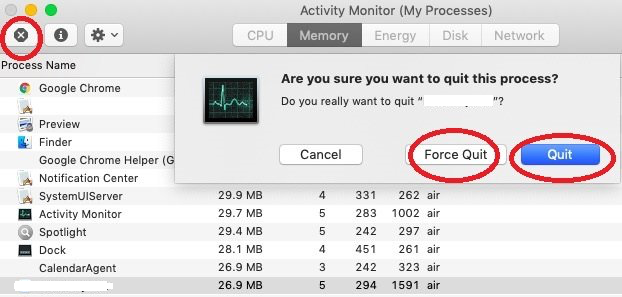
Delete Prizmo Using the Trash
To begin with, make absolutely sure you are logged onto the Mac with the administrator account; otherwise, when you attempt to remove anything such as ScanSnap and Prizmo, you would be prompted with a password.
To swiftly uninstall Prizmo Mac, seek for the Prizmo software by typing its name into the search box within Finder's Applications directory, and afterward, drag it towards Trash to start the uninstalling process. By hitting Cmd + Del as well as by using the Files and Move to Trash instructions, you may also select just on the Prizmo logo or directory and take it into the Trash.
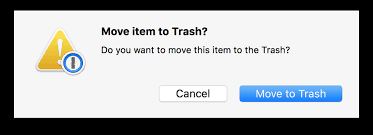
Delete all Prizmo-related items from the Finder
Although being removed from the Trash, Prizmo could still have leftover files, records, caches, as well as other unrelated data on your hard drive. You may manually search for and uninstall Prizmo Mac and any elements connected to Prizmo for thorough eradication. Spotlight may be used to look up the names that matter.
The Preferences directory inside your user's library subfolder or the system Libraries located at the base of the computer drive both include the Prizmo configuration settings.
To Completely Get Rid of Prizmo, Empty the Trash
The final thing you should do is clear the trash if you're resolved to permanently eliminate Prizmo. You may either select Empty Trash from the Finder option or by performing right-click on that trash container at the dock and then select that option. Restart your computer if you are unable to clear the Trash, making sure you can successfully uninstall Prizmo Mac.

Part 3. Effective Way to Uninstall Prizmo on Mac without Residuals
A popular and extensively used data cleansing tool for Macs is called iMyMac PowerMyMac. It provides you with a simple way to remove many files from your Mac and help accelerate your Mac. Its main objective is to speed up Mac's performance in circumstances where it is currently working slowly. You could find that uninstalling an app on a Mac differs from deleting it on a Windows machine, and some Mac programs are especially difficult to delete.
We thank PowerMyMac for being able to uninstall Prizmo Mac. This is a quick fix for you. With this technique, you may quickly and effectively delete the software from the Mac. It additionally helps you eliminate pointless programs, and have more storage in your hard drive.
Open PowerMyMac then choose App Uninstaller on the application's home page to start the removal process.
- By clicking the SCAN, your system will be subjected to a thorough examination of the additional software that was recently carried out on it.
- You can now choose the apps you wish to uninstall from your system from the menu of any and all software installed by clicking the appropriate option. Simply type the program's full name into the search field, then you would be likely to discover the application.
- By selecting "CLEAN" you may completely uninstall Prizmo Mac and eliminate any Prizmo-related data from your machine.
- As quickly as the operation is finished, the words "Cleaned Completed" will be displayed.

Part 4. Conclusion
If you're prepared to stop wasting so much time and take back control of uninstalling any Mac program, this uninstaller feature of PowerMyMac seems to be the solution you need because it enables you to accomplish both at once. If you've tried unsuccessfully to uninstall Prizmo Mac and other undesirable programs and are looking for a dependable utility to do the job for you, then the PowerMyMac solution is for you.



