BetterTouchTool is a powerful application for Mac users that allows them to customize their touch bar, trackpad, and keyboard shortcuts. However, there may be times when you need to uninstall BetterTouchTool on Mac, whether it's to free up space, resolve conflicts with other apps, or simply because you no longer need it.
Uninstalling an application on Mac can be a bit tricky, especially if you're not familiar with the process. In this article, we'll guide you through the steps you need to take to uninstall BetterTouchTool from your Mac, as well as some tips to ensure a smooth removal process. So, let's get started!
Contents: Part 1. Why Can't I Delete BetterTouchTool Mac?Part 2. How Do I Completely Remove BetterTouchTool on Mac?Part 3. How to Manually Remove BetterTouchTool from MacPart 4. Conclusion
Part 1. Why Can't I Delete BetterTouchTool Mac?
If you're having trouble deleting BetterTouchTool (BTT) on your Mac, it could be due to a few common reasons.
- App Still Running: BetterTouchTool might still be running in the background, which prevents you from deleting it.
- Locked Files or Permissions Issues: Some files may be locked, or you might not have the necessary permissions to delete them.
- Incomplete Uninstallation: Simply dragging BetterTouchTool to the Trash might not remove all associated files.
- Leftovers: Some files might be difficult to locate or delete manually.
- Corrupted Installation: If BetterTouchTool is corrupted, it may not respond to normal uninstallation methods.
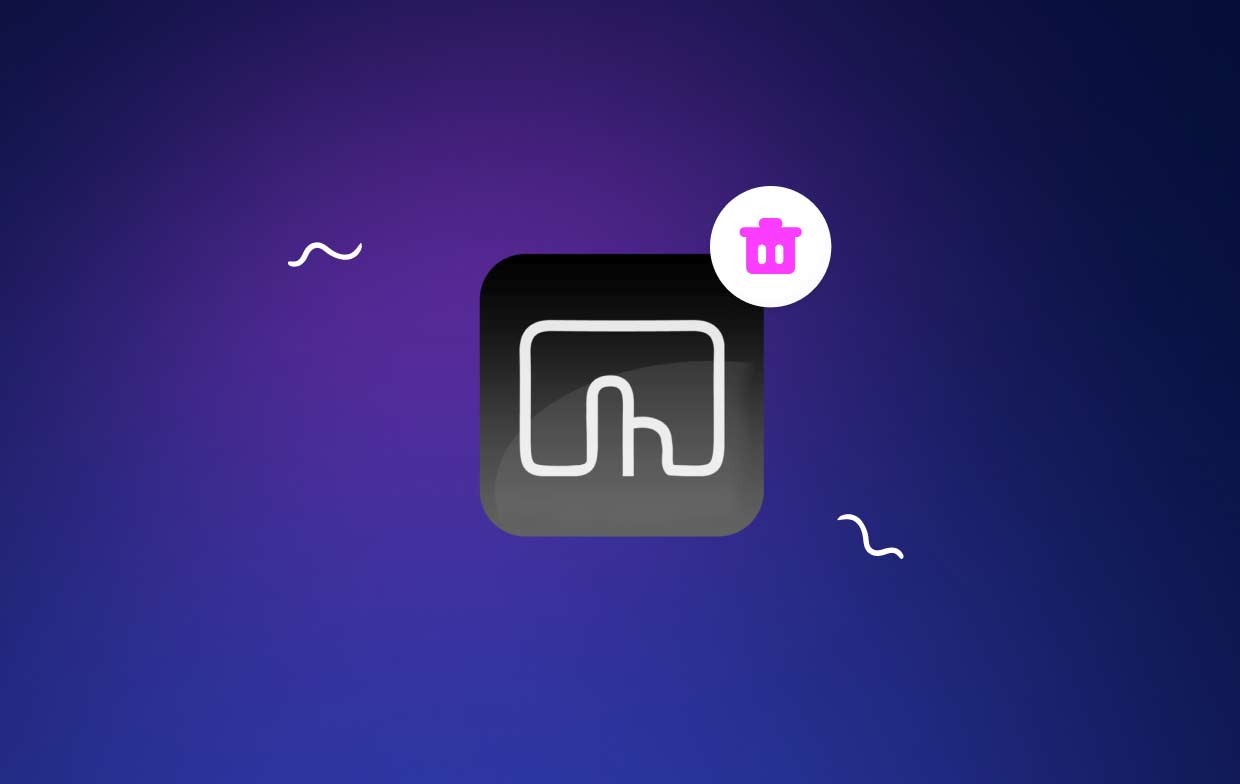
Overall, by properly uninstalling the app and removing any leftover files and preferences, you can avoid potential conflicts with other applications and ensure a smooth uninstallation process. In the next section, we'll guide you through the steps you need to take to uninstall BetterTouchTool from your Mac.
Part 2. How Do I Completely Remove BetterTouchTool on Mac?
There are a few different methods for uninstalling BetterTouchTool on a Mac, but one of the most effective is by using iMyMac PowerMyMac's App Uninstaller feature. This powerful tool makes it easy to completely remove any app from your Mac, including all associated files and preferences.
Here's how to use PowerMyMac to uninstall BetterTouchTool on Mac:
- First, download and install PowerMyMac on your Mac. Once the installation is complete, launch the app.
- In the main interface of PowerMyMac, select "App Uninstaller" from the list of tools on the left-hand side of the screen.
- Click "SCAN" to begin scanning your Mac for installed applications. After a few moments, a list of all installed apps will appear in the main window.
- Scroll through the list of installed apps and locate BetterTouchTool. Click the checkbox next to the app to select it.
- Click "CLEAN" to begin to uninstall BetterTouchTool on your Mac. PowerMyMac will automatically remove all associated files and preferences, ensuring that the app is completely removed from your Mac.
- After the uninstallation process is complete, PowerMyMac will indicate that the process is done with a pop-up window.

Part 3. How to Manually Remove BetterTouchTool from Mac
If you prefer to manually uninstall BetterTouchTool on Mac, you can follow these steps:
Step 1. Quit BetterTouchTool
Before you can uninstall BetterTouchTool from your Mac, you need to make sure that the app is not currently running. To do this, simply right-click on the app icon in your Dock and select "Quit".
Step 2. Delete BetterTouchTool
Next, drag the BetterTouchTool icon from your Applications folder to the Trash. You can also right-click on the icon of the app and choose the option to "Move to Trash".
Step 3. Remove Associated Files
While dragging the app icon to the trash will remove the main BetterTouchTool application, there may still be associated files and preferences on your Mac. To remove these files manually, follow these steps:
- Open Finder and click on "Go" in the menu bar
- Select "Go to Folder"
- Type in "~/Library/" and click "Go"
- Look for any folders or files related to BetterTouchTool, such as "
Application Support/BetterTouchTool" or "Preferences/com.hegenberg.BetterTouchTool.plist" - Delete any files or folders related to BetterTouchTool to entirely uninstall BetterTouchTool from your Mac.
Step 4. Empty Trash
After you've removed the main BetterTouchTool application and associated files, make sure to empty your Trash to permanently delete all files.

While this method can be effective, it's important to note that manually uninstall BetterTouchTool on Mac can be more time-consuming and may not remove all associated files and preferences. Additionally, manually deleting important system files can potentially cause issues with your Mac.
Part 4. Conclusion
To uninstall BetterTouchTool on Mac can be a straightforward process if you follow the right steps. Whether you choose to manually remove the app and its associated files or use a powerful tool like PowerMyMac, it's important to ensure that all components of the app are completely removed to prevent any potential issues in the future.
With these methods, you can easily and effectively remove BetterTouchTool from your Mac and free up valuable space on your hard drive.



