If a program is producing issues, the best course of action is to remove it, hunt for a replacement that performs more optimally, or wait until the creators of the application release a patch to remedy the issue. This Post will show you how to uninstall FMail2 on Mac correctly.
FMail2 is a native program that runs properly on Apple Hardware and is written entirely in Swift for the Mac operating system. It uses very few computer resources. Since FMail2 utilizes JMAP for modifying this sort of information, monitoring email may be done regardless of the interface that is now being seen.
If you happen to have FMail2 downloaded and have set it as your preferred email service, clicking on such an email attachment will launch FMail2 with each of the supplied fields already filled in. What do users do when they want to uninstall an app they don't want? Continue reading to find out how.
Contents: Part 1. What Is FMail2?Part 2. Quickly and Completely Uninstall FMail2 on MacPart 3. How to Uninstall FMail2 for Mac ManuallyPart 4. Conclusion
Part 1. What Is FMail2?
The light version software FMail is known as FMail2. There are not an excessive number of other features. This one is for all of the purists out there.
Items that aren't actually necessary have been omitted from the list. Therefore some users may want to uninstall FMail2 on Mac. Take for instance the concept of global shortcuts that may be used to launch the application or exit it. If you exclude this, the application will be simpler and use less space than if you include it. The same holds true for automatically starting on login, additional choices in contextual options, and so on and so forth.
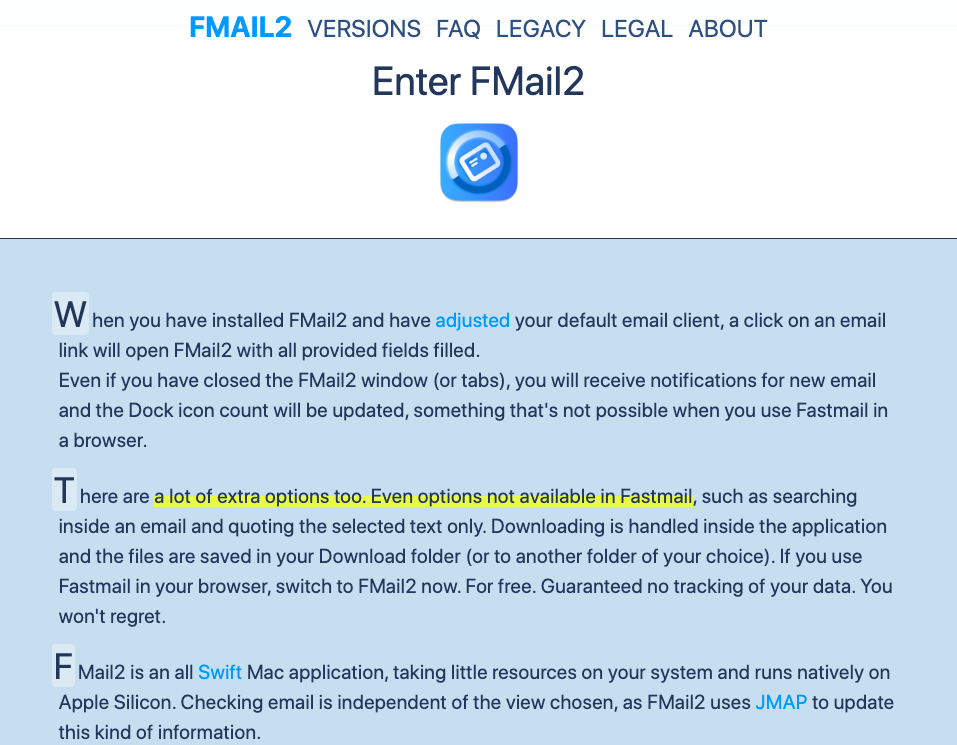
Tab functionality is among the many useful additions that come with this lightweight edition. This enables you to retain many windows open at once, giving you access to your calendar, contacts, and email. Instead, you might compose an email in a new window on your computer. Let's learn more about FMail2 before introducing how to uninstall FMail2 on Mac.
Features:
- It was built specifically for the macOS operating system.
- When you click a link to another email, the Compose window will pop up with all of the relevant areas already typed in.
- FMail2 is compatible with the default tabs found in macOS and will remember their state even after the software has been quit.
- It is possible for the Dock logo to display the number of unread email messages.
- Since it is not active on your web page, you are safe from trackers that operate across many websites.
- Sandboxed, runs locally on Apple Hardware and has been certified and approved by Apple.
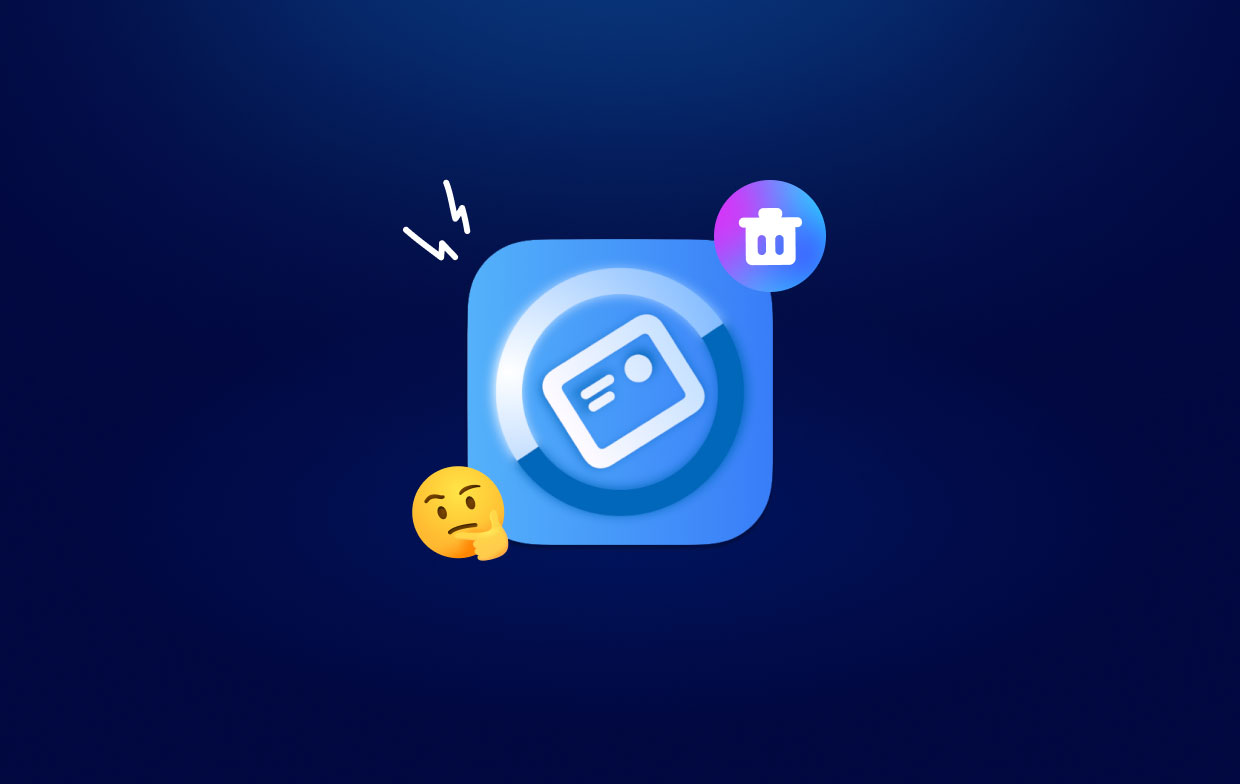
Part 2. Quickly and Completely Uninstall FMail2 on Mac
The iMyMac PowerMyMac App Uninstaller is a powerful application that you're able to use to uninstall FMail2 from Mac along with all of the files that are associated with it in a matter of seconds with just a few clicks of your mouse. You will save time searching for each file that is associated with the program individually. Examine the efficacy of using this application to get rid of applications that aren't needed or wanted:
- To begin scanning everything in the programs currently downloaded on the Mac, choose App Uninstaller and then hit SCAN.
- Following the scanning procedure, the categories will appear on the left: All programs, Unused, selected, and leftover.
- Choose the program you wish to remove, then select the Unfold logo to see any associated files. Just click the CLEAN option, and the programs and all associated files will be deleted.
- How often files were cleaned and the amount of space accessible on your hard drive are both shown in a "Cleaned Finished" pop-up screen. Just select the Review option to return to the scanned results screen if you wish to delete additional applications.

PowerMyMac has a clear interface and simple operation, which can meet the needs of most users who want to uninstall applications. For example, they would like to use PowerMyMac to uninstall Praat when they no longer need it.
Part 3. How to Uninstall FMail2 for Mac Manually
We are all aware that removing programs from your Mac may save up space. Yet it may never be as simple as you believe in removing an unpleasant app. You can uninstall FMail2 on Mac using Finder or Launchpad.
You may delete programs that you directly downloaded from your Apple Store via Launchpad.
This is how:
- On the Dock, select the Launchpad
- Locate the application you wish to remove.
- As the undesired app's icon begins to tremble, click and hold it.
- To remove the program from the Mac, click the X on the upper-left side of the application icon.
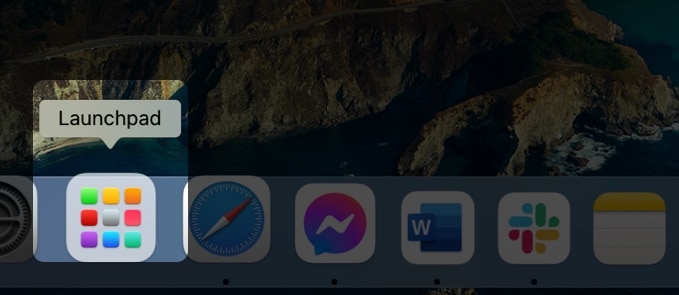
You may use Finder to uninstall FMail2 on Mac that you have obtained via the web.
These are the following steps:
- Exit the application you wish to remove.
- Click Apps within the sidebar after launching Finder.
- Select Move to Trash from the menu that appears when you right-click on the icon of the program you would like to remove.
- Go to Folder from the Finder's Go menu.
- To get rid of every single app-related file, go through some folders one at a time.
~/Library/Application Support~/Library/Internet Plug-Ins~/Library/Preferences~/Library/Application Support/CrashReporter~/Library/Saved Application State~/Library/Caches~/Library/Caches
- Delete the contents in the Trash and you can uninstall FMail2 on Mac now.
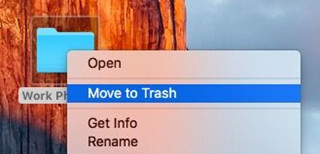
Part 4. Conclusion
You may proceed to make a little more space available on the Mac knowing that you are aware of how to eliminate those undesirable programs.
You may uninstall FMail2 on Mac without difficulty with PowerMyMac. It also functions as a Mac cleaner which can quickly and conveniently delete any unnecessary files from your Mac. Why not have a look for yourself and learn more about the program by doing additional research?



